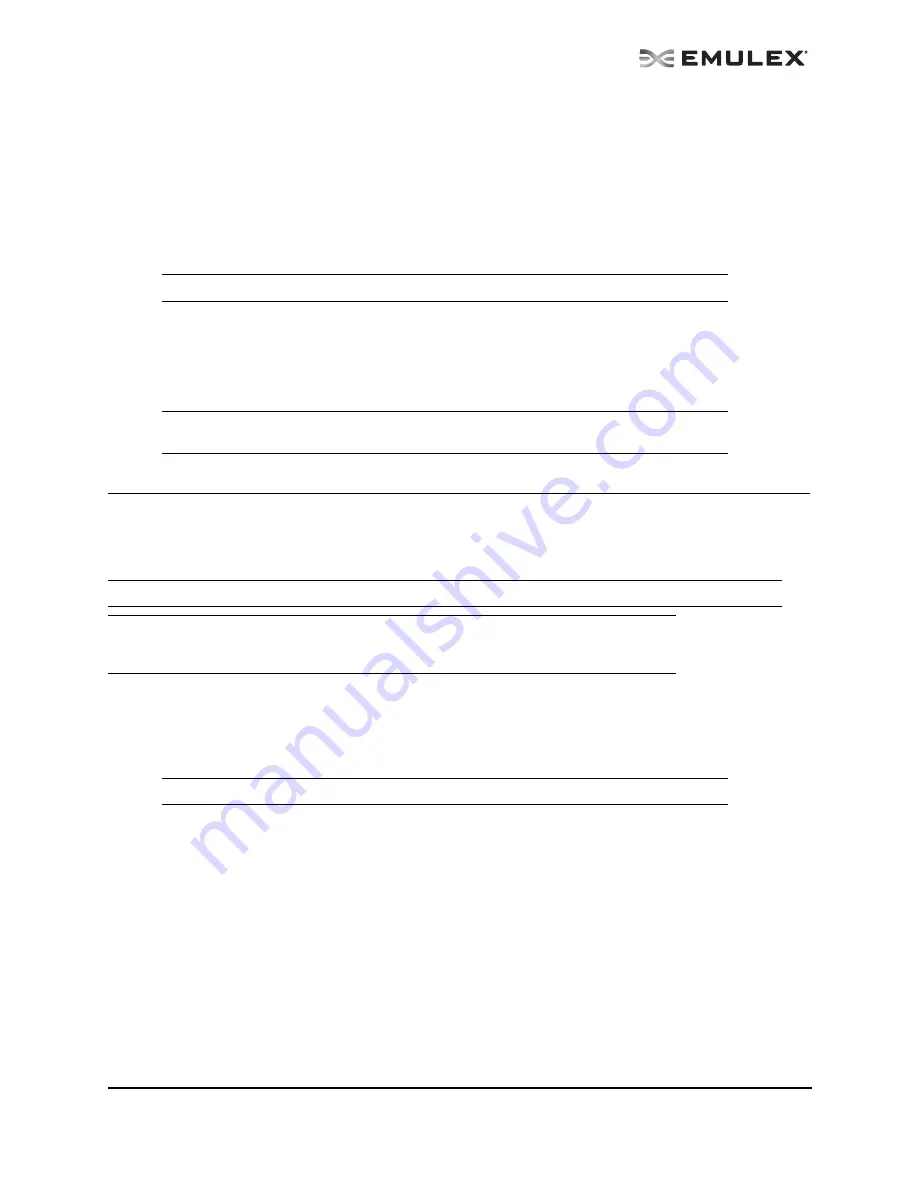
The OneCommand Utility User Manual
Page 121
4.
Using the Firmware Download dialog box, navigate to the unzipped, extracted image file you
want to download. The firmware image may be specified either by entering the image file's full
pathname in the “Firmware File” field or by clicking the Browse button.
If you click Browse the Firmware File Selection dialog box appears. Select the file you want to
use and click OK. The Firmware Download dialog box appears.
5.
Click Start Download. A warning dialog box appears.
6.
Click Yes. A status bar shows the progress of the download. The adapter in the discovery-tree is
displayed in black text when the update is complete.
7.
Click Close. The Firmware tab displays the updated firmware information for the selected
adapter.
If you are updating the firmware on a dual-channel adapter, repeat steps 1 through 7 to update
the firmware on the second port or use the “Updating Firmware for Multiple Adapters” proce-
dure.
Updating Firmware for Multiple Adapters
Use batch mode to install firmware on multiple adapters in a single step. Batch firmware loading is
restricted to a single firmware file and to all accessible adapters for which that file is compatible. (Not
available in read-only mode).
Before you can perform a batch update, the firmware file must be downloaded from the Emulex Web site
and extracted to a directory on your local drive.
To update firmware for multiple adapters:
1.
From the Batch menu, select Download Firmware.
2.
When the Batch Firmware Download dialog box appears, click Browse.
3.
The Firmware File Selection dialog box appears. Select the file you want to use and click OK. A
dialog box appears notifying you that the OneCommand Manager application is searching for
compatible adapters.
Once compatible adapters are found, the “Firmware File” text area of the main Batch Download
dialog displays the selected image file's path. The “Supported Models” text field displays a list of
all adapter models that are compatible with the selected image file. The set of compatible adapt-
ers appears in the dialog box’s discovery-tree.
Note: The
adapter
in the discovery-tree is displayed in red text when it is offline.
Note: If the state of the boot code on the board has changed, this change is reflected
immediately on the Port Information tab.
Note: Stop other OneCommand Manager application functions while batch loading is in progress.
Note: When using the OneCommand Manager application Web Launch Interface the
firmware file must reside on the host where the browser window was launched from,
not the host that was specified in the Web address.
Note: You do not need to select a particular tree element for this operation.






























