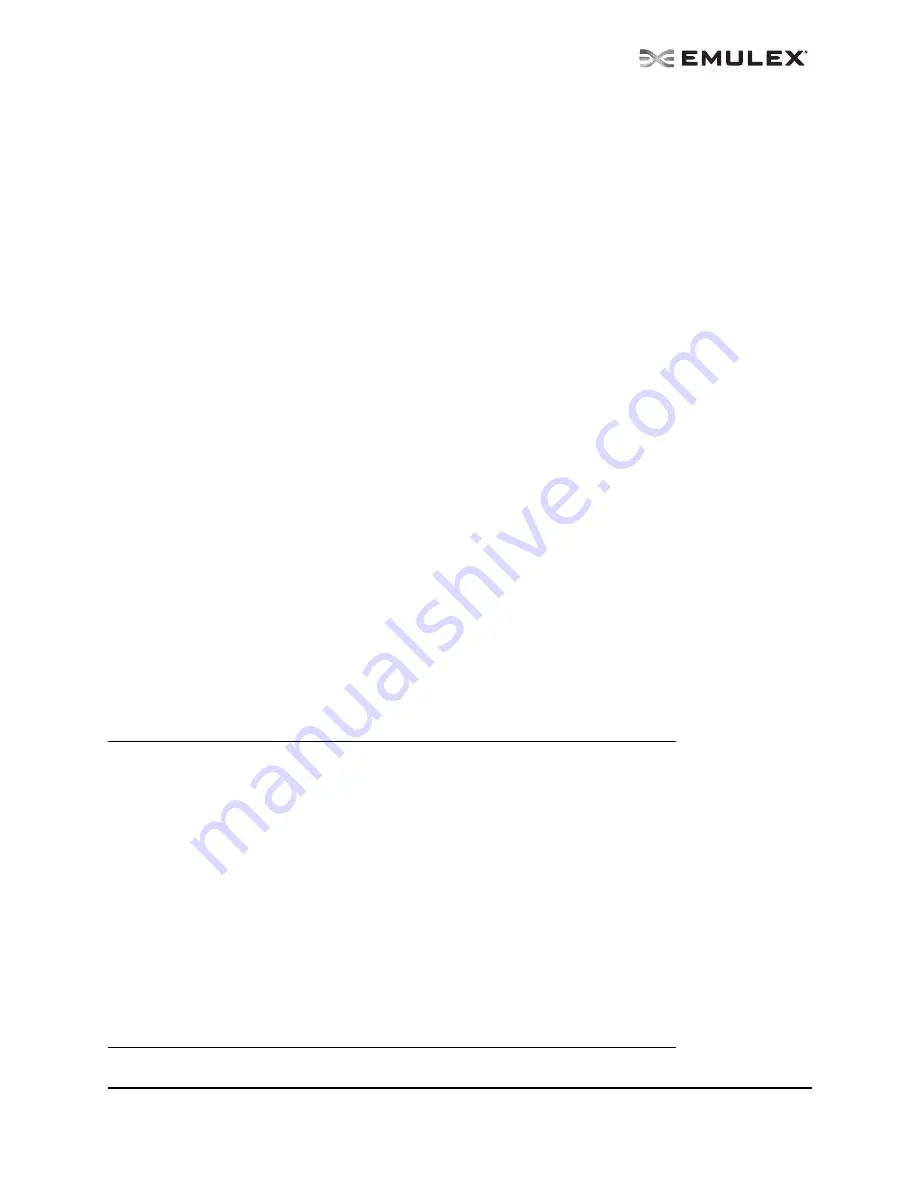
The OneCommand Utility User Manual
Page 157
2.
Browse to the desired directory, change the log file name if you want and click Save to file.
Using the OneCommand Manager Application Command-
Line Interface
The Command Line Interface (CLI) Client component of the OneCommand Manager application
provides access to the capabilities of the Remote Management library from a console command prompt.
This component is intended for use in scripted operations from within shell scripts or batch files. The CLI
Client is a console application named hbacmd. Each time you run this application from the command
line, a single operation is performed.
The first parameter of this command is the requested operation. When the specified operation is
completed, the command prompt is displayed. Most operations retrieve information about an entity on
the storage area network (SAN) and show that information on the console.
Most of the CLI Client commands require one or more additional parameters that specify the nature of
the command. For FC ports the World Wide Port Name (WWPN) of the adapter must be specified.
For example, run the following command to display the port attributes for the adapter with the specified
WWPN:
hbacmd portattrib 10:00:00:00:c9:20:20:20
For iSCSI and NIC ports the MAC address must be specified.
For example, run the following command to set the target properties for the CNA port with the specified
MAC address:
hbacmd SetTargetProperties 00-11-22-33-44-55 iscsitarget 1
The command sets the Extended timeout value to 1.
The OneCommand Manager application CLI can be run in TCP/IP mode by making the first argument
h=<host>. For example:
hbacmd h=cp-hp5670 listhbas
hbacmd h=138.239.91.121 listhbas
Note: In-band management (FC based management) is not supported on VMware ESX 3.5
servers. Use out-of band management (TCP/IP based management) to remotely
manage adapters on ESX 3.5 servers.
For VMware ESX 3.5 servers, the firewall on the ESX Server must be opened to man-
age systems remotely using TCP/IP. To enable TCP port #23333, run the following
commands:
esxcfg-firewall --openPort 23333,tcp,in,onecommand
esxcfg-firewall --openPort 23333,tcp,out,onecommand
To verify that the correct port is open, run the following command:
esxcfg-firewall -q
The TCP port number can be changed. If it is not changed, the default is 23333
.
Refer to the VMware Server Configuration Guide for more details on how to configure
the ESX firewall.
















































