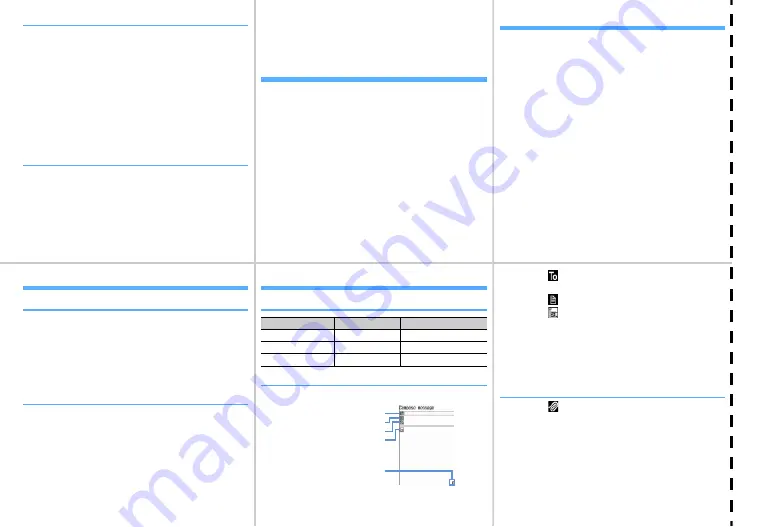
6
7
8
9
10
11
Cu
to
ff
❖
Deleting characters
When the cursor is in the text
c
: Delete characters at the cursor
・
Pressing for 1 sec. or more deletes characters at the
cursor and all the characters on the right of the
cursor.
When the cursor is at the end of the text
c
: Delete a character at the left of the cursor
・
Pressing for 1 sec. or more deletes all the characters
entered.
❖
Entering pictograms, symbols and fixed
phrases
Entering pictograms
On the character entry screen,
C
e
Select pictogram
Entering symbols
On the character entry screen,
C
e
m
e
Select
symbol
Entering fixed phrases
On the character entry screen,
m41
(
51
on the message text entry screen)
e
Select fixed phrase
type
e
Select fixed phrase
Copying/Pasting characters
Copying characters
On the character entry screen,
m1
(
31
on
the message text entry screen)
e
Select the start
position
e
Select the end position
Pasting characters
On the character entry screen, place the cursor at the
position to paste and
m3
(
4
on the message
text entry screen)
Camera function
Shooting still images
C
e
Point the camera at the object and
g
e
g
Recording movies
C
(1 sec. or more)
e
Point the camera at the object and
g
e
C
e
g
Displaying image
m
[Data Box]
11
e
Select an image
Playing movie
m
[Data Box]
42
e
Select a movie
Operation available in playing movie
・
j
, Side keys [
▲▼
] : Adjust volume
・
h
: Reverse/Fast play
・
g
: Pause/Play
・
C
: Stop
Videophone
❖
Making videophone calls
1
Enter a phone number
e
C
2
Talk with the other party
・
Putting a call on-hold :
g
・
Switching earpiece/speaker :
n
・
Switching image to send :
I
3
When ending the call,
f
❖
Receiving videophone calls
1
A call comes in
e
I
or
n
・
Respond and Hold :
f
・
Operation during a call is the same as Step 2 in
"Making videophone calls".
2
When ending the call,
f
i-mode mail
❖
No. of characters available
❖
Creating/Sending i-mode mail
1
a
(1 sec. or more)
Item
Two-byte
One-byte
Subject
100 characters
200 characters
Mail address
―
50 characters
Message text
5,000 characters
10,000 characters
Receiver field
Subject field
Attachment field
Message text field
Total bytes of characters and
decoration entered to text
2
Select
e
Select input method
e
Enter or select the
receiver
3
Select
e
Enter the subject
4
Select
e
Enter message text
・
Creating Deco-mail :
a
e
Select a decoration
type
e
Enter characters
5
C
・
Saving mail :
m3
・
Auto-send :
m2
❖
File attachment
1
Select
on the mail creation screen
Displaying the mail creation screen
→
P10
・
Removing attachment :
a
e
"Yes"
2
Select the type of the file to attach
e
Select the
attachment source
e
Select a folder
e
Select a file
Содержание F960I
Страница 82: ......
Страница 94: ......
Страница 268: ......
Страница 287: ...285 Full Browser Viewing websites for a PC Full Browser 286 Setting for Full Browser 291...
Страница 439: ...437 Appendix External Devices Troubleshooting Pictogram Reading Pictogram Reading...
Страница 440: ...438 Appendix External Devices Troubleshooting Pictogram Reading Pictogram Reading...
Страница 441: ...439 Appendix External Devices Troubleshooting Pictogram Reading Pictogram Reading...
Страница 442: ...440 Appendix External Devices Troubleshooting Pictogram Reading Pictogram Reading...
Страница 477: ...475 Index Quick Manual Index 476 Quick Manual 488...
Страница 489: ...487 MEMO...
Страница 558: ...Kuten Code List F906i 2008 5 Issue 1 CA92002 5347...
















































