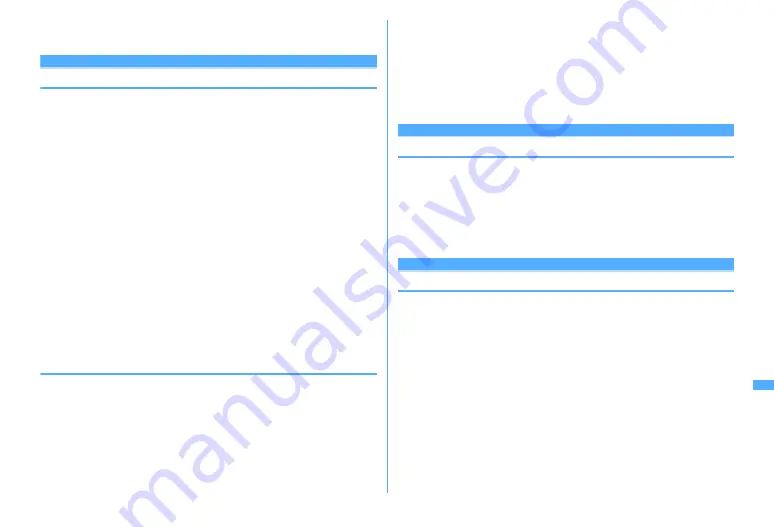
385
Character Entry
・
When a character string containing a line feed is selected, the line feed is replaced by
a blank.
Password manager
Registering passwords in advance
With authentication information such as user names and passwords registered,
you can quote and enter saved information to a site or website that requires such
information.
・
Fingerprint authentication must be available to use Password manager.
→
P118
・
Quoting registered password
→
P382
・
Up to 50 items can be registered.
1
m
[Settings & NW services]
48
e
Authenticate
2
C
Deleting 1 item :
Place the cursor on the password and
m2
e
"Yes"
Deleting selected items :
m3
e
Select the passwords
e
C
e
"Yes"
Deleting all items :
m4
e
"Yes"
Changing the order :
Place the cursor on the password and
m5
or
6
3
Enter the title in the title field (up to 12 two-byte (24 one-byte)
characters)
4
Enter the password in the password field (up to 64 two-byte (128
one-byte) characters)
5
C
❖
Saving words during character entry
You can select entered characters and save them as a password.
1
On the character entry screen,
m63
・
On the message text entry screen, press
m73
.
2
Select the start position
Selecting a whole sentence :
m
e
g
e
Go to Step 4
・
When selecting the whole sentence from the message text entry screen,
press
a
, perform authentication and go to Step 4.
3
Select the end position
e
Authenticate
The characters in the selected range are displayed in the password entry field.
Selecting from the start position to the beginning of the sentence :
m
e
g
Selecting from the start position to the end of the sentence :
C
e
g
4
Enter a title name
e
C
・
Passwords are displayed in the order they are saved.
DL dictionary
Using downloaded dictionary
You can set words saved in downloaded dictionaries for conversion to Japanese
to be displayed as conversion options.
・
Up to 5 items can be used simultaneously.
・
Downloading dictionaries
→
P168
1
m
[Settings & NW services]
732
e
Select the
dictionary to use
e
C
2-touch input method
Entering characters using 2-touch input method
・
Set the input method to 2-touch input.
→
P386
・
Keypads and character assignments (2-touch input method)
→
P431
・
When 2-touch guide is "ON", guidance is displayed only on the horizontal
display.
→
P386
・
Even with 2-touch guide set to "ON", no guidance appears during in-line entry
or 1Seg display. And, guidance does not appear by some functions.
Содержание F960I
Страница 82: ......
Страница 94: ......
Страница 268: ......
Страница 287: ...285 Full Browser Viewing websites for a PC Full Browser 286 Setting for Full Browser 291...
Страница 439: ...437 Appendix External Devices Troubleshooting Pictogram Reading Pictogram Reading...
Страница 440: ...438 Appendix External Devices Troubleshooting Pictogram Reading Pictogram Reading...
Страница 441: ...439 Appendix External Devices Troubleshooting Pictogram Reading Pictogram Reading...
Страница 442: ...440 Appendix External Devices Troubleshooting Pictogram Reading Pictogram Reading...
Страница 477: ...475 Index Quick Manual Index 476 Quick Manual 488...
Страница 489: ...487 MEMO...
Страница 558: ...Kuten Code List F906i 2008 5 Issue 1 CA92002 5347...






























