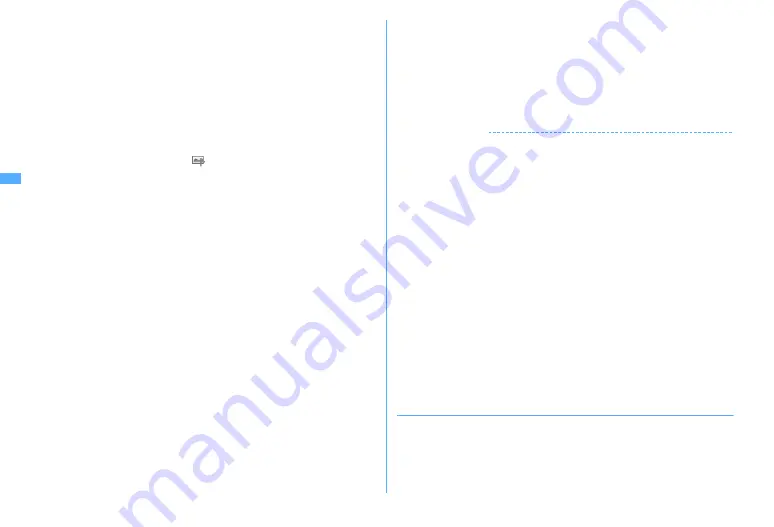
142
Camera
Setting to the stand-by display :
m31
e
"Vertical view" or
"Horizontal view"
e
"Yes"
The still image is saved to FOMA terminal and set to the stand-by display.
・
When image size is smaller than H-QVGA/V-QVGA (320
×
240, 240
×
320),
select "Yes (Same size)" or "Yes (Large size)".
・
If i-
α
ppli stand-by display is set, a cancellation confirmation screen of the i-
α
ppli stand-by display appears.
・
When the memory to save is microSD card, the image cannot be set for the
stand-by display.
Adding location information :
m2
The next procedure
→
P253 "
■
Paste/Attach/Send location menu"
・
When Location info is added,
appears on the upper left of the display.
Saving to phonebook entry (only for when the size is for Ph.Book (96
×
72)) :
m3
e
2
or
3
e
"Yes"
The still image is saved to FOMA terminal and phonebook data entry screen
appears.
・
To update phonebook, select the party to save.
・
When the memory to save is microSD card, the image cannot be saved to
phonebook.
Changing the title :
m41
e
Change the title and
C
・
Up to 31 characters can be entered (up to 30 characters for continuously
shot images).
・
Display name is changed. The display name can be changed after saving.
→
319
Adjusting brightness and color balance :
C
The edit screen appears.
→
P296
・
Images cannot be adjusted in the cases below.
- When the image size is H-VGA/V-VGA (640
×
480, 480
×
640) or larger
- When the frame is set for 4-frame shooting
- For continuous Panorama
- When Scene mode/effect is "Monochrome sketch" or "Colored sketch"
Switching the normal display/mirror display (only while shooting with the in-
camera) :
m52
Saving as mirror image (only while shooting with the in-camera) :
m63
・
When setting frame, the still image cannot be saved as mirror image.
Switching the saving destination between FOMA terminal and microSD card
:
m9
Displaying the list of saved images :
m0
e
1
or
2
4
g
or side key [
▲
]
The shot still image is saved in "Camera" folder of My Picture.
・
When microSD card is the saving destination, the image is saved in "My
Picture" folder.
✔
INFORMATION
・
The distance that you can focus on the object by auto focus is 30 cm or longer. Note
that when simultaneously using Macro shooting mode, the distance is 8 to 40 cm.
・
In the cases below, Auto focus may be disabled.
- When shooting an object with no shading in color
- When shooting a moving object
- When shooting in a dark place
- When shooting while moving FOMA terminal
- When there is light in the shooting area
・
When activating Auto focus, shooting function settings cannot be changed.
・
Saving shot still images takes time for some image sizes, quality or the destinations
to save.
・
When an image that Image size is larger than H/V-VGA (640
×
480, 480
×
640) is shot
with Reduce shake:Auto or Skew correction other than OFF, extra time is required
before the operations can be performed by pressing
m
,
I
,
a
.
・
Shooting still image during a voice call may interrupt the call.
・
When there is an incoming call during still image shooting stand-by, the display
switches to a reception screen. When there is an incoming PushTalk call, the camera
ends.
・
If the screen is switched by an incoming call or alarm immediately after shooting, the
image may be destroyed.
・
When a microSD card is not installed, is used for other functions or is in microSD
mode, some functions are unavailable on the saving confirmation screen.
◆
Shooting continuously <Continuous shooting>
Still images can be shot continuously. There are 4 types of continuous shooting.
Continuous (Auto) :
Shoot automatically and continuously the specified number of
images (up to 9 still images).
Continuous (Manual) :
Shoot manually and continuously the specified number of
images (up to 9 still images).
Содержание F960I
Страница 82: ......
Страница 94: ......
Страница 268: ......
Страница 287: ...285 Full Browser Viewing websites for a PC Full Browser 286 Setting for Full Browser 291...
Страница 439: ...437 Appendix External Devices Troubleshooting Pictogram Reading Pictogram Reading...
Страница 440: ...438 Appendix External Devices Troubleshooting Pictogram Reading Pictogram Reading...
Страница 441: ...439 Appendix External Devices Troubleshooting Pictogram Reading Pictogram Reading...
Страница 442: ...440 Appendix External Devices Troubleshooting Pictogram Reading Pictogram Reading...
Страница 477: ...475 Index Quick Manual Index 476 Quick Manual 488...
Страница 489: ...487 MEMO...
Страница 558: ...Kuten Code List F906i 2008 5 Issue 1 CA92002 5347...






























