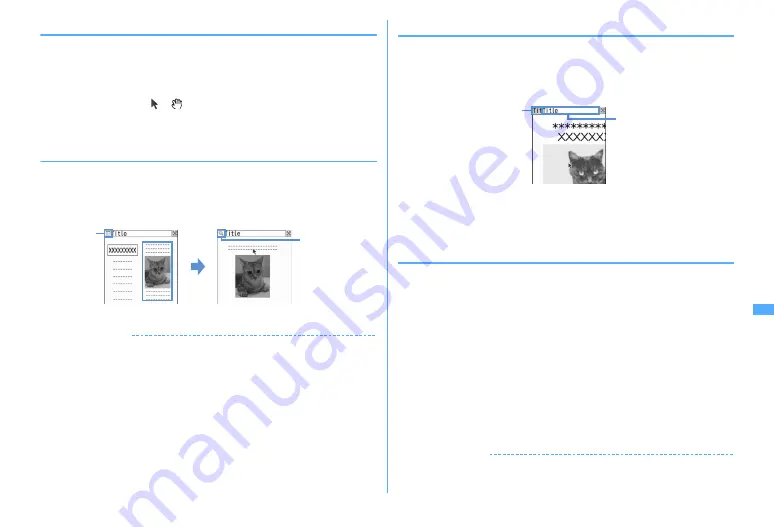
289
Full Browser
❖
Switching to drag mode for operation
You can switch to drag mode while pointer display to operate contents available
in drag mode.
・
Operations available in drag mode vary by contents.
1
Move pointer onto contents
e
g
(1 sec. or more)
Pointer changes from to
, and you can operate contents with
k
.
Canceling :
g
(1 sec. or more)
・
Pressing
g
also cancels.
◆
Displaying a framed website
When a framed website appears, thumbnail screen appears allowing to view the
entire configuration. Individual frames can be enlarged for viewing.
1
On the frame thumbnail screen, select a frame to enlarge
・
Use
k
to move the frame.
・
Press
c
to return to the frame thumbnail screen.
✔
INFORMATION
・
Frames requiring authentication appear with a yellow border and those with problem
elements detected by Scanning function appear with a red border.
・
While displaying frame thumbnail, the operations and settings below are
unavailable.
- Displaying pointer on the frame thumbnail screen
- Scrolling screen
- Search in page
- Save image, PDF data, Word, Excel or PowerPoint files
- Link display
- Section map check/setting
◆
Displaying multiple websites <Multi window>
You can view a website selected from up to 5 displayed websites.
<Example> Displaying a website link on a new window
1
On the Full Browser screen, place the cursor on the link and
C36
・
Press side keys [
▲▼
] to switch windows. A window to switch to can be
selected from a window list display by pressing side keys [
▲▼
] for 1
second or more or pressing
C1
.
・
To close the current window, press
C2
and select "Yes".
◆
Searching the character string on website
・
Search method is set to "Partial match", and Case-sensitive is set to "No" by
default.
1
On Full Browser screen,
0
e
Enter characters in the search field
(up to 20 two-byte (40 one-byte) characters)
The set character string is searched for and character strings matching the
entered string are highlighted.
・
Press
I
to move to the previous option and
a
to move to the next
option (matched string).
・
Press
C
to end searching.
Setting search method :
On Full Browser screen,
0
e
m
e
Set the
required items
e
C
Search method :
Select "Partial match" or "Exact match" for Search method.
Case-sensitive :
Select if you make case-sensitive search.
✔
INFORMATION
・
Some websites may not be searched.
・
When the search result and search fields are overlapped, press
C
for viewing.
In thumbnail
display
In frame enlarged
display
On stand-by
Displaying
Содержание F960I
Страница 82: ......
Страница 94: ......
Страница 268: ......
Страница 287: ...285 Full Browser Viewing websites for a PC Full Browser 286 Setting for Full Browser 291...
Страница 439: ...437 Appendix External Devices Troubleshooting Pictogram Reading Pictogram Reading...
Страница 440: ...438 Appendix External Devices Troubleshooting Pictogram Reading Pictogram Reading...
Страница 441: ...439 Appendix External Devices Troubleshooting Pictogram Reading Pictogram Reading...
Страница 442: ...440 Appendix External Devices Troubleshooting Pictogram Reading Pictogram Reading...
Страница 477: ...475 Index Quick Manual Index 476 Quick Manual 488...
Страница 489: ...487 MEMO...
Страница 558: ...Kuten Code List F906i 2008 5 Issue 1 CA92002 5347...






























