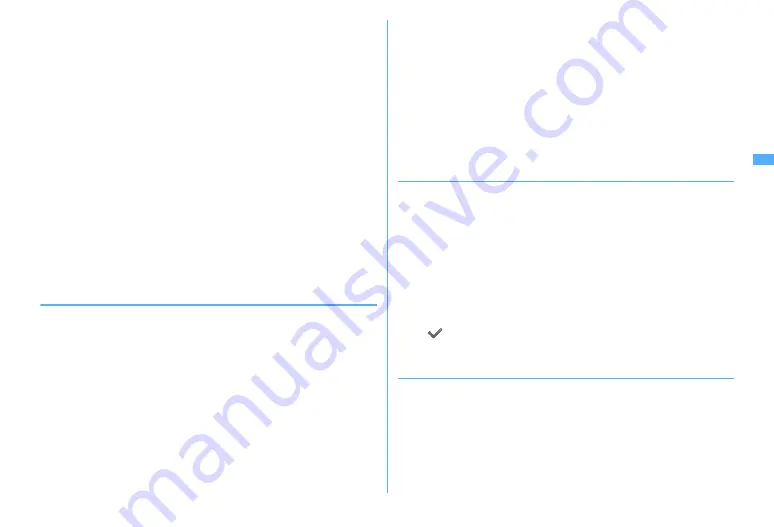
119
Security Settings
・
If the sliding movement is too fast or too slow, the fingerprint may not be
correctly recognized.
・
Registration/Authentication of fingerprint may be difficult with your thumb as
the center of the whorl of the fingerprint may be displaced or distorted. Try as
much possible to slide your finger so that the center of the whorl of the
fingerprint passes the center of the fingerprint sensor.
・
If the fingerprint was not correctly read, a warning message appears. If the
fingerprint was not authenticated within a certain period of time, a confirmation
message appears and the screen returns to the previous screen.
・
If fingerprint registration or authentication is started with the finger put on the
fingerprint sensor, activation may be unavailable. Put the finger off from the
fingerprint sensor and retry the operation.
・
When connecting FOMA terminal using a USB cable to a device which requires
grounding such as a desktop PC, make sure that the device is grounded in
advance. If the connected device is not grounded, fingerprint authentication
may be unavailable. In such a case, perform fingerprint authentication while
touching a metallic part (frame, external connector, etc.) of the connected device
or after disconnecting FOMA terminal from the device.
・
Fingerprint authentication technology does not guarantee complete identity
authentication or verification. Note that DoCoMo assumes no responsibility for
any damage caused by use of this product or failure to use this product.
◆
Fingerprint sensor
・
The conditions below may cause failure or damage.
- Strike or give a hard shock
- Scratch or pick with a pointed object
- Rub hard with a fingernail or hard object (such as metal piece of strap) and scratch the
surface of the fingerprint sensor
- Scratch or stain the surface of the fingerprint sensor with soil etc.
- Cover with a sticker or paint with ink etc.
・
The conditions below may make fingerprint scanning difficult or reduce the
authentication performance. Clean the surface of the fingerprint sensor from
time to time.
- Dirt of dust, sebum, etc., attachment or condensation of moisture of sweat etc.
・
If any of the phenomena below occurs, clean the surface of the fingerprint
sensor. The phenomena may be improved.
- "Clean surface of sensor." appears
- Fingerprint registration or authentication fails often
・
To clean the fingerprint sensor, wipe its surface with a dry, soft and static-free
cloth. Long-term use may cause the fingerprint sensor to get dusty, but do not
try to remove the dust with a pointed object even in such a case.
・
Static electricity may cause malfunction. Before placing the finger on the
fingerprint sensor, eliminate static electricity by touching a metal object with the
hand etc. Take particular care in dry seasons such as winter.
◆
Registering fingerprint to be used for authentication
<Register fingerprint>
・
Up to 10 items can be registered.
1
m
[Settings & NW services]
462
e
Authenticate
2
"OK"
e
Press the sensor with your finger and slide slowly
downwards by following the instruction message
・
Fingerprint registration is canceled when there is an incoming voice/
PushTalk call or a previously specified date/time for Alarm clock or
schedule has come during the fingerprint scan.
3
Enter the name to register (up to 10 two-byte (20 one-byte)
characters)
e
C
・
appears with the finger print set for use.
◆
Setting whether to use only fingerprint authentication
for authentication <Fingerprint access>
・
When setting Fingerprint access to "ON", 2 or more registrations of different
fingers and use for authorize are required.
・
When setting Fingerprint access to "ON", authentication using terminal security
code is unavailable. If authentication is disabled for any registered fingers due
to FOMA terminal operating conditions, finger conditions, failure of the
fingerprint sensor or other reasons, you need to bring a document (such as a
driver's license) for identifying that you are a subscriber, FOMA terminal and
UIM to a DoCoMo Shop.
Содержание F960I
Страница 82: ......
Страница 94: ......
Страница 268: ......
Страница 287: ...285 Full Browser Viewing websites for a PC Full Browser 286 Setting for Full Browser 291...
Страница 439: ...437 Appendix External Devices Troubleshooting Pictogram Reading Pictogram Reading...
Страница 440: ...438 Appendix External Devices Troubleshooting Pictogram Reading Pictogram Reading...
Страница 441: ...439 Appendix External Devices Troubleshooting Pictogram Reading Pictogram Reading...
Страница 442: ...440 Appendix External Devices Troubleshooting Pictogram Reading Pictogram Reading...
Страница 477: ...475 Index Quick Manual Index 476 Quick Manual 488...
Страница 489: ...487 MEMO...
Страница 558: ...Kuten Code List F906i 2008 5 Issue 1 CA92002 5347...















































