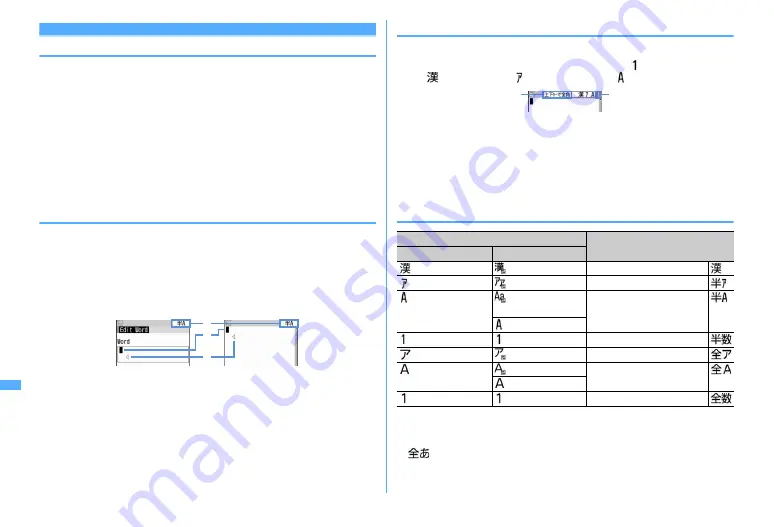
378
Character Entry
Entering characters
Procedures for entering characters below.
・
There are 2 methods for entering characters : 5-touch input method and 2-touch
input method.
→
P379, 385
・
The font types below can be entered. Two-byte characters (hiragana/kanji/
katakana/alphabetic characters/numbers/symbols/pictograms) and one-byte
characters (katakana/alphabetic characters/numbers/symbols). 1 two-byte
character, space or line feed is counted as 2 one-byte characters. Voiced sound
and semi-voiced sound one-byte characters are also counted as 1 character.
・
A total of 6,355 JIS level 1 and level 2 characters can be entered.
・
Complex characters may be displayed in a simplified form.
・
In this manual, "enter" means entering characters and pressing
g
.
◆
Character entry screen
There are 2 kinds of character entry screens : in-line entry mode and full-screen
entry mode.
In-line entry :
Place the cursor on the field without switching screens and enter
characters directly.
Full-screen entry :
Select the field to display the full-screen entry area.
・
When fixed phrases pasted or entered exceed the allowable number of entered
characters, the excessive characters are deleted.
a
Input mode
b
Cursor (blinking)
Indicate location where characters are entered or inserted. Use
h
to move the
cursor.
c
Entry range
This icon indicates limitation of entry area.
・
For the field to enter date and time etc., you may be able to enter numbers by
pressing
j
.
◆
Changing input modes
1
On the character entry screen,
I
・
Each time you press, the input mode switches as (one-byte numbers)
→
(hiragana/kanji)
→
(one-byte katakana)
→
(one-byte alphabets).
a
It shows that switching two-byte/one-byte characters is available by
pressing
j
.
b
The item at the cursor is highlighted.
・
You can also press
h
to switch the input mode.
2
Place the cursor on the item to switch and
g
❖
Available items and input modes
*1
You can also press
80
to switch upper and lower cases.
*2
Even in 2-touch input, it becomes 5-touch input operation.
・
The available input modes vary by the character entry screen.
・
appears when entering readings of a saved word.
c
a
b
In-line entry
Full-screen entry
Items
Input mode
5-touch input method 2-touch input method
*1
Hiragana/Kanji character
*1
One-byte katakana
*1
One-byte alphabetic
characters
*2
*2
One-byte numbers
*1
Two-byte katakana
*1
Two-byte alphabetic
characters
*2
*2
Two-byte numbers
One-byte numbers
a
b
Содержание F960I
Страница 82: ......
Страница 94: ......
Страница 268: ......
Страница 287: ...285 Full Browser Viewing websites for a PC Full Browser 286 Setting for Full Browser 291...
Страница 439: ...437 Appendix External Devices Troubleshooting Pictogram Reading Pictogram Reading...
Страница 440: ...438 Appendix External Devices Troubleshooting Pictogram Reading Pictogram Reading...
Страница 441: ...439 Appendix External Devices Troubleshooting Pictogram Reading Pictogram Reading...
Страница 442: ...440 Appendix External Devices Troubleshooting Pictogram Reading Pictogram Reading...
Страница 477: ...475 Index Quick Manual Index 476 Quick Manual 488...
Страница 489: ...487 MEMO...
Страница 558: ...Kuten Code List F906i 2008 5 Issue 1 CA92002 5347...






























