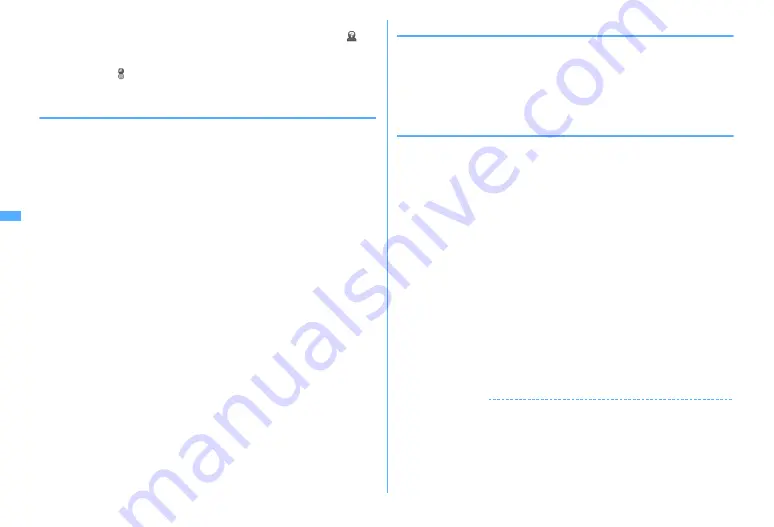
216
・
The sender's nickname and the date or time the mail was sent/received (time
for the current day and date for another day) appear on the left side.
appears for a mail that contains unregistered broadcast address as a
member. When mail is sent or received while staying overseas (except
GMT+09:00), may appear.
c
Message text
◆
Adding/Editing chat member <Chat member setting>
・
Up to 5 items can be saved.
1
a8
e
"Yes"
・
When any member is already registered, the chat mail screen appears.
Press
m7
.
2
a
Deleting 1 item :
Place the cursor on the member and
m2
e
"Yes"
e
Go
to Step 4
Displaying the details :
m3
e
When finishing checking,
g
Switching all members to mail group :
m5
e
Select a mail
group
e
"Yes"
e
Go to Step 4
3
Set the required items
e
C
Address :
Up to 50 one-byte characters can be entered.
・
If a party to be saved has secret code set, save the party by searching the
phonebook that the party's secret code is saved or by entering only the
phone number of the party.
・
When entering from mail logs or phonebook, press
m
, and press
1
-
3
, and select a destination.
Nickname :
Up to 4 two-byte (8 one-byte) characters can be entered.
・
When the mail address in the address field matches the mail address
saved in the phonebook, the saved name (the first 4 two-byte (8 one-
byte) characters) is displayed.
・
When no nickname is entered on the chat mail screen, on the chat mail
screen till the 8th characters preceding symbol @ are displayed.
Font color :
Select color for nickname.
4
C
・
Press
a
and repeat Step 3 to add another member.
◆
Setting personal data
Your nickname and the font color can be set to display on the chat mail screen.
1
On the Chat mail screen,
m8
e
Set the required items
e
C
Nickname :
Up to 4 two-byte (8 one-byte) characters can be entered.
・
"Myself" appears when no nickname is entered.
Text color :
Select color for nickname.
◆
Creating and sending chat mail
・
When sending chat mail, all registered members are set as receivers. Members
can be selected on the send screen. All members are selected at the end of Chat
mail or when the member information has been changed.
・
The sent chat mail is saved in a folder of Outbox.
1
a8
・
Press "Yes" when a confirmation screen for adding member appears asking
if you add members.
2
Select the message text field
e
Enter the message text (up to 250
two-byte (500 one-byte) characters)
Copying and pasting the text from the chat mail log :
Place the cursor on the
chat mail to copy and
m6
Method of copying/pasting characters
→
P383
Selecting members to send to :
m3
e
Select members
e
C
3
C
・
When the chat mail is sent correctly, it is displayed in the chat mail screen.
Replying to all broadcast address members of the received mail :
m22
✔
INFORMATION
・
If sending of chat mail failed or chat mail was not sent, it is saved in "Unsent" folder
of Unsent messages. In "Unsent" folder, only one chat mail item can be saved. If
sending fails again, the chat mail saved in "Unsent" folder is overwritten. And, the
chat mail saved in "Unsent" folder is displayed in the message text field when Chat
mail has started. To resend chat mail, send from the chat mail screen.
Содержание F960I
Страница 82: ......
Страница 94: ......
Страница 268: ......
Страница 287: ...285 Full Browser Viewing websites for a PC Full Browser 286 Setting for Full Browser 291...
Страница 439: ...437 Appendix External Devices Troubleshooting Pictogram Reading Pictogram Reading...
Страница 440: ...438 Appendix External Devices Troubleshooting Pictogram Reading Pictogram Reading...
Страница 441: ...439 Appendix External Devices Troubleshooting Pictogram Reading Pictogram Reading...
Страница 442: ...440 Appendix External Devices Troubleshooting Pictogram Reading Pictogram Reading...
Страница 477: ...475 Index Quick Manual Index 476 Quick Manual 488...
Страница 489: ...487 MEMO...
Страница 558: ...Kuten Code List F906i 2008 5 Issue 1 CA92002 5347...






























