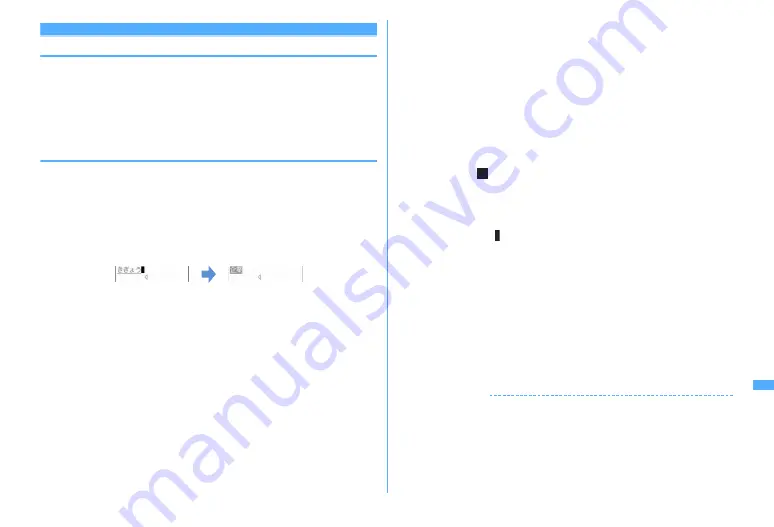
379
Character Entry
5-touch input method
Entering characters using 5-touch input method
In 5-touch input method, multiple characters are assigned to each key and the
character is switched every time a key is pressed.
・
List of character assignments
→
P430
・
When characters are entered, the cursor moves rightward after approximately 1
second. The number of seconds before moving the cursor can be changed in
Text input method.
→
P386
◆
Entering characters <Kana/Kanji conversion>
<Example> Entering "
企業
(kigyou)" in phonebook
1
m
[Phonebook & Logs]
2
e
I
twice to switch to the kanji/
hiragana mode
e
Enter "
きぎょう
"
e
C
"
き
" :
2
(twice)
"
ぎ
" : When the cursor moves to the right,
2
(twice)
e
*
"
ょ
" :
8
(3 times)
e
*
"
う
" :
1
(3 times)
・
During character entry, the operations below are available.
n
: Return to the previous character.
(e.g. :
ぉ→ぇ→ぅ→ぃ→ぁ→お→え→
…
)
c
: Cancel entered characters.
*
: Add voiced/semi-voiced sound, switch upper/lower case and insert
a line feed (only after the entry is fixed).
(e.g. :
ほ→ぼ→ぽ→ほ→
…
,
つ→っ→づ→つ→
…
)
・
You can also press
j
to convert text when an option selection list is not
displayed.
・
Press
c
to restore the entry before conversion.
・
To leave hiragana unconverted, go to Step 2 without pressing
C
.
Displaying conversion options list :
When pressing
C
fails to display the preferred character, a conversion
options list appears by pressing
j
or pressing
C
again.
Displaying kana options list :
While entering hiragana characters, press
m
to display a list of kana
characters, dates, times, etc.
・
When there are multiple pages, press
I
or
a
to switch pages. Press the
key for the option or press
j
to select options.
2
g
e
"
閉じる
(Close)"
Inserting characters :
Press
k
to move the cursor to the insertion point and enter the character. The
entered character is inserted at the cursor position.
Deleting characters :
・
When the cursor is inside an entered character string
(eg. :
ドコモ
郎
)
- Press
c
to delete 1 character at the cursor position.
- Press and hold
c
for 1 second or more to delete the character at the cursor position
and all other characters after the cursor position.
・
When the cursor is at the end of an entered character string
(eg. :
ドコモ太郎
)
- Press
c
to delete 1 character to the left of the cursor.
- Press and hold
c
for 1 second or more to delete all entered characters.
Entering line feed :
Move the cursor to the location to insert a line feed and press
*
. When the
cursor is at the end of entered characters, you can also press
d
to insert a
line feed.
・
Some fields may not permit a line feed.
Restoring the character string to the previous state :
Press
n
for 1 second or more.
・
Operation is available only on the message text/Edit signature entry screen
or message text entry screen for SMS.
✔
INFORMATION
・
Pressing
n
after entering voiced/semi-voiced sound does not bring back the
previous character.
・
When the cursor has been moved rightward by pressing
r
during character entry,
the operations below are unavailable.
*
: Add voiced/semi-voiced sound and switch upper/lower case.
n
: Return to the previous character.
太
Содержание F960I
Страница 82: ......
Страница 94: ......
Страница 268: ......
Страница 287: ...285 Full Browser Viewing websites for a PC Full Browser 286 Setting for Full Browser 291...
Страница 439: ...437 Appendix External Devices Troubleshooting Pictogram Reading Pictogram Reading...
Страница 440: ...438 Appendix External Devices Troubleshooting Pictogram Reading Pictogram Reading...
Страница 441: ...439 Appendix External Devices Troubleshooting Pictogram Reading Pictogram Reading...
Страница 442: ...440 Appendix External Devices Troubleshooting Pictogram Reading Pictogram Reading...
Страница 477: ...475 Index Quick Manual Index 476 Quick Manual 488...
Страница 489: ...487 MEMO...
Страница 558: ...Kuten Code List F906i 2008 5 Issue 1 CA92002 5347...






























