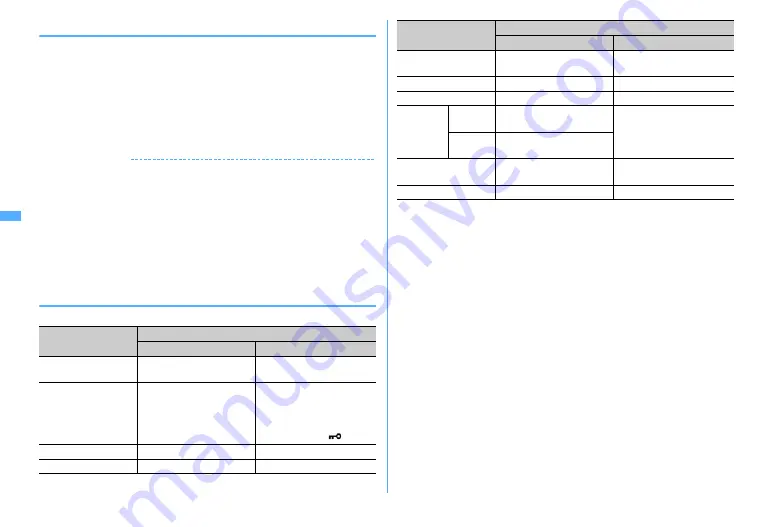
194
◆
Displaying/Playing
・
The files not compatible with this FOMA terminal cannot be displayed or played.
1
a1
e
Select a folder
e
Select an i-mode mail
2
Select the file name
・
For an image, display/not display is switched.
・
If there is detail information in ToruCa, it can be downloaded from the site.
→
P245 Step 2 in "Displaying ToruCa"
Displaying the data of phonebook, schedule and bookmark :
m61
✔
INFORMATION
・
An image that the width is larger than the display size is displayed being scaled down.
・
Select the file name of the image to display the image attached to Deco-mail.
・
Displaying/Playing is not available for some receiver's terminal or the received file.
・
When the character in the text is mistakenly recognized as the data of the melody,
place the cursor on the melody and select
m
→
"Attachment"
→
"Display data" so that
it can be displayed as characters. Press
g
on the first line of the data-displayed
melody to redisplay the melody.
・
The same operation is available from sent mail details screen.
・
Playing i-motion attached to a mail on a PC requires i-motion compatible software.
For details, refer to DoCoMo website.
◆
Saving
・
Savable file types and saving destinations are as shown below.
*
File not supported by this FOMA terminal. Only saving and transfer to microSD card are
available. Note that the file name may be changed while saving.
<Example> Saving ToruCa
1
a1
e
Select a folder
e
Select an i-mode mail
2
Place the cursor on the file name and
m63
Saving image of Deco-mail :
m44
e
Select the image
The next procedure
→
P166 Step 2 and the following steps in "Downloading
images"
Saving melody :
Place the cursor on the melody and
m62
The next procedure
→
P167 Step 3 in "Downloading melodies"
3
1
or
2
・
For some ToruCa, only one of the saving destinations can be selected.
Saving an image :
The next procedure
→
P166 Step 2 and the following steps
in "Downloading images"
Saving i-motion :
The next procedure
→
P176 Step 3 in "Downloading i-
motion from sites"
Saving PDF data :
The next procedure
→
P167 Step 3 in "Downloading PDF
data"
File type
Save to
FOMA terminal
microSD card
Image
Folder of My Picture
Any of "My Picture", "Other
images" or "Deco-mail pict"
i-motion
"i-mode" folder of i-motion
For no file restriction, "Movie"
folder (for i-motion with voice
only, "Other movie" folder)
For file restriction, a folder
selected in "Movie
" folder
Melody
"i-mode" folder of Melody
"Melody" folder
ToruCa
"ToruCa" of ToruCa content
"ToruCa" folder
PDF data
"i-mode" folder of My
Document
"My Document" folder
Phonebook entry
FOMA terminal phonebook
"Phonebook" folder
Schedule data
Scheduler
"Schedule" folder
Bookmark
data
i-mode
Folder in the first line of
Bookmark
"Bookmark" folder
Full
Browser
Folder in the first line of
Bookmark
Word, Excel,
PowerPoint file
Folder of Other
"Other" folder
Various files
*
ー
"Other" folder
File type
Save to
FOMA terminal
microSD card
Содержание F960I
Страница 82: ......
Страница 94: ......
Страница 268: ......
Страница 287: ...285 Full Browser Viewing websites for a PC Full Browser 286 Setting for Full Browser 291...
Страница 439: ...437 Appendix External Devices Troubleshooting Pictogram Reading Pictogram Reading...
Страница 440: ...438 Appendix External Devices Troubleshooting Pictogram Reading Pictogram Reading...
Страница 441: ...439 Appendix External Devices Troubleshooting Pictogram Reading Pictogram Reading...
Страница 442: ...440 Appendix External Devices Troubleshooting Pictogram Reading Pictogram Reading...
Страница 477: ...475 Index Quick Manual Index 476 Quick Manual 488...
Страница 489: ...487 MEMO...
Страница 558: ...Kuten Code List F906i 2008 5 Issue 1 CA92002 5347...






























