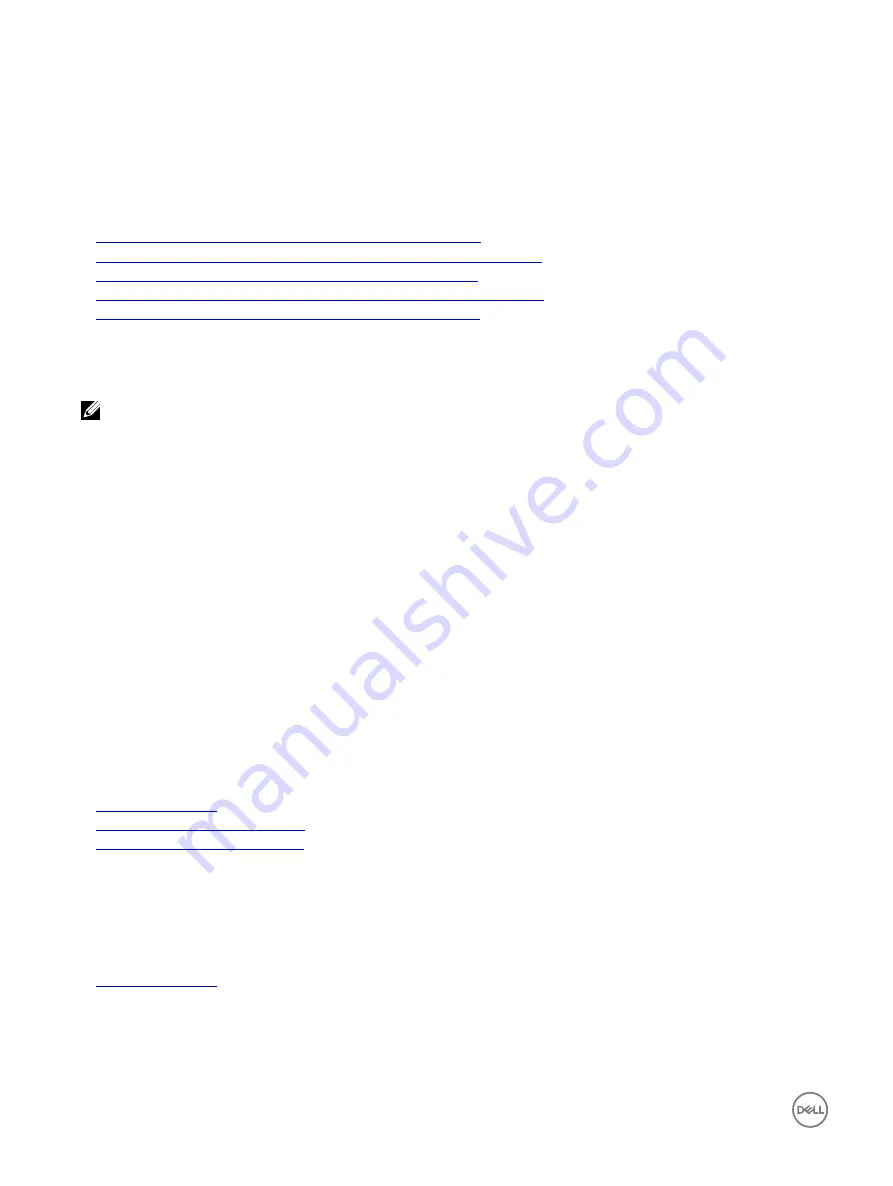
Configuring iDRAC SSO login for Active Directory users
Before configuring iDRAC for Active Directory SSO login, make sure that you have completed all the prerequisites.
You can configure iDRAC for Active Directory SSO when you setup an user account based on Active Directory.
Related links
Prerequisites for Active Directory Single Sign-On or smart card login
Configuring Active Directory with Standard schema using iDRAC web interface
Configuring Active Directory with Standard schema using RACADM
Configuring Active Directory with Extended schema using iDRAC web interface
Configuring Active Directory with Extended schema using RACADM
Configuring iDRAC SSO login for Active Directory users using web interface
To configure iDRAC for Active Directory SSO login:
NOTE: For information about the options, see the
iDRAC Online Help
.
1.
Verify whether the iDRAC DNS name matches the iDRAC Fully Qualified Domain Name. To do this, in iDRAC Web interface, go
to
Overview
→
iDRAC Settings
→
Network
→
Network
and see the
DNS Domain Name
property.
2.
While configuring Active Directory to setup a user account based on standard schema or extended schema, perform the
following two additional steps to configure SSO:
•
Upload the keytab file on the
Active Directory Configuration and Management Step 1 of 4
page.
•
Select
Enable Single Sign-On
option on the
Active Directory Configuration and Management Step 2 of 4
page.
Configuring iDRAC SSO login for Active Directory users using RACADM
To enable SSO, complete the steps to configure Active Directory, and run the following command:
racadm set iDRAC.ActiveDirectory.SSOEnable 1
Configuring iDRAC smart card login for local users
To configure iDRAC local user for smart card login:
1.
Upload the smart card user certificate and trusted CA certificate to iDRAC.
2.
Enable smart card login.
Related links
Obtaining certificates
Uploading smart card user certificate
Enabling or disabling smart card login
Uploading smart card user certificate
Before you upload the user certificate, make sure that the user certificate from the smart card vendor is exported in Base64 format.
SHA-2 certificates are also supported.
Related links
Uploading smart card user certificate using web interface
To upload smart card user certificate:
1.
In iDRAC Web interface, go to
Overview
→
iDRAC Settings
→
Network
→
User Authentication
→
Local Users
.
150
Содержание iDRAC 7
Страница 1: ...iDRAC 8 7 v2 40 40 40 User s Guide ...
Страница 108: ...For more information see the iDRAC RACADM Command Line Interface Reference Guide available at dell com idracmanuals 108 ...
Страница 268: ...By default the logs are available at Event viewer Applications and Services Logs System 268 ...






























