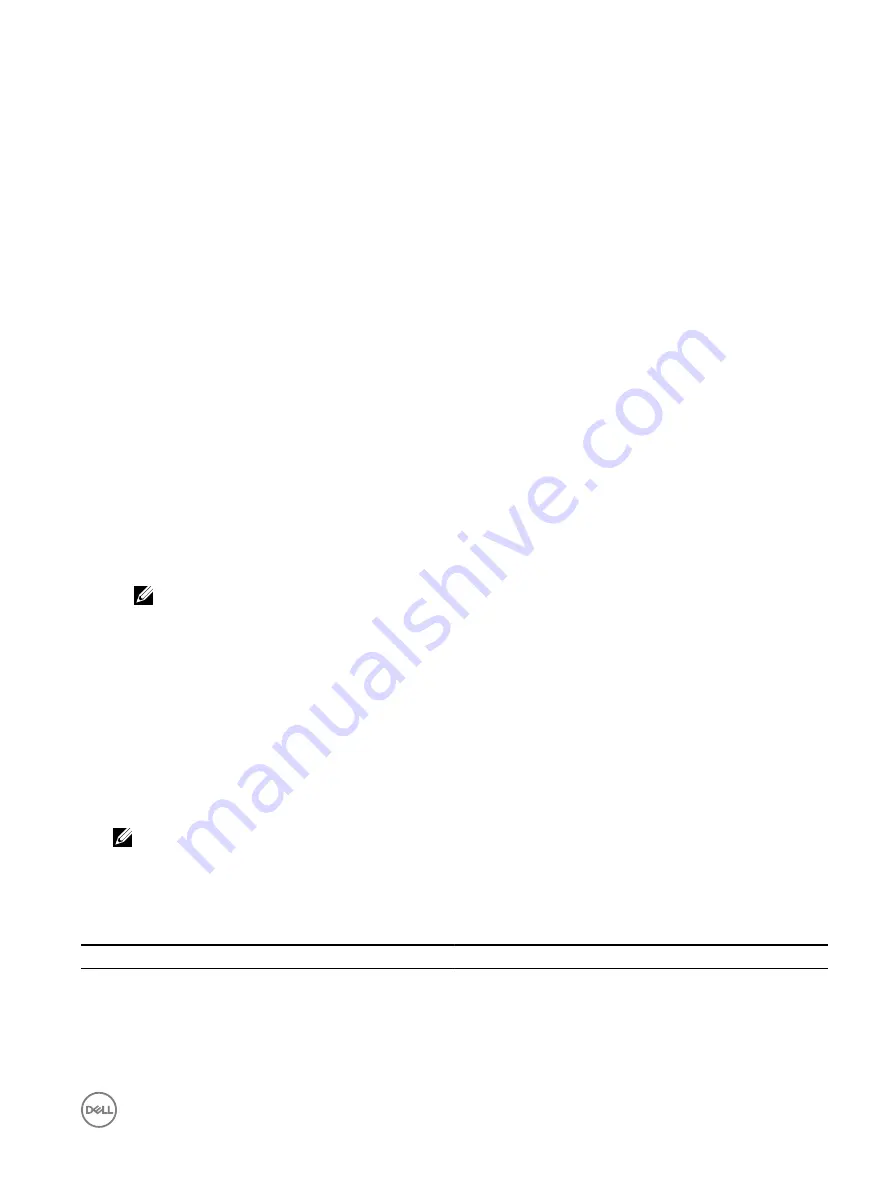
–
Max Fan Speed
— Drives fan speeds to full speed.
–
Off
— Fan speed offset is set to off. This is the default value. When set to off, the percentage does not display. The
default fan speed is applied with no offset. Conversely, the maximum setting will result in all fans running at maximum
speed.
The fan speed offset is dynamic and based on the system. The fan speed increase for each offset is displayed next to each
option.
The fan speed offset increases all fan speeds by the same percentage. Fan speeds may increase beyond the offset speeds
based on individual component cooling needs. The overall system power consumption is expected to increase.
Fan speed offset allows you to increase the system fan speed with four incremental steps. These steps are equally divided
between the typical baseline speed and the maximum speed of the server system fans. Some hardware configurations
results in higher baseline fan speeds, which results in offsets other than the maximum offset to achieve maximum speed.
The most common usage scenario is non-standard PCIe adapter cooling. However, the feature can be used to increase
system cooling for other purposes.
•
Minimum Fan Speed in PWM (% of Max)
— Select this option to fine tune the fan speed. Using this option, you can set a
higher baseline system fan speed or increase the system fan speed if other custom fan speed options are not resulting in
the required higher fan speeds.
–
Default
— Sets minimum fan speed to default value as determined by the system cooling algorithm.
–
Custom
— Enter the percentage value.
The allowable range for minimum fan speed PWM is dynamic based on the system configuration. The first value is the idle
speed and the second value is the configuration max (which may or may not be 100% based on system configuration).
System fans can run higher than this speed as per thermal requirements of the system but not lower than the defined
minimum speed. For example, setting Minimum Fan Speed at 35% limits the fan speed to never go lower than 35% PWM.
NOTE: 0% PWM does not indicate fan is off. It is the lowest fan speed that the fan can achieve.
The settings are persistent, which means that once they are set and applied, they do not automatically change to the default
setting during system reboot, power cycling, iDRAC, or BIOS updates. A few Dell servers may or may not support some or all of
these custom user cooling options. If the options are not supported, they are not displayed or you cannot provide a custom
value.
3.
Click
Apply
to apply the settings.
The following message is displayed:
It is recommended to reboot the system when a thermal profile change has been made. This
is to ensure all power and thermal settings are activated.
Click
Reboot Later
or
Reboot Now
.
NOTE: You must reboot the system for the settings to take effect.
Modifying thermal settings using RACADM
To modify the thermal settings, use the objects in the
system.thermalsettings
group with the
set
sub command as provided in the
following table.
Table 8. Thermal Settings
Object
Description
Usage
Example
AirExhaustTemp
Allows you to set the maximum
air exhaust temperature limit.
Set to any of the following
values (based on the system):
•
0 — Indicates 40°C
•
1 — Indicates 45°C
•
2 — Indicates 50°C
To check the existing setting
on the system:
racadm get
system.thermalsetting
s.AirExhaustTemp
53
Содержание iDRAC 7
Страница 1: ...iDRAC 8 7 v2 40 40 40 User s Guide ...
Страница 108: ...For more information see the iDRAC RACADM Command Line Interface Reference Guide available at dell com idracmanuals 108 ...
Страница 268: ...By default the logs are available at Event viewer Applications and Services Logs System 268 ...






























