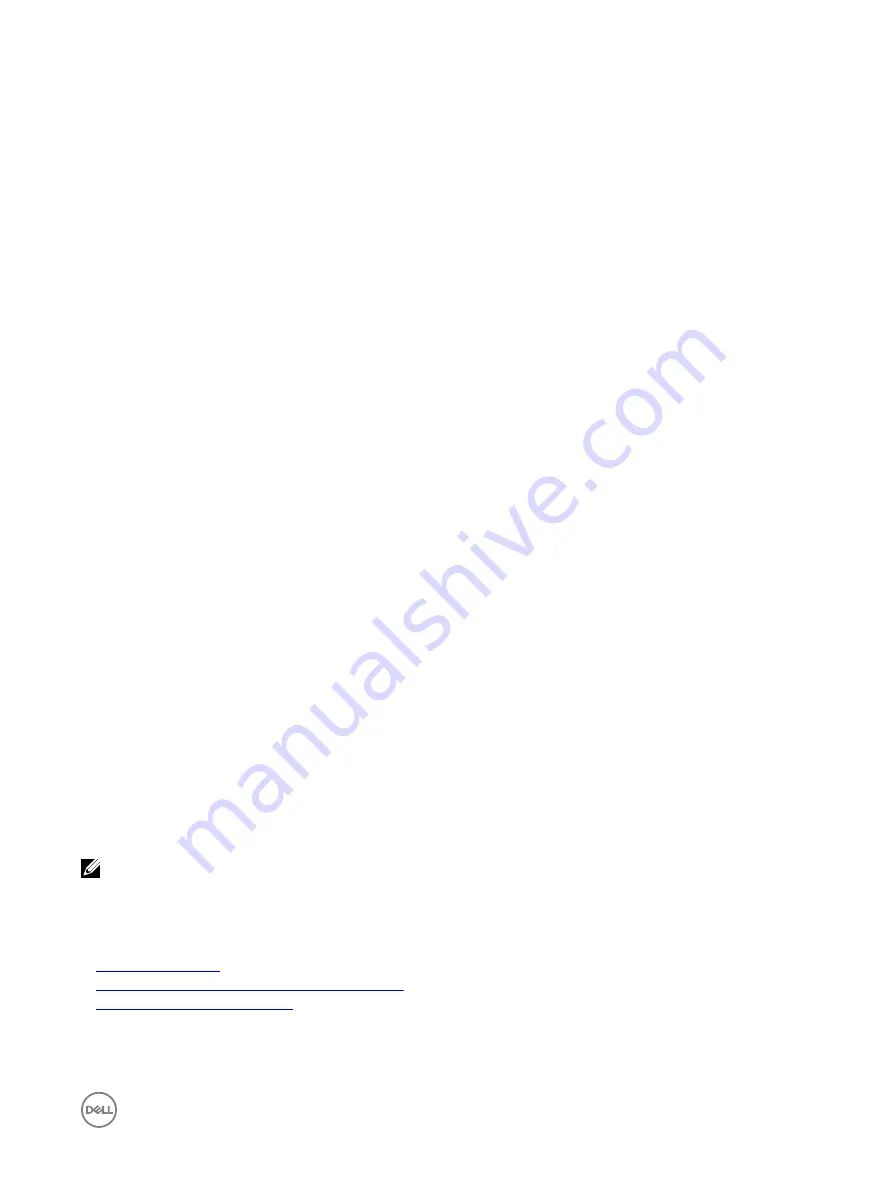
For more information, see
iDRAC RACADM Command Line Interface Reference Guide
available at
dell.com/idracmanuals
.
Viewing System Event Log using iDRAC settings utility
You can view the total number of records in the System Event Log (SEL) using the iDRAC Settings Utility and clear the logs. To do
this:
1.
In the iDRAC Settings Utility, go to
System Event Log
.
The
iDRAC Settings.System Event Log
displays the
Total Number of Records
.
2.
To clear the records, select
Yes
. Else, select
No
.
3.
To view the system events, click
Display System Event Log
.
4.
Click
Back
, click
Finish
, and then click
Yes
.
Viewing Lifecycle log
Lifecycle Controller logs provide the history of changes related to components installed on a managed system. You can also add
work notes to each log entry.
The following events and activities are logged:
•
System events
•
Storage devices
•
Network devices
•
Configuration
•
Audit
•
Updates
When you log in to or log out of iDRAC using any of the following interfaces, the log-in, log-out, or login failure events are recorded
in the Lifecycle logs:
•
Telnet
•
SSH
•
Web interface
•
RACADM
•
SM-CLP
•
IPMI over LAN
•
Serial
•
Virtual console
•
Virtual media
You can view and filter logs based on the category and severity level. You can also export and add a work note to a log event.
NOTE: Lifecycle logs for Personality Mode change is generated only during the warm boot of the host.
If you initiate configuration jobs using RACADM CLI or iDRAC web interface, the Lifecycle log contains information about the user,
interface used, and the IP address of the system from which you initiate the job.
Related links
165
Содержание iDRAC 7
Страница 1: ...iDRAC 8 7 v2 40 40 40 User s Guide ...
Страница 108: ...For more information see the iDRAC RACADM Command Line Interface Reference Guide available at dell com idracmanuals 108 ...
Страница 268: ...By default the logs are available at Event viewer Applications and Services Logs System 268 ...






























