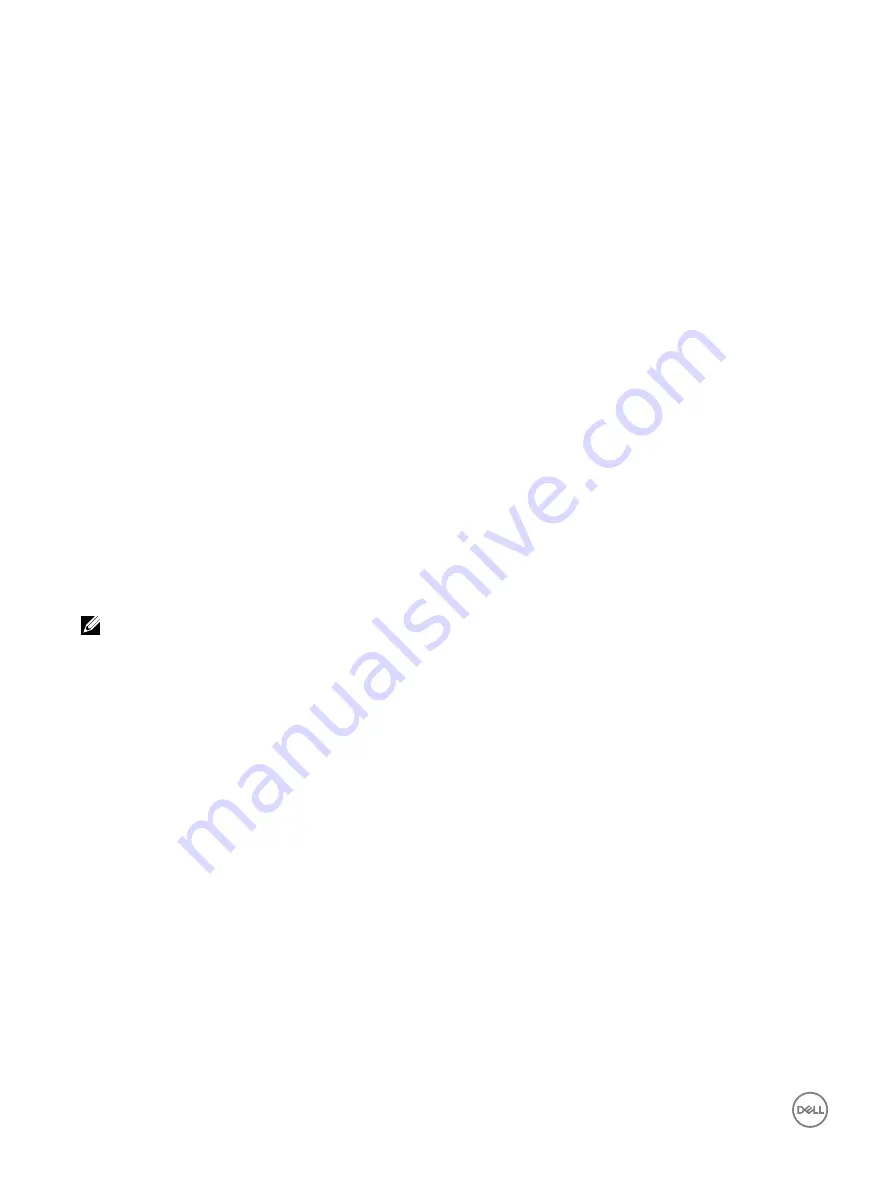
For RHEL, the CD device (
.iso
virtual device) is
/dev/scd0
and floppy device (
.img
virtual device) is
/dev/sdc
.
For SLES, the CD device is
/dev/sr0
and the floppy device is /dev/sdc. To make sure that the correct device is used (for
either SLES or RHEL), when you connect the virtual device, on the Linux OS you must immediately run the command:
tail /var/log/messages | grep SCSI
This displays the text that identifies the device (example, SCSI device sdc). This procedure also applies to Virtual Media when
you are using Linux distributions in runlevel init 3. By default, the virtual media is not auto-mounted in init 3.
Configuring remote file share using RACADM
To configure remote file share using RACADM, use:
racadm remoteimage
racadm remoteimage <options>
Options are:
–c
: connect image
–d
: disconnect image
–u
<username>: username to access the network share
–p
<password>: password to access the network share
–l
<image_location>: image location on the network share; use double quotes around the location. See examples for image file path
in Configuring Remote File Share Using Web Interface section
–s
: display current status
NOTE: All characters including alphanumeric and special characters are allowed as part of user name, password, and
image_location except the following characters: ’ (single quote), “(double quote), ,(comma), < (less than), and >
(greater than).
Deploying operating system using virtual media
Before you deploy the operating system using Virtual Media, make sure that:
•
Virtual Media is in
Attached
state for the virtual drives to appear in the boot sequence.
•
If Virtual Media is in
Auto Attached
mode, the Virtual Media application must be launched before booting the system.
•
Network share contains drivers and operating system bootable image file, in an industry standard format such as
.img
or
.iso
.
To deploy an operating system using Virtual Media:
1.
Do one of the following:
•
Insert the operating system installation CD or DVD into the management station CD or DVD drive.
•
Attach the operating system image.
2.
Select the drive on the management station with the required image to map it.
3.
Use one of the following methods to boot to the required device:
•
Set the boot order to boot once from
Virtual Floppy
or
Virtual CD/DVD/ISO
using the iDRAC Web interface.
•
Set the boot order through
System Setup
→
System BIOS Settings
by pressing <F2> during boot.
4.
Reboot the managed system and follow the on-screen instructions to complete the deployment.
278
Содержание iDRAC 7
Страница 1: ...iDRAC 8 7 v2 40 40 40 User s Guide ...
Страница 108: ...For more information see the iDRAC RACADM Command Line Interface Reference Guide available at dell com idracmanuals 108 ...
Страница 268: ...By default the logs are available at Event viewer Applications and Services Logs System 268 ...






























