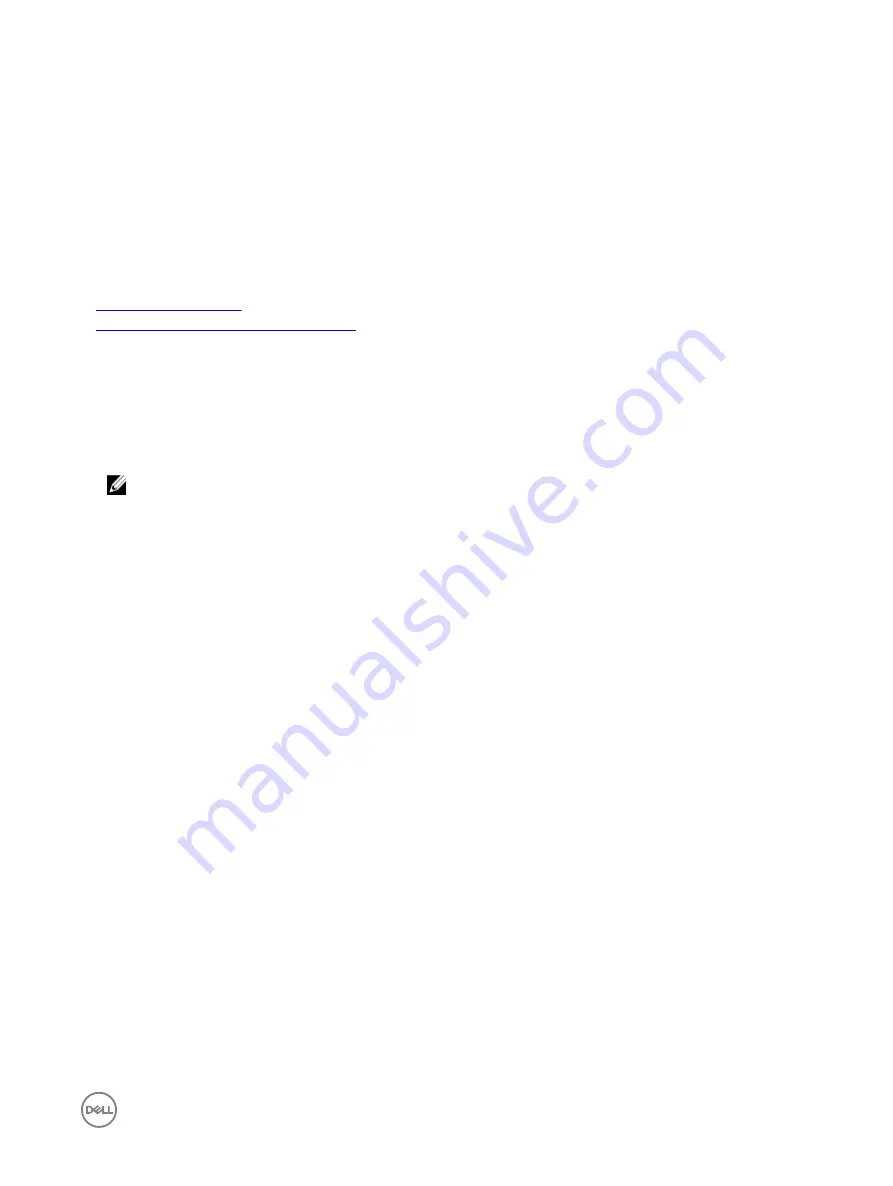
Updating firmware using CMC web interface
You can update iDRAC firmware for blade servers using the CMC Web interface.
To update iDRAC firmware using the CMC Web interface:
1.
Log in to CMC Web interface.
2.
Go to
Server
→
Overview
→
<server name>
.
The
Server Status
page is displayed.
3.
Click
Launch iDRAC
Web interface and perform
iDRAC Firmware Update
.
Related links
Updating device firmware
Updating firmware using iDRAC web interface
Updating firmware using DUP
Before you update firmware using Dell Update Package (DUP), make sure to:
•
Install and enable the IPMI and managed system drivers.
•
Enable and start the Windows Management Instrumentation (WMI) service if your system is running Windows operating
system,
NOTE: While updating the iDRAC firmware using the DUP utility in Linux, if you see error messages such as
usb
5-2: device descriptor read/64, error -71
displayed on the console, ignore them.
•
If the system has ESX hypervisor installed, then for the DUP file to run, make sure that the "usbarbitrator" service is stopped
using command:
service usbarbitrator stop
To update iDRAC using DUP:
1.
Download the DUP based on the installed operating system and run it on the managed system.
2.
Run the DUP.
The firmware is updated. A system restart is not required after firmware update is complete.
Updating firmware using remote RACADM
1.
Download the firmware image to the TFTP or FTP server. For example, C:\downloads\firmimg.d7
2.
Run the following RACADM command:
TFTP server:
•
Using fwupdate command:
racadm -r <iDRAC IP address> -u <username> -p <password> fwupdate -g -u -a <path>
path
the location on the TFTP server where firmimg.d7 is stored.
•
Using update command:
racadm -r <iDRAC IP address> -u <username> -p <password> update —f <filename>
FTP server:
•
Using fwupdate command:
racadm -r <iDRAC IP address> -u <username> -p <password> fwupdate –f <ftpserver IP>
<ftpserver username> <ftpserver password> –d <path>
path
the location on the FTP server where firmimg.d7 is stored.
•
Using update command:
racadm -r <iDRAC IP address> -u <username> -p <password> update —f <filename>
For more information, see the
iDRAC RACADM Command Line Interface Reference Guide
available at
dell.com/idracmanuals
.
69
Содержание iDRAC 7
Страница 1: ...iDRAC 8 7 v2 40 40 40 User s Guide ...
Страница 108: ...For more information see the iDRAC RACADM Command Line Interface Reference Guide available at dell com idracmanuals 108 ...
Страница 268: ...By default the logs are available at Event viewer Applications and Services Logs System 268 ...






























