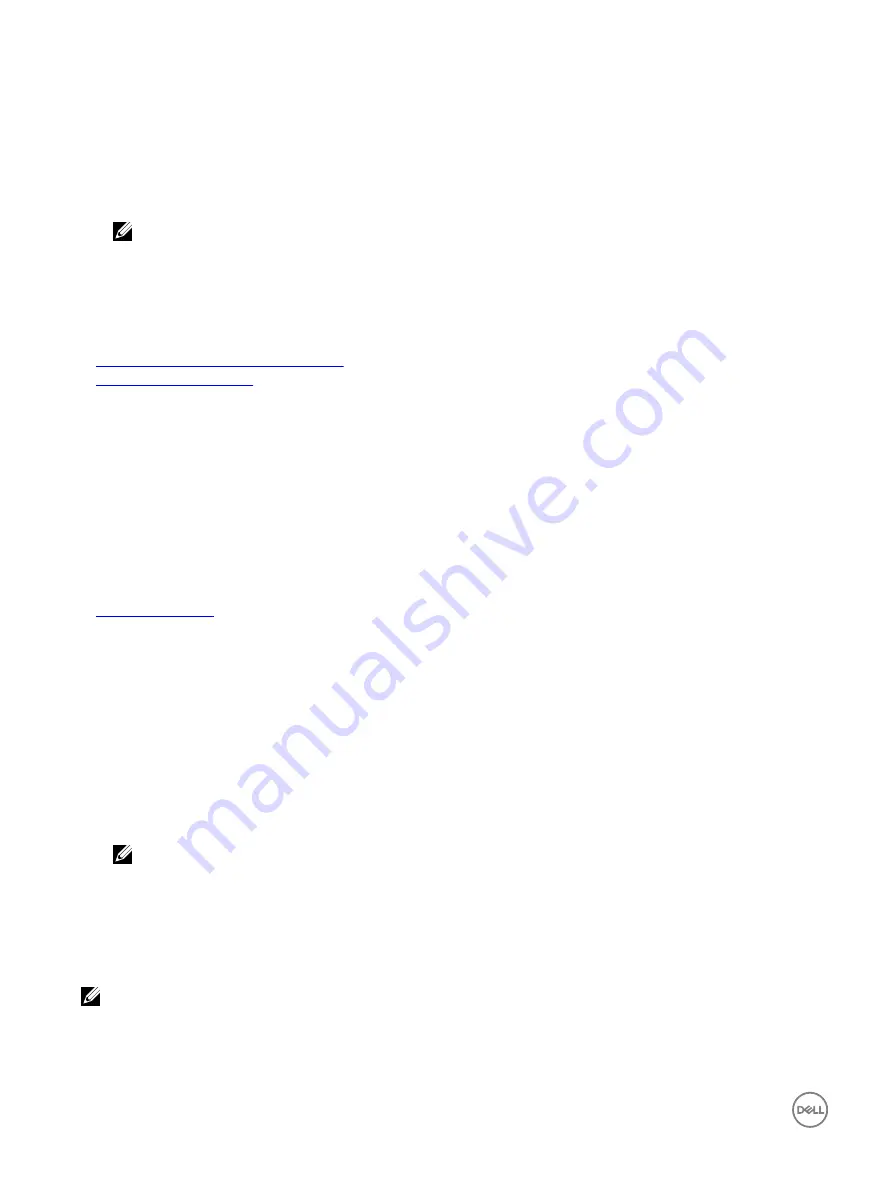
If the image is created in the default path (Desktop), when you select
Map Removable Disk
, the created image is available for
selection in the drop-down menu.
If image is created in a different location, when you select
Map Removable Disk
, the created image is not available for selection
in the drop-down menu. Click
Browse
to specify the image.
4.
Select
Read-only
to map writable devices as read-only.
For CD/DVD devices, this option is enabled by default and you cannot disable it.
NOTE: The ISO and IMG files map as read-only files if you map these files by using the HTML5 virtual console.
5.
Click
Map Device
to map the device to the host server.
After the device/file is mapped, the name of its
Virtual Media
menu item changes to indicate the device name. For example, if
the CD/DVD device is mapped to an image file named foo.iso, then the CD/DVD menu item on the Virtual Media menu is
named
foo.iso mapped to CD/DVD
. A check mark for that menu item indicates that it is mapped.
Related links
Displaying correct virtual drives for mapping
Adding virtual media images
Displaying correct virtual drives for mapping
On a Linux-based management station, the Virtual Media
Client
window may display removable disks and floppy disks that are not
part of the management station. To make sure that the correct virtual drives are available to map, you must enable the port setting
for the connected SATA hard drive. To do this:
1.
Reboot the operating system on the management station. During POST, press <F2> to enter
System Setup
.
2.
Go to
SATA settings
. The port details are displayed.
3.
Enable the ports that are actually present and connected to the hard drive.
4.
Access the Virtual Media
Client
window. It displays the correct drives that can be mapped.
Related links
Unmapping virtual drive
To unmap the virtual drive:
1.
From the
Virtual Media
menu, do any of the following:
•
Click the device that you want to unmap.
•
Click
Disconnect Virtual Media
.
A message appears asking for confirmation.
2.
Click
Yes
.
The check mark for that menu item does not appear indicating that it is not mapped to the host server.
NOTE: After unmapping a USB device attached to vKVM from a client system running the Macintosh operating
system, the unmapped device may be unavailable on the client. Restart the system or manually mount the device on
the client system to view the device.
Setting boot order through BIOS
Using the System BIOS Settings utility, you can set the managed system to boot from virtual optical drives or virtual floppy drives.
NOTE: Changing Virtual Media while connected may stop the system boot sequence.
238
Содержание iDRAC 7
Страница 1: ...iDRAC 8 7 v2 40 40 40 User s Guide ...
Страница 108: ...For more information see the iDRAC RACADM Command Line Interface Reference Guide available at dell com idracmanuals 108 ...
Страница 268: ...By default the logs are available at Event viewer Applications and Services Logs System 268 ...






























