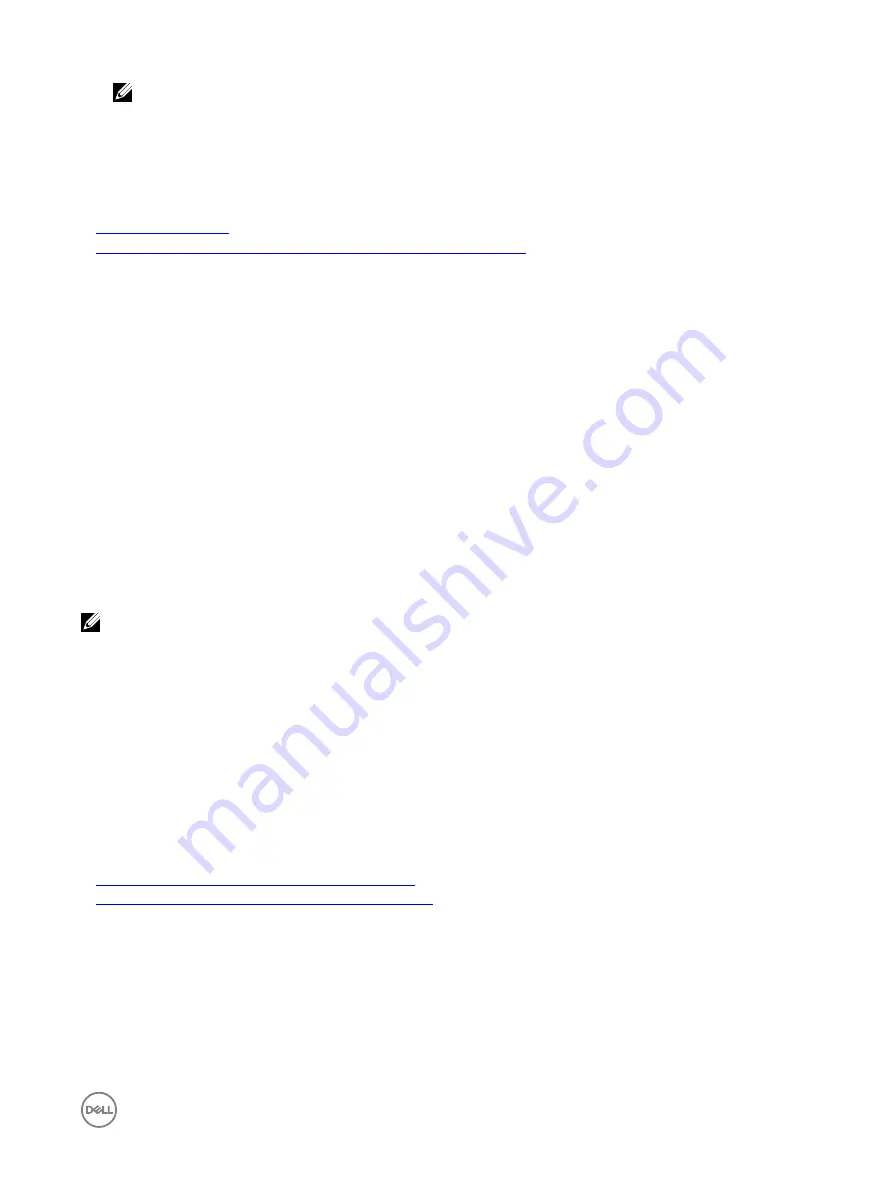
NOTE:
•
The varying versions of Internet Explorer share
Internet Options
. Therefore, after you add the server to the list of
trusted sites
for one browser the other browser uses the same setting.
•
Before installing the ActiveX control, Internet Explorer may display a security warning. To complete the ActiveX
control installation procedure, accept the ActiveX control when Internet Explorer prompts you with a security
warning.
Related links
Clearing browser cache
Additional settings for Windows Vista or newer Microsoft operating systems
Additional settings for Windows Vista or newer Microsoft operating systems
The Internet Explorer browsers in Windows Vista or newer operating systems have an additional security feature called
Protected
Mode
.
To launch and run ActiveX applications in Internet Explorer browsers with
Protected Mode
:
1.
Run IE as an administrator.
2.
Go to
Tools
→
Internet Options
→
Security
→
Trusted Sites
.
3.
Make sure that the
Enable Protected Mode
option is not selected for Trusted Sites zone. Alternatively, you can add the
iDRAC address to sites in the Intranet zone. By default, protected mode is turned off for sites in Intranet Zone and Trusted
Sites zone.
4.
Click
Sites
.
5.
In the
Add this website to the zone
field, add the address of your iDRAC and click
Add
.
6.
Click
Close
and then click
OK
.
7.
Close and restart the browser for the settings to take effect.
Clearing browser cache
If you have issues when operating the Virtual Console, (out of range errors, synchronization issues, and so on) clear the browser’s
cache to remove or delete any old versions of the viewer that may be stored on the system and try again.
NOTE: You must have administrator privilege to clear the browser’s cache.
Clearing earlier Java versions
To clear older versions of Java viewer in Windows or Linux, do the following:
1.
At the command prompt, run
javaws-viewer
or
javaws-uninstall
.
The
Java Cache
viewer is displayed.
2.
Delete the items titled
iDRAC Virtual Console Client.
Importing CA certificates to management station
When you launch Virtual Console or Virtual Media, prompts are displayed to verify the certificates. If you have custom Web server
certificates, you can avoid these prompts by importing the CA certificates to the Java or ActiveX trusted certificate store.
Related links
Importing CA certificate to Java trusted certificate store
Importing CA certificate to ActiveX trusted certificate store
Importing CA certificate to Java trusted certificate store
To import the CA certificate to the Java trusted certificate store:
1.
Launch the
Java Control Panel
.
2.
Click
Security
tab and then click
Certificates
.
The
Certificates
dialog box is displayed.
3.
From the Certificate type drop-down menu, select
Trusted Certificates
.
4.
Click
Import
, browse, select the CA certificate (in Base64 encoded format), and click
Open
.
61
Содержание iDRAC 7
Страница 1: ...iDRAC 8 7 v2 40 40 40 User s Guide ...
Страница 108: ...For more information see the iDRAC RACADM Command Line Interface Reference Guide available at dell com idracmanuals 108 ...
Страница 268: ...By default the logs are available at Event viewer Applications and Services Logs System 268 ...






























