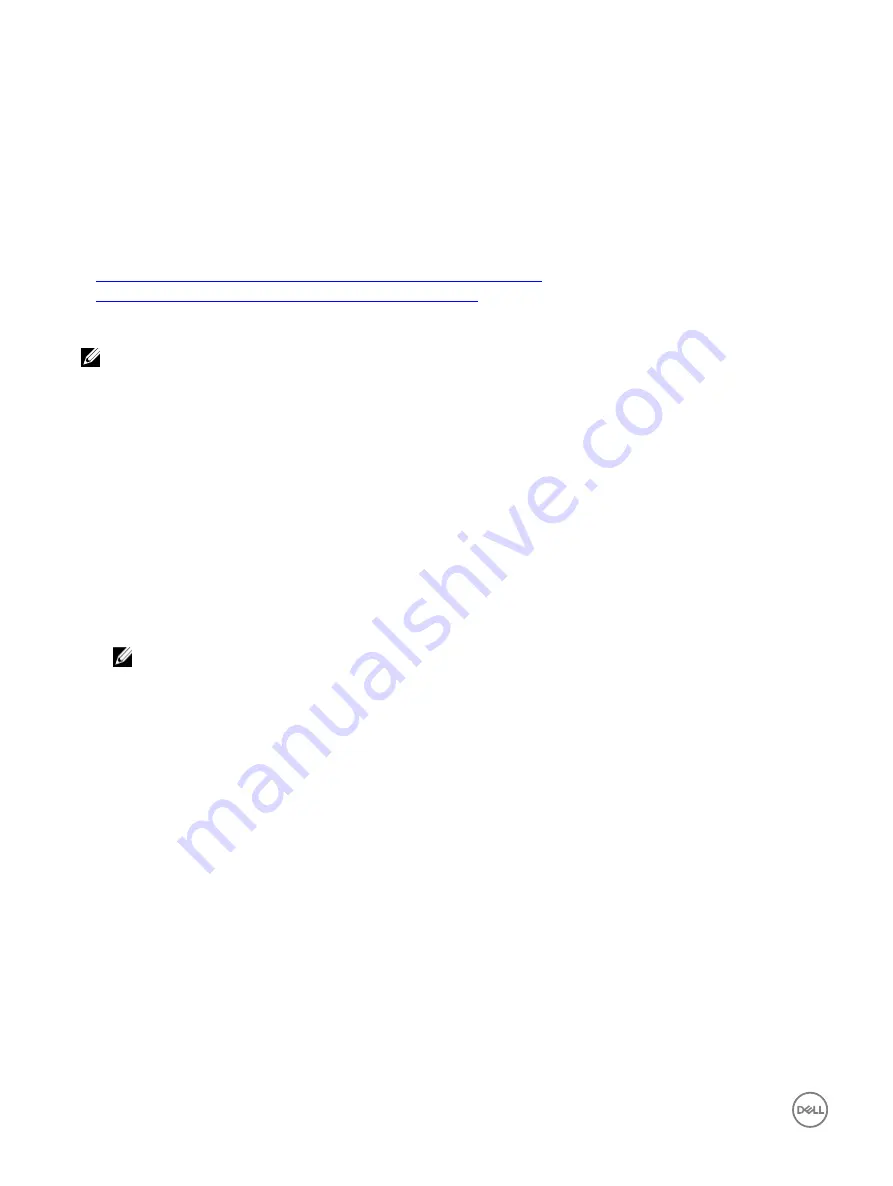
Configuring Standard schema Active Directory
To configure iDRAC for an Active Directory login access:
1.
On an Active Directory server (domain controller), open the Active Directory Users and Computers Snap-in.
2.
Create a group or select an existing group. Add the Active Directory user as a member of the Active Directory group to access
iDRAC.
3.
Configure the group name, domain name, and the role privileges on iDRAC using the iDRAC web interface or RACADM.
Related links
Configuring Active Directory with Standard schema using iDRAC web interface
NOTE: For information about the various fields, see the
iDRAC Online Help
.
1.
In the iDRAC web interface, go to
Overview
→
iDRAC Settings
→
User Authentication
→
Directory Services
.
The
Directory Service
page is displayed.
2.
Select the
Microsoft Active Directory
option and then click
Apply
.
The
Active Directory Configuration and Management
page is displayed.
3.
Click
Configure Active Directory
.
The
Active Directory Configuration and Management Step 1 of 4
page is displayed.
4.
Optionally, enable certificate validation and upload the CA-signed digital certificate used during initiation of SSL connections
when communicating with the Active Directory (AD) server. For this, the Domain Controllers and Global Catalog FQDN must
be specified. This is done in the next steps. And hence the DNS should be configured properly in the network settings.
5.
Click
Next
.
The
Active Directory Configuration and Management Step 2 of 4
page is displayed.
6.
Enable Active Directory and specify the location information about Active Directory servers and user accounts. Also, specify
the time iDRAC must wait for responses from Active Directory during iDRAC login.
NOTE: If certificate validation is enabled, specify the Domain Controller Server addresses and the Global Catalog
FQDN. Make sure that DNS is configured correctly under Overview
→
iDRAC Settings
→
Network.
7.
Click
Next
. The
Active Directory Configuration and Management Step 3 of 4
page is displayed.
8.
Select
Standard Schema
and click Next.
The
Active Directory Configuration and Management Step 4a of 4
page is displayed.
9.
Enter the location of Active Directory global catalog server(s) and specify privilege groups used to authorize users.
10.
Click a
Role Group
to configure the control authorization policy for users under the standard schema mode.
The
Active Directory Configuration and Management Step 4b of 4
page is displayed.
11.
Specify the privileges and click
Apply
.
The settings are applied and the
Active Directory Configuration and Management Step 4a of 4
page is displayed.
12.
Click
Finish
. The Active Directory settings for standard schema are configured.
Configuring Active Directory with Standard schema using RACADM
1.
Use the following commands:
racadm set iDRAC.ActiveDirectory.Enable 1
racadm set iDRAC.ActiveDirectory.Schema 2
racadm set iDRAC.ADGroup.Name <common name of the role group>
racadm set iDRAC.ADGroup.Domain <fully qualified domain name>
racadm set iDRAC.ADGroup.Privilege <Bit-mask value for specific RoleGroup permissions>
racadm set iDRAC.ActiveDirectory.DomainController1 <fully qualified domain name or IP
address of the domain controller>
racadm set iDRAC.ActiveDirectory.DomainController2 <fully qualified domain name or IP
134
Содержание iDRAC 7
Страница 1: ...iDRAC 8 7 v2 40 40 40 User s Guide ...
Страница 108: ...For more information see the iDRAC RACADM Command Line Interface Reference Guide available at dell com idracmanuals 108 ...
Страница 268: ...By default the logs are available at Event viewer Applications and Services Logs System 268 ...






























