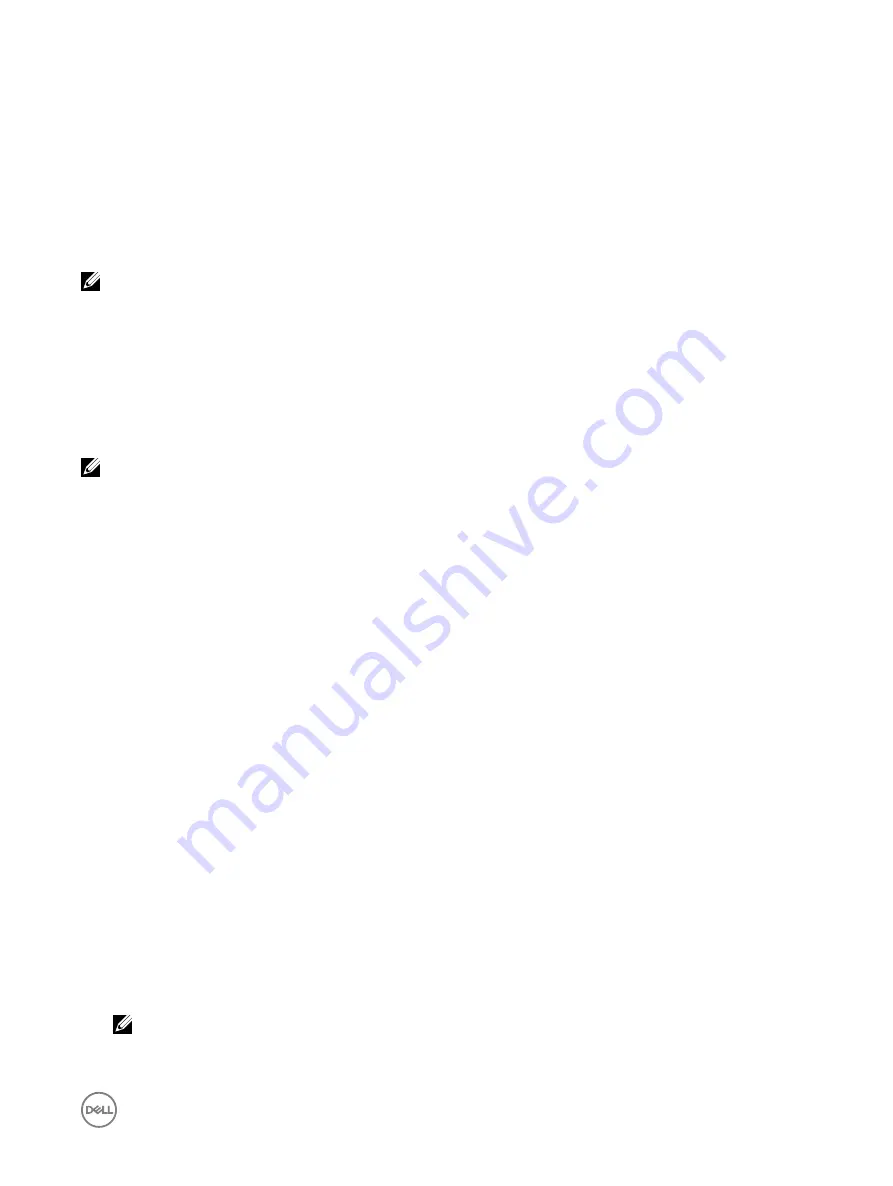
physical disk was set as a dedicated hot spare on the previous controller, but the virtual disk to which the hot spare was assigned is
no longer present in the foreign configuration, then the physical disk is imported as a global hot spare.
If any foreign configurations locked using Local Key manager (LKM) are Detected, then import foreign configuration operation is not
possible in iDRAC in this release. You must unlock the drives through CTRL-R and then continue to import foreign configuration
from iDRAC.
The Import Foreign Configuration task is only displayed when the controller has detected a foreign configuration. You can also
identify whether a physical disk contains a foreign configuration (virtual disk or hot spare) by checking the physical disk state. If the
physical disk state is Foreign, then the physical disk contains all or some portion of a virtual disk or has a hot spare assignment.
NOTE: The task of importing foreign configuration imports all virtual disks residing on physical disks that have been
added to the controller. If more than one foreign virtual disk is present, all the configurations are imported.
PERC9 controller provides support for auto import of foreign configuration without requiring user interactions. The auto import can
be enabled or disabled. If enabled, the PERC controller can auto import any foreign configuration detected without manual
intervention. If disabled the PERC does not auto import any foreign configuration.
You must have Login and Server Control privilege to import foreign configurations.
This task is not supported on PERC hardware controllers running in HBA mode.
NOTE: It is not recommended to remove an external enclosure cable while the operating system is running on the
system. Removing the cable could result in a foreign configuration when the connection is re-established.
You can manage foreign configurations in the following cases:
•
All the physical disks in a configuration are removed and re-inserted.
•
Some of the physical disks in a configuration are removed and re-inserted.
•
All the physical disks in a virtual disk are removed, but at different times, and then re-inserted.
•
The physical disks in a non-redundant virtual disk are removed.
The following constraints apply to the physical disks that are considered for import:
•
The drive state of a physical disk can change from the time the foreign configuration is scanned to when the actual import
occurs. The foreign import occurs only on drives that are in the Unconfigured Good state.
•
Drives in the failed or offline state cannot be imported.
•
The firmware does not allow you to import more than eight foreign configurations.
Importing foreign configuration using web interface
To import foreign configuration:
1.
In the iDRAC Web interface, go to
Overview
→
Storage
→
Controllers
→
Setup
.
The
Setup Controllers
page is displayed.
2.
In the
Foreign Configuration
section, from the
Controller
drop-down menu, select the controller that you want to configure.
3.
From the
Apply Operation Mode
drop-down menu, select when you want to import.
4.
Click
Import Foreign Configuration
.
Based on the selected operation mode, the configuration is imported.
To automatically import foreign configurations, in the
Configure Controller Properties
section, enable the
Enhanced Auto
Import Foreign Config
option, select the
Apply Operation Mode
and click
Apply
.
NOTE: You must reboot the system after enabling Enhanced Auto Import Foreign Config option for the foreign
configurations to be imported.
207
Содержание iDRAC 7
Страница 1: ...iDRAC 8 7 v2 40 40 40 User s Guide ...
Страница 108: ...For more information see the iDRAC RACADM Command Line Interface Reference Guide available at dell com idracmanuals 108 ...
Страница 268: ...By default the logs are available at Event viewer Applications and Services Logs System 268 ...






























