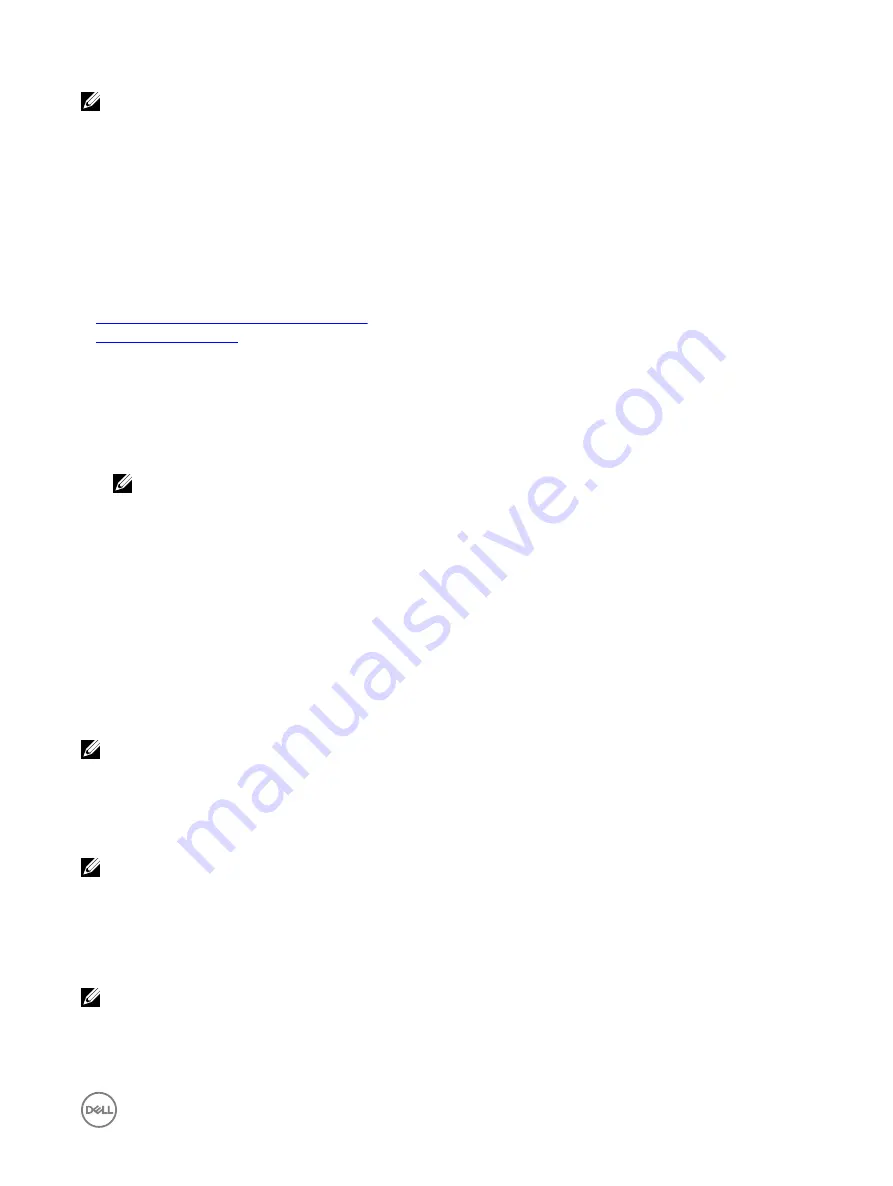
NOTE: If you have an active Virtual Console session and a lower resolution monitor is connected to the Virtual Console,
the server console resolution may reset if the server is selected on the local console. If the system is running a Linux
operating system, an X11 console may not be viewable on the local monitor. Press <Ctrl><Alt><F1> at the iDRAC Virtual
Console to switch Linux to a text console.
Configuring virtual console
Before configuring the Virtual Console, make sure that the management station is configured.
You can configure the virtual console using iDRAC Web interface or RACADM command line interface.
Related links
Configuring web browsers to use virtual console
Launching virtual console
Configuring virtual console using web interface
To configure Virtual Console using iDRAC Web interface:
1.
Go to
Overview
→
Server
→
Virtual Console
. The
Virtual Console
page is displayed.
2.
Enable virtual console and specify the required values. For information about the options, see the
iDRAC Online Help
.
NOTE: If you are using Nano operating system, disable the Automatic System Lock feature on the Virtual Console
page.
3.
Click
Apply
. The virtual console is configured.
Configuring virtual console using RACADM
To configure the Virtual Console, use the set command with the objects in the
iDRAC.VirtualConsole
group.
For more information, see the
iDRAC RACADM Command Line Interface Reference Guide
available at
dell.com/idracmanuals
.
Previewing virtual console
Before launching the Virtual Console, you can preview the state of the Virtual Console on the
System
→
Properties
→
System
Summary
page. The
Virtual Console Preview
section displays an image showing the state of the Virtual Console. The image is
refreshed every 30 seconds. This is a licensed feature.
NOTE: The Virtual Console image is available only if you have enabled Virtual Console.
Launching virtual console
You can launch the virtual console using the iDRAC Web Interface or a URL.
NOTE: Do not launch a Virtual Console session from a Web browser on the managed system.
Before launching the Virtual Console, make sure that:
•
You have administrator privileges.
•
Web browser is configured to use HTML5, Java, or ActiveX plug-ins.
•
Minimum network bandwidth of one MB/sec is available.
NOTE: If the embedded video controller is disabled in BIOS and if you launch the Virtual Console, the Virtual Console
Viewer is blank.
While launching Virtual Console using 32-bit or 64-bit IE browsers, use HTML5, or use the required plug-in (Java or ActiveX) that is
available in the respective browser. The Internet Options settings are common for all browsers.
225
Содержание iDRAC 7
Страница 1: ...iDRAC 8 7 v2 40 40 40 User s Guide ...
Страница 108: ...For more information see the iDRAC RACADM Command Line Interface Reference Guide available at dell com idracmanuals 108 ...
Страница 268: ...By default the logs are available at Event viewer Applications and Services Logs System 268 ...






























