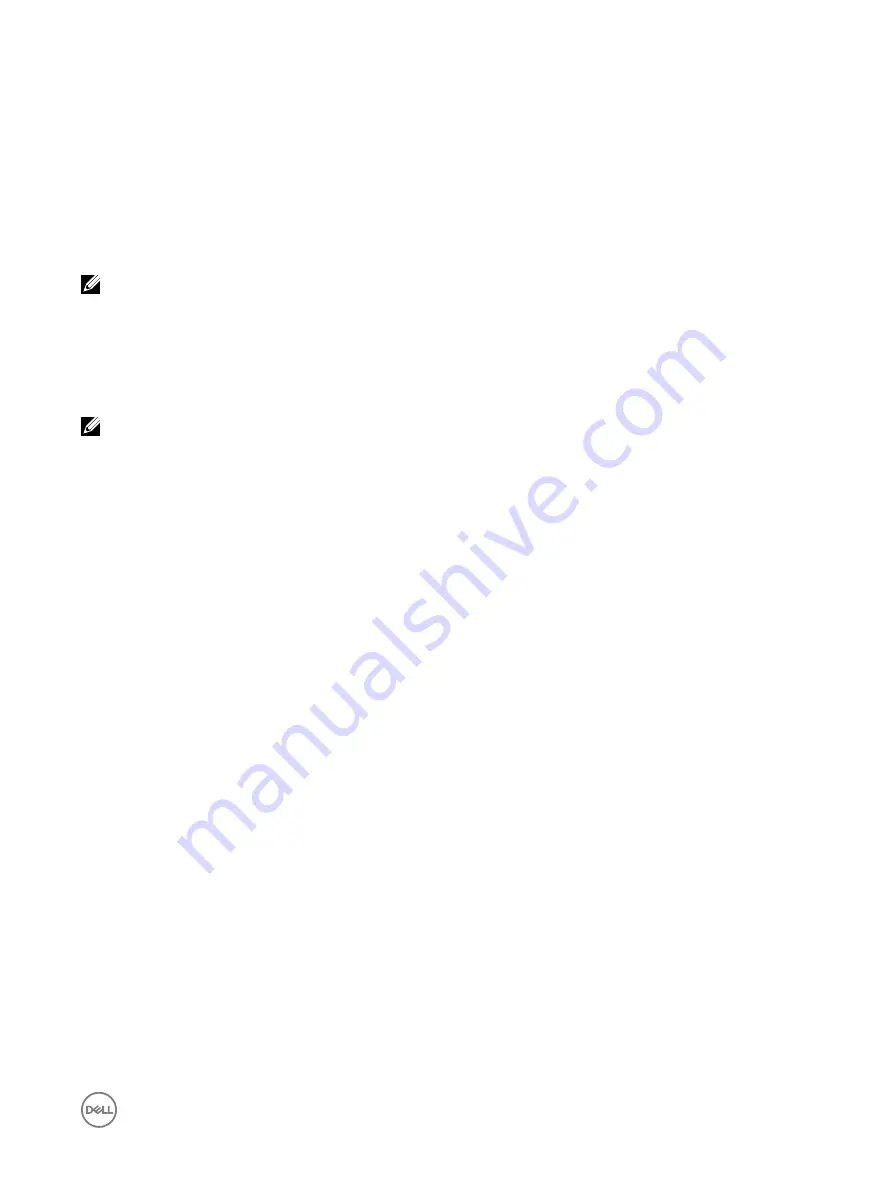
The
Upload SSH Key(s)
page is displayed.
4.
Upload the SSH keys in one of the following ways:
•
Upload the key file.
•
Copy the contents of the key file into the text box
For more information, see iDRAC Online Help.
5.
Click
Apply
.
Uploading SSH keys using RACADM
To upload the SSH keys, run the following command:
NOTE: You cannot upload and copy a key at the same time.
•
For local RACADM:
racadm sshpkauth -i <2 to 16> -k <1 to 4> -f <filename>
•
From remote RACADM using Telnet or SSH:
racadm sshpkauth -i <2 to 16> -k <1 to 4> -t <key-text>
For example, to upload a valid key to iDRAC User ID 2 in the first key space using a file, run the following command:
$ racadm sshpkauth -i 2 -k 1 -f pkkey.key
NOTE: The
-f
option is not supported on telnet/ssh/serial RACADM.
Viewing SSH keys
You can view the keys that are uploaded to iDRAC.
Viewing SSH keys using web interface
To view the SSH keys:
1.
In Web interface, go to
Overview
→
iDRAC Settings
→
Network
→
User Authentication
→
Local Users
.
The
Users
page is displayed.
2.
In the
User ID
column, click a user ID number.
The
Users Main Menu
page is displayed.
3.
Under
SSH Key Configurations
, select
View/Remove SSH Key(s)
and click
Next
.
The
View/Remove SSH Key(s)
page is displayed with the key details.
Viewing SSH keys using RACADM
To view the SSH keys, run the following command:
•
Specific key —
racadm sshpkauth -i <2 to 16> -v -k <1 to 4>
•
All keys —
racadm sshpkauth -i <2 to 16> -v -k all
Deleting SSH keys
Before deleting the public keys, make sure that you view the keys if they are set up, so that a key is not accidentally deleted.
Deleting SSH keys using web interface
To delete the SSH key(s):
1.
In Web interface, go to
Overview
→
iDRAC Settings
→
Network
→
User Authentication
→
Local Users
.
The
Users
page is displayed.
2.
In the
User ID
column, click a user ID number.
The
Users Main Menu
page is displayed.
3.
Under
SSH Key Configurations
, select
View/Remove SSH Key(s)
and click
Next
.
The
View/Remove SSH Key(s)
page displays the key details.
4.
Select
Remove for the key(s) you want to delete, and click Apply.
The selected key(s) is deleted.
125
Содержание iDRAC 7
Страница 1: ...iDRAC 8 7 v2 40 40 40 User s Guide ...
Страница 108: ...For more information see the iDRAC RACADM Command Line Interface Reference Guide available at dell com idracmanuals 108 ...
Страница 268: ...By default the logs are available at Event viewer Applications and Services Logs System 268 ...






























