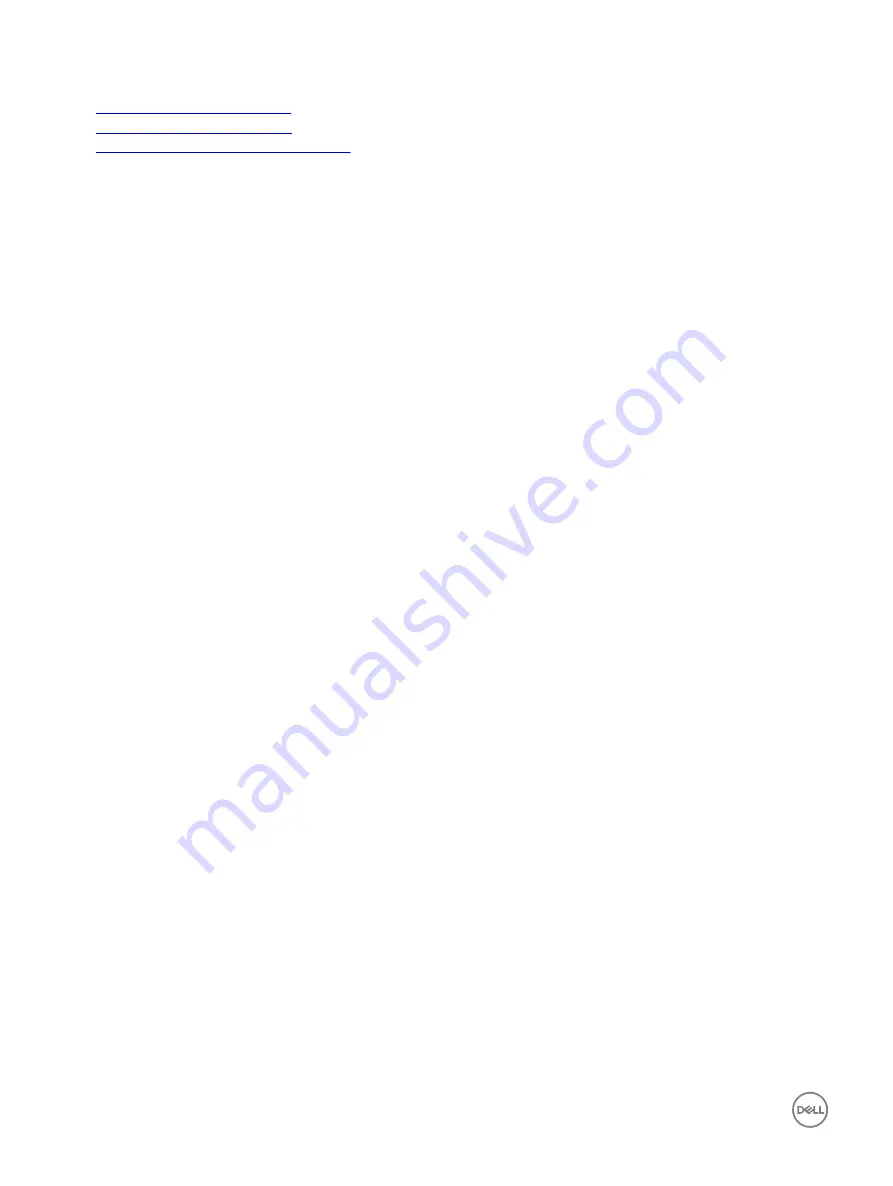
Related links
Configuring option 43 on Windows
Configuring option 60 on Windows
Configuring option 43 and option 60 on Linux
Configuring option 43 on Windows
To configure option 43 on Windows:
1.
On the DHCP server, go to
Start
→
Administration Tools
→
DHCP
to open the DHCP server administration tool.
2.
Find the server and expand all items under it.
3.
Right-click on
Scope Options
and select
Configure Options
.
The
Scope Options
dialog box is displayed.
4.
Scroll down and select
043 Vendor Specific Info
.
5.
In the
Data Entry
field, click anywhere in the area under
ASCII
and enter the IP address of the server that has the share
location, which contains the XML configuration file.
The value appears as you type it under the
ASCII
, but it also appears in binary to the left.
6.
Click
OK
to save the configuration.
Configuring option 60 on Windows
To configure option 60 on Windows:
1.
On the DHCP server, go to
Start
→
Administration Tools
→
DHCP
to open the DHCP server administration tool.
2.
Find the server and expand the items under it.
3.
Right-click on
IPv4
and choose
Define Vendor Classes
.
4.
Click
Add
.
A dialog box with the following fields is displayed:
•
Display name:
•
Description:
•
ID: Binary: ASCII:
5.
In the
Display name:
field, type
iDRAC
.
6.
In the
Description:
field, type
Vendor Class
.
7.
Click in the
ASCII:
section and type
iDRAC
.
8.
Click
OK
and then
Close
.
9.
On the DHCP window, right-click
IPv4
and select
Set Predefined Options
.
10.
From the
Option class
drop-down menu, select
iDRAC
(created in step 4) and click
Add
.
11.
In the
Option Type
dialog box, enter the following information:
•
Name
—
iDRAC
•
Data Type
— String
•
Code
— 060
•
Description
— Dell vendor class identifier
12.
Click
OK
to return to the
DHCP
window.
13.
Expand all items under the server name, right-click
Scope Options
and select
Configure Options
.
14.
Click the
Advanced
tab.
15.
From the
Vendor class
drop-down menu, select
iDRAC
. The
060 iDRAC
is displayed in the
Available Options
column.
16.
Select
060 iDRAC
option.
17.
Enter the string value that must be sent to the iDRAC (along with a standard DHCP provided IP address). The string value
helps in importing the correct SCP file.
For the option’s
DATA entry, String Value
setting, use a text parameter that has the following letter options and values:
•
Filename (–f) — Indicates the name of the exported Server Configuration Profile XML file. Specifying this filename is
optional with iDRAC version 2.20.20.20 or later.
46
Содержание iDRAC 7
Страница 1: ...iDRAC 8 7 v2 40 40 40 User s Guide ...
Страница 108: ...For more information see the iDRAC RACADM Command Line Interface Reference Guide available at dell com idracmanuals 108 ...
Страница 268: ...By default the logs are available at Event viewer Applications and Services Logs System 268 ...






























