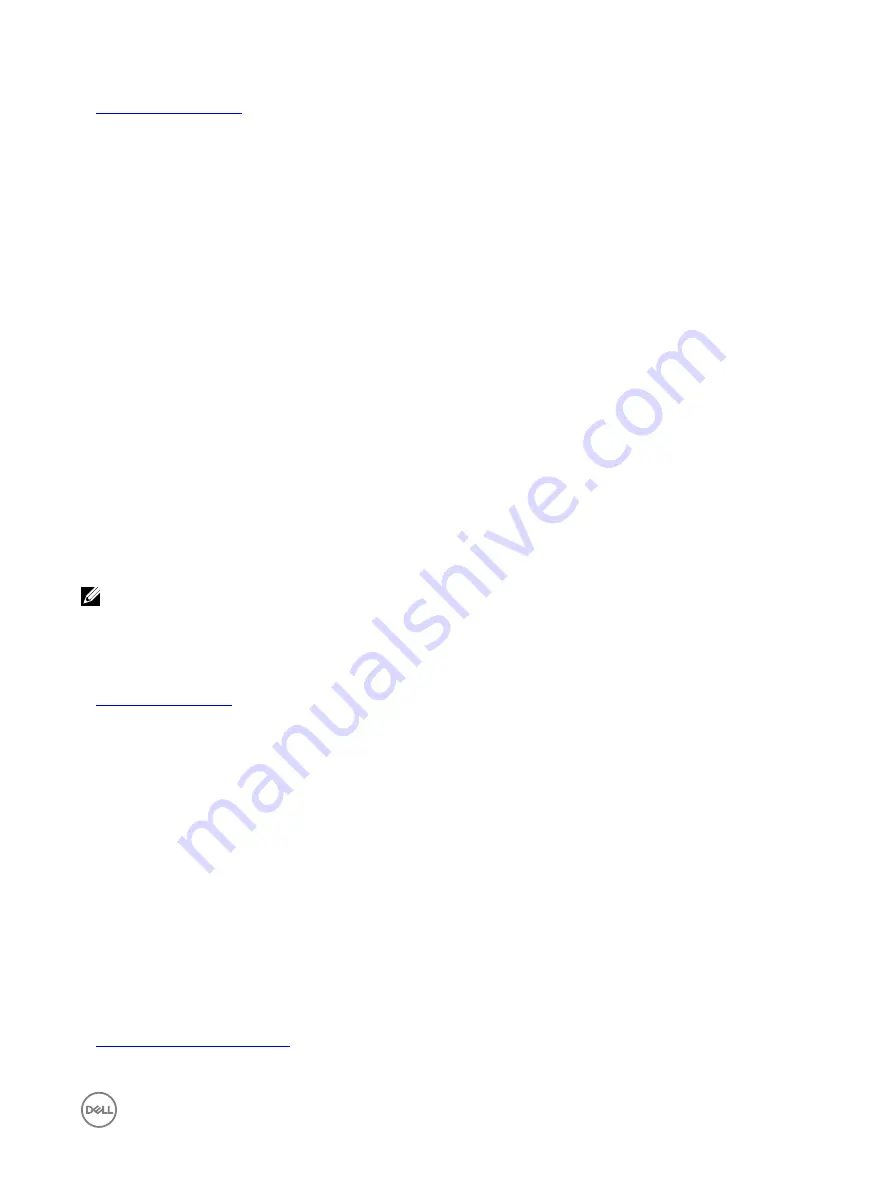
Related links
Viewing front panel status
The Front Panel on the managed system summarizes the status of the following components in the system:
•
Batteries
•
Fans
•
Intrusion
•
Power Supplies
•
Removable Flash Media
•
Temperatures
•
Voltages
You can view the status of the front panel of the managed system:
•
For rack and tower servers: LCD front panel and system ID LED status or LED front panel and system ID LED status.
•
For blade servers: Only system ID LEDs.
Viewing system front panel LCD status
To view the LCD front panel status for applicable rack and tower servers, in iDRAC Web interface, go to
Overview
→
Hardware
→
Front Panel
. The
Front Panel
page is displayed.
The
Live Front Panel Feed
section displays the live feed of the messages currently being displayed on the LCD front panel. When
the system is operating normally (indicated by solid blue color in the LCD front panel), both
Hide Error
and
UnHide Error
are
grayed-out.
NOTE: You can hide or unhide the errors only for rack and tower servers.
To view LCD front panel status using RACADM, use the objects in the System.LCD group. For more information, see the
iDRAC
RACADM Command Line Interface Reference Guide
available at
dell.com/idracmanuals
.
Related links
Viewing system front panel LED status
To view the current system ID LED status, in iDRAC web interface, go to
Overview
→
Hardware
→
Front Panel
. The
Live Front
Panel Feed
section displays the current front panel status:
•
Solid blue — No errors present on the managed system.
•
Blinking blue — Identify mode is enabled (regardless of managed system error presence).
•
Solid amber — Managed system is in failsafe mode.
•
Blinking amber — Errors present on managed system.
When the system is operating normally (indicated by blue Health icon on the LED front panel), then both
Hide Error
and
UnHide
Error
is grayed-out. You can hide or unhide the errors only for rack and tower servers.
To view system ID LED status using RACADM, use the getled command.
For more information, see the
iDRAC RACADM Command Line Interface Reference Guide
available at
dell.com/idracmanuals
.
Related links
Configuring system ID LED setting
283
Содержание iDRAC 7
Страница 1: ...iDRAC 8 7 v2 40 40 40 User s Guide ...
Страница 108: ...For more information see the iDRAC RACADM Command Line Interface Reference Guide available at dell com idracmanuals 108 ...
Страница 268: ...By default the logs are available at Event viewer Applications and Services Logs System 268 ...






























