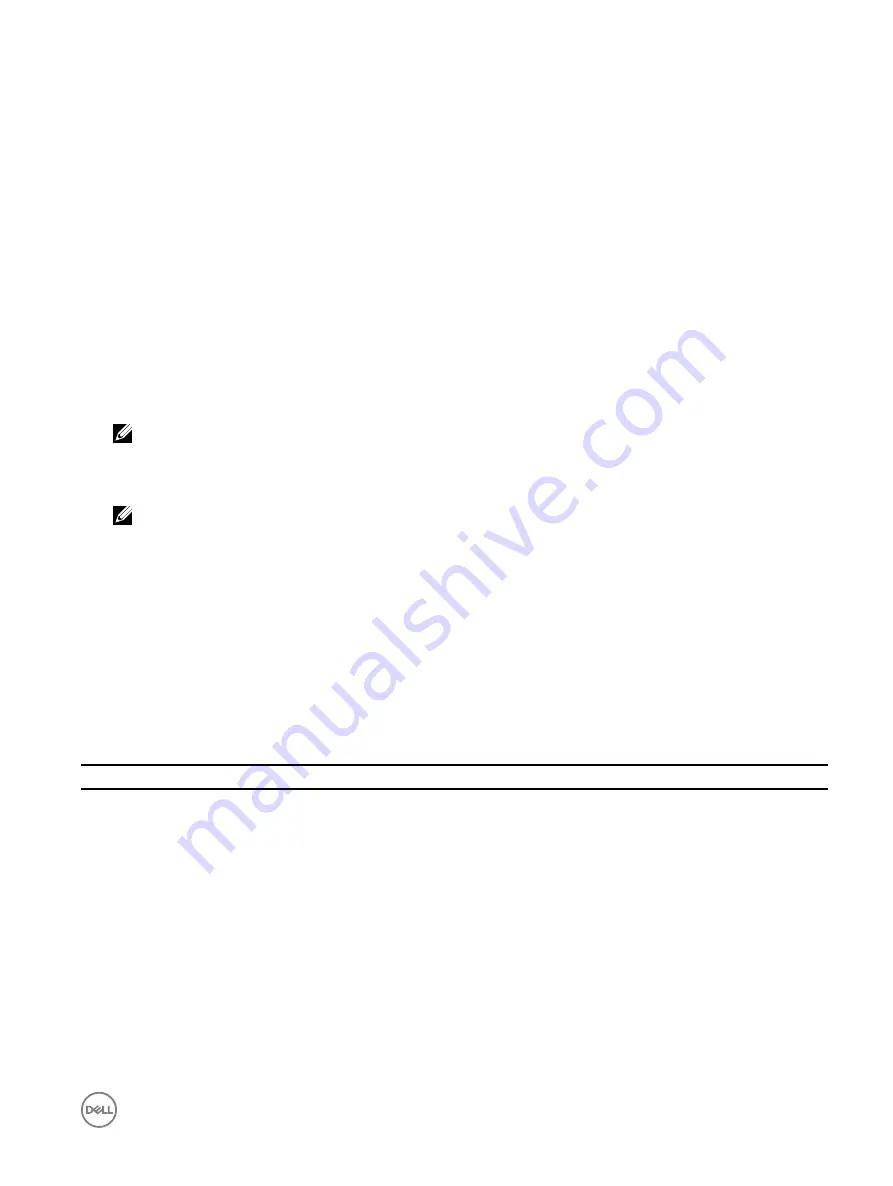
Enabling or disabling OS to iDRAC Pass-through using RACADM
To enable or disable OS to iDRAC Pass-through using RACADM, use the objects in the iDRAC.OS-BMC group.
For more information, see the
iDRAC RACADM Command Line Interface Reference Guide
available at
dell.com/idracmanuals
.
Enabling or disabling OS to iDRAC Pass-through using iDRAC settings utility
To enable or disable OS to iDRAC Pass-through using iDRAC Settings Utility:
1.
In the iDRAC Settings utility, go to
Communications Permissions
.
The
iDRAC Settings.Communications Permissions
page is displayed.
2.
Select any of the following options to enable OS to iDRAC pass-through:
•
LOM
— The OS to iDRAC pass-through link between the iDRAC and the host operating system is established through the
LOM or NDC.
•
USB NIC
— The OS to iDRAC pass-through link between the iDRAC and the host operating system is established through
the internal USB bus.
To disable this feature, select
Disabled
.
NOTE: The LOM option can be selected only of the card supports OS to iDRAC pass-through capability. Else, this
option is grayed-out.
3.
If you select
LOM
as the pass-through configuration, and if the server is connected using dedicated mode, enter the IPv4
address of the operating system.
NOTE: If the server is connected in shared LOM mode, then the OS IP Address field is disabled.
4.
If you select
USB NIC
as the pass-through configuration, enter the IP address of the USB NIC.
The default value is 169.254.0.1. However, if this IP address conflicts with an IP address of other interfaces of the host system
or the local network, you must change it. Do not enter 169.254.0.3 and 169.254.0.4 IPs. These IPs are reserved for the USB
NIC port on the front panel when a A/A cable is used
5.
Click
Back
, click
Finish
, and then click
Yes
.
The details are saved.
Obtaining certificates
The following table lists the types of certificates based on the login type.
Table 12. Types of certificate based on login type
Login Type
Certificate Type
How to Obtain
Single Sign-on using Active Directory
Trusted CA certificate
Generate a CSR and get it signed from a
Certificate Authority
SHA-2 certificates are also supported.
Smart Card login as a local or Active
Directory user
•
User certificate
•
Trusted CA certificate
•
User Certificate — Export the smart
card user certificate as Base64-
encoded file using the card
management software provided by
the smart card vendor.
•
Trusted CA certificate — This
certificate is issued by a CA.
SHA-2 certificates are also supported.
Active Directory user login
Trusted CA certificate
This certificate is issued by a CA.
93
Содержание iDRAC 7
Страница 1: ...iDRAC 8 7 v2 40 40 40 User s Guide ...
Страница 108: ...For more information see the iDRAC RACADM Command Line Interface Reference Guide available at dell com idracmanuals 108 ...
Страница 268: ...By default the logs are available at Event viewer Applications and Services Logs System 268 ...






























