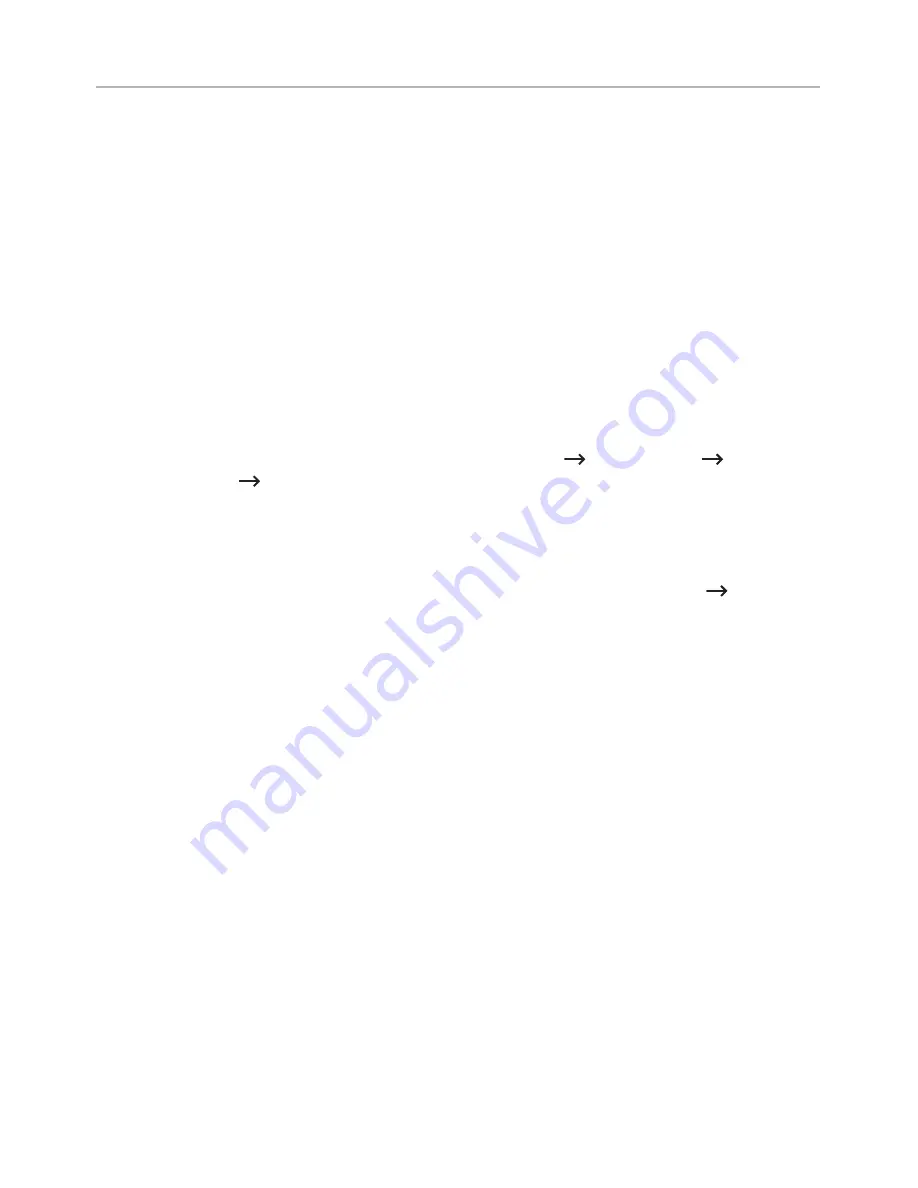
Setup using Windows (Dell B2375dfw Mono MFP only)
Dell Printer Easy Wi-Fi Install
Before Using Dell Printer Easy Wi-Fi Install, please ensure that OS of your computer should
be Windows 7 and above.
•
Items to prepare
–
Access point
–
Network-connected computer
–
Software CD that was provided with your machine
1
Turn on your computer, access point and machine.
2
Connect your computer to the wireless network.
3
Insert the supplied software CD into your CD/DVD drive.
The software CD should automatically run and an installation window will appear.
If the installation window does not appear, click
Start
All programs
Accessories
Run
.
X:\
Setup.exe
replacing “X” with the letter, which represents your CD/DVD drive and
click
OK
.
•
For Windows 8,
If the installation window does not appear, from
Charms
, select
Search
Apps
and
search for
Run
. Type in X:\Setup.exe, replacing “X” with the letter that represents your
CD/DVD drive and click
OK
.
If “
Tap to choose what happens with this disc.
” pop-up window appears, click the
window and select
Run Setup.exe
.
- 223
Содержание B2375dfw
Страница 1: ...Dell B2375dfw Mono MFP Dell B2375dnf Mono MFP User s Guide ...
Страница 179: ...3 Click the Advanced tab and click Edit in the Overlay section 4 In the Edit Overlays window click Create 178 ...
Страница 215: ...3 Select Setup in New Printer area 4 Select Ethernet 214 ...
Страница 225: ...4 Click New Printer 5 Choose Wireless 224 ...
Страница 226: ...6 The software searches for printers 7 Set your printer name and click Next 225 ...
Страница 229: ...4 Select New Printer 5 Choose Wireless 228 ...
Страница 268: ...Mac Installing Software for Mac Printing Scanning Wireless network setup 267 ...
Страница 348: ...Installing Accessories Installing Printer Accessories Installing an Optional Tray 2 347 ...
Страница 350: ...3 Grasp the control board cover and open it 4 Connect the cable as below 349 ...
Страница 351: ...5 Close the control board cover 6 Combine machine and optional tray 2 as below 350 ...
Страница 353: ...Specifications General Specifications Dell technical support policy Contacting Dell Warranty and return policy 352 ...
Страница 359: ...USB memory managing 51 W watermarks printing 175 358 ...
















































