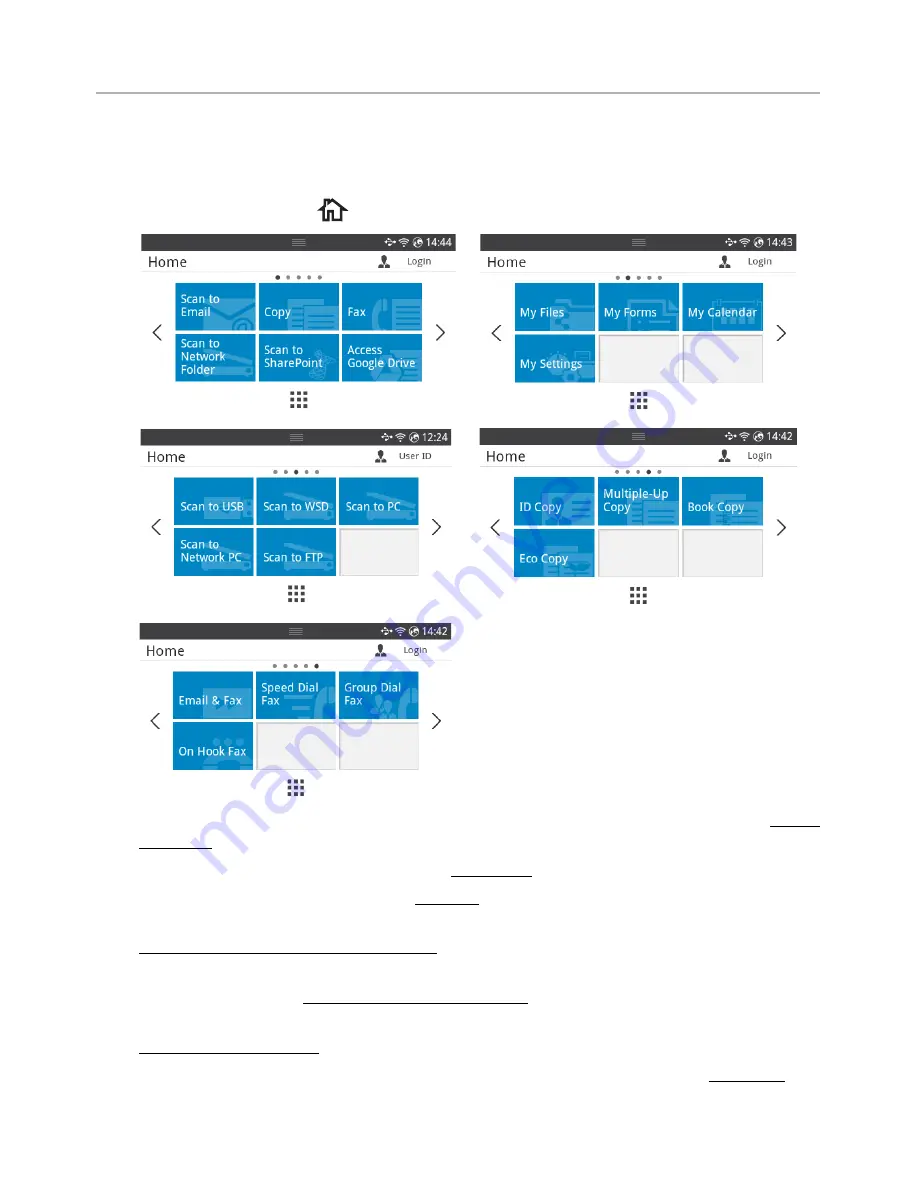
Introducing the Screen
Home screen mode
The home screen on the control panel allows user-friendly operation of the machine. Once
you press the home button(
) on the panel, it shows the home screen.
•
Scan to Email
: You can send a scanned image through your email account. see "Scan
to Email"
•
Copy
: You can use Copy function. see "Copying"
•
Fax
: You can use Fax function. see "Faxing"
•
Scan to Network Folder
: You can save the scanned image onto a network folder. see
"Scan to Network Folder/FTP Server"
•
Scan to SharePoint Online
: You can scan a document to your Microsoft SharePoint
Online account. see "Scan to SharePoint Online"
•
Access Google Drive
: You can scan to or print from your Google Drive account. see
"Access Google Drive"
•
My Files
: You can access, scan to or print from this internal storage. see "My Files"
- 25
Содержание B2375dfw
Страница 1: ...Dell B2375dfw Mono MFP Dell B2375dnf Mono MFP User s Guide ...
Страница 179: ...3 Click the Advanced tab and click Edit in the Overlay section 4 In the Edit Overlays window click Create 178 ...
Страница 215: ...3 Select Setup in New Printer area 4 Select Ethernet 214 ...
Страница 225: ...4 Click New Printer 5 Choose Wireless 224 ...
Страница 226: ...6 The software searches for printers 7 Set your printer name and click Next 225 ...
Страница 229: ...4 Select New Printer 5 Choose Wireless 228 ...
Страница 268: ...Mac Installing Software for Mac Printing Scanning Wireless network setup 267 ...
Страница 348: ...Installing Accessories Installing Printer Accessories Installing an Optional Tray 2 347 ...
Страница 350: ...3 Grasp the control board cover and open it 4 Connect the cable as below 349 ...
Страница 351: ...5 Close the control board cover 6 Combine machine and optional tray 2 as below 350 ...
Страница 353: ...Specifications General Specifications Dell technical support policy Contacting Dell Warranty and return policy 352 ...
Страница 359: ...USB memory managing 51 W watermarks printing 175 358 ...






























