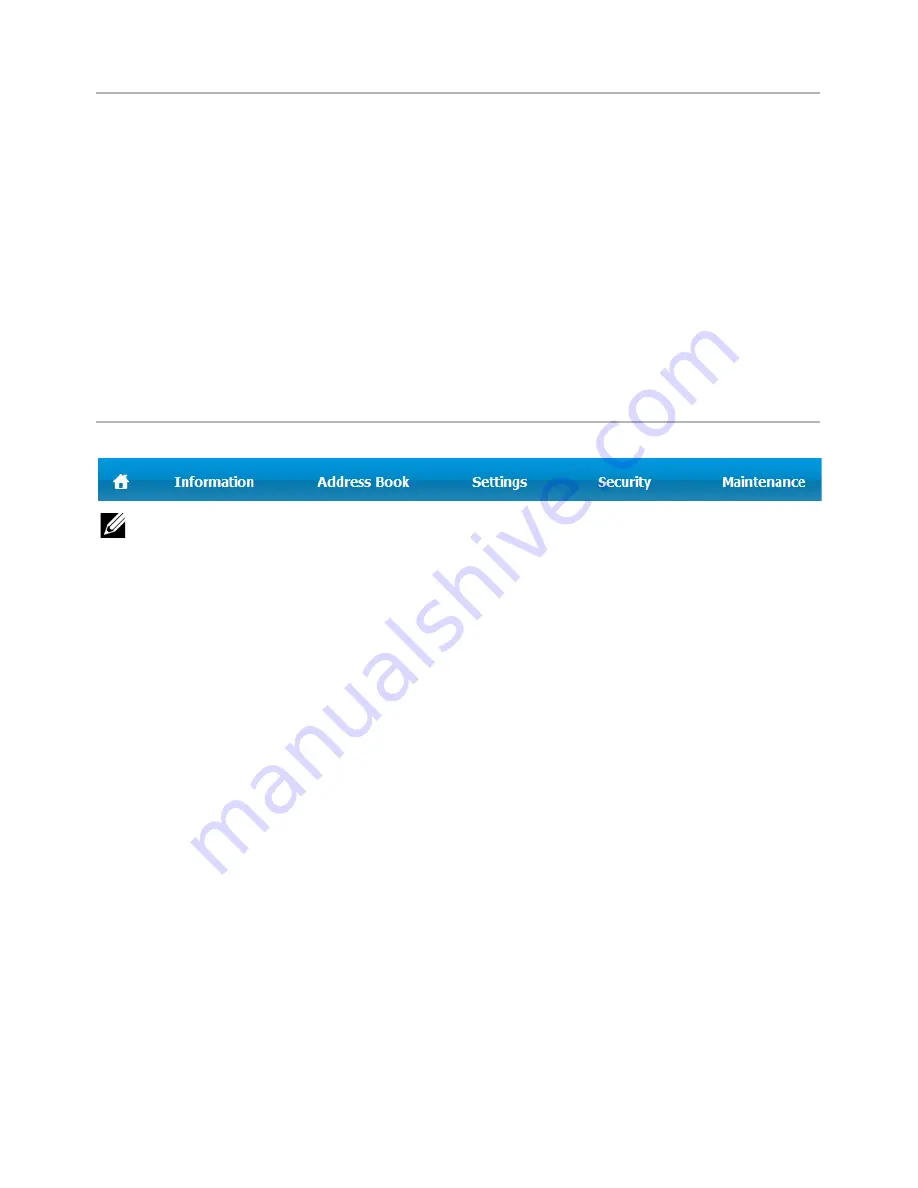
Logging into Embedded Web Service
Before configuring options in
Embedded Web Service
, you need to Log in as an
administrator. You can still use
Embedded Web Service
without Logging in but you won’t
have access to
Settings
tab and
Security
tab.
1
Click
Login
on the upper right of the Embedded Web Service website.
2
Type in the
ID
and
Password
then click
Login
.
•
ID: admin
•
Password: admin
Embedded Web Service overview
NOTE:
Some tabs may not appear depending on your model.
Information tab
This tab gives you general information about your machine. You can check things, such as
remaining amount of toner. You can also print reports, such as an error report.
Active Alerts
You can check the current alerts in the machine. Use this information to troubleshoot
machine errors.
You can view all the alerts in details by clicking the
Expand All
button. Click
on the
Collapse All
button to close the alert list.
•
Severity
: Shows the severity of the alert.
•
Status Code
: Shows the machine alert status code. This code is for service
representatives; this code to the service person when calling for service.
•
Description
: Shows the description of the alert.
•
Skill Level
: Shows the level of skill required to fix the problem.
Supplies
You can check the supplies’ information. For toner cartridges and imaging units, supplies’
status is displayed with a visual graph showing you the amount of each supply left. Page
counts are also available which can help you predict when to change the supplies.
- 94
Содержание B2375dfw
Страница 1: ...Dell B2375dfw Mono MFP Dell B2375dnf Mono MFP User s Guide ...
Страница 179: ...3 Click the Advanced tab and click Edit in the Overlay section 4 In the Edit Overlays window click Create 178 ...
Страница 215: ...3 Select Setup in New Printer area 4 Select Ethernet 214 ...
Страница 225: ...4 Click New Printer 5 Choose Wireless 224 ...
Страница 226: ...6 The software searches for printers 7 Set your printer name and click Next 225 ...
Страница 229: ...4 Select New Printer 5 Choose Wireless 228 ...
Страница 268: ...Mac Installing Software for Mac Printing Scanning Wireless network setup 267 ...
Страница 348: ...Installing Accessories Installing Printer Accessories Installing an Optional Tray 2 347 ...
Страница 350: ...3 Grasp the control board cover and open it 4 Connect the cable as below 349 ...
Страница 351: ...5 Close the control board cover 6 Combine machine and optional tray 2 as below 350 ...
Страница 353: ...Specifications General Specifications Dell technical support policy Contacting Dell Warranty and return policy 352 ...
Страница 359: ...USB memory managing 51 W watermarks printing 175 358 ...






























