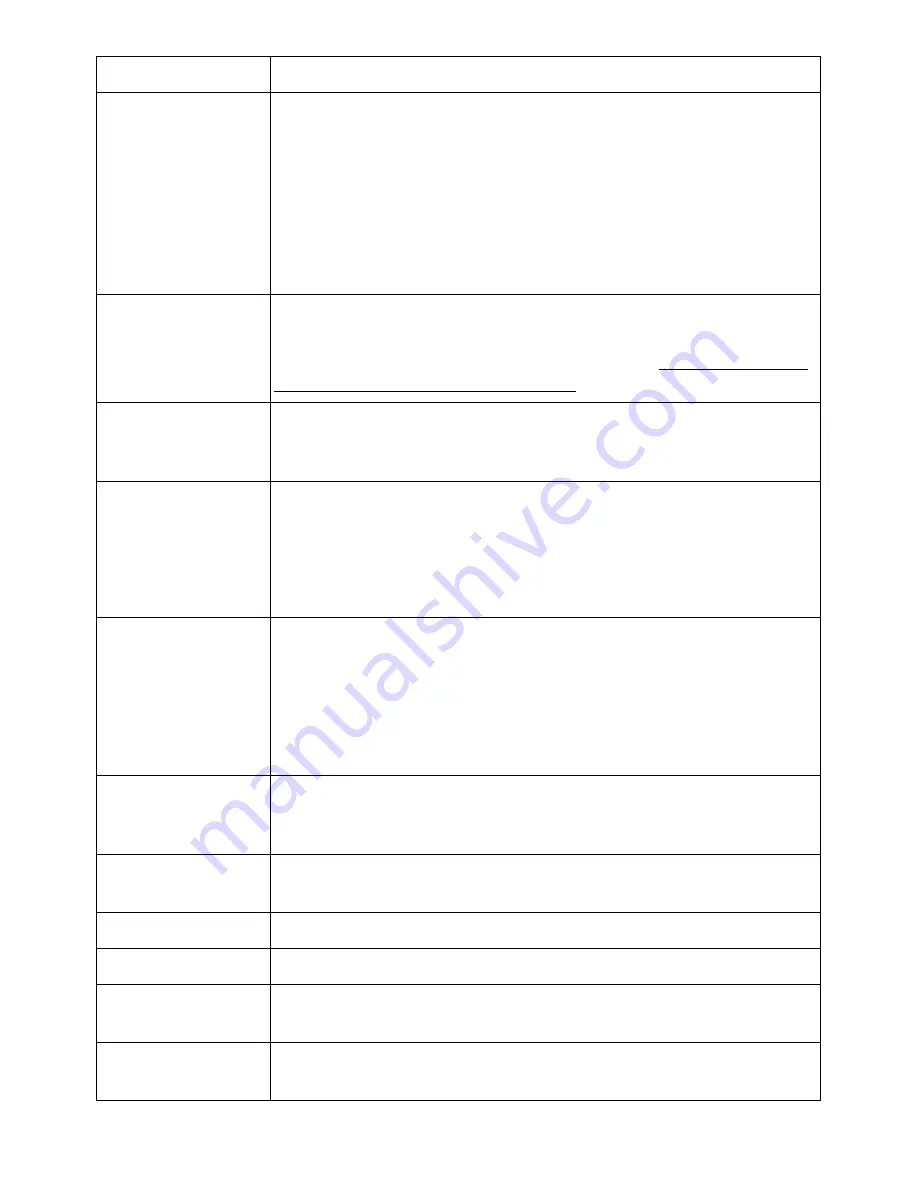
Option
Description
Junk Fax Setup
Using the Junk Fax Setup feature, the system will not accept faxes
sent from remote stations. Their numbers are stored in the
memory as junk fax numbers. This feature is useful for blocking
any unwanted faxes.
Select
Off
to turn the feature off. Anybody can send you a fax.
Select
On
to turn the feature on. You can set up to 10 fax numbers
as junk fax numbers. After storing the numbers, you do not receive
any faxes from the registered stations.
Secure Receive
You can keep your received faxes from being accessed by
unauthorized people.
For further details about setting this mode, see "Using the Secure
Receiving Mode (Administrator only)".
Prefix Dial
You can set a prefix dial number of up to five digits. This number
dials before any auto dial number is started. It is useful for
accessing the PABX exchange.
Stamp Received
Name
This option allows the printer to automatically print the page
number, and the date and time of the reception at the bottom of
each page of a received document.
Select
Off
to turn this feature off.
Select
On
to turn this feature on.
ECM Mode
The Error Correction Mode helps with poor line quality and
ensures that faxes are sent smoothly to any other ECM-equipped
fax machine. If the line quality is poor, it takes more time to send a
fax when you are using the ECM mode.
Select
Off
to turn this feature off.
Select
On
to turn this feature on.
Modem Speed
Select the maximum modem speed you want if the phone line fails
to sustain a higher modem speed. You can select 33.6, 28.8, 14.4,
12.0, 9.6, or 4.8 kbps.
Ring to Answer
Specifies the number of times the machine rings before answering
an incoming call.
Receive Mode
Selects the default fax receiving mode.
Redial Delay
Sets the time interval before automatic redialling.
Redial Attempt
Sets the number of redial attempts. If you enter 0, the machine will
not redial.
MSG Confirm
Sets the machine to print a report whether a fax transmission was
successfully completed or not.
- 264
Содержание B2375dfw
Страница 1: ...Dell B2375dfw Mono MFP Dell B2375dnf Mono MFP User s Guide ...
Страница 179: ...3 Click the Advanced tab and click Edit in the Overlay section 4 In the Edit Overlays window click Create 178 ...
Страница 215: ...3 Select Setup in New Printer area 4 Select Ethernet 214 ...
Страница 225: ...4 Click New Printer 5 Choose Wireless 224 ...
Страница 226: ...6 The software searches for printers 7 Set your printer name and click Next 225 ...
Страница 229: ...4 Select New Printer 5 Choose Wireless 228 ...
Страница 268: ...Mac Installing Software for Mac Printing Scanning Wireless network setup 267 ...
Страница 348: ...Installing Accessories Installing Printer Accessories Installing an Optional Tray 2 347 ...
Страница 350: ...3 Grasp the control board cover and open it 4 Connect the cable as below 349 ...
Страница 351: ...5 Close the control board cover 6 Combine machine and optional tray 2 as below 350 ...
Страница 353: ...Specifications General Specifications Dell technical support policy Contacting Dell Warranty and return policy 352 ...
Страница 359: ...USB memory managing 51 W watermarks printing 175 358 ...
















































