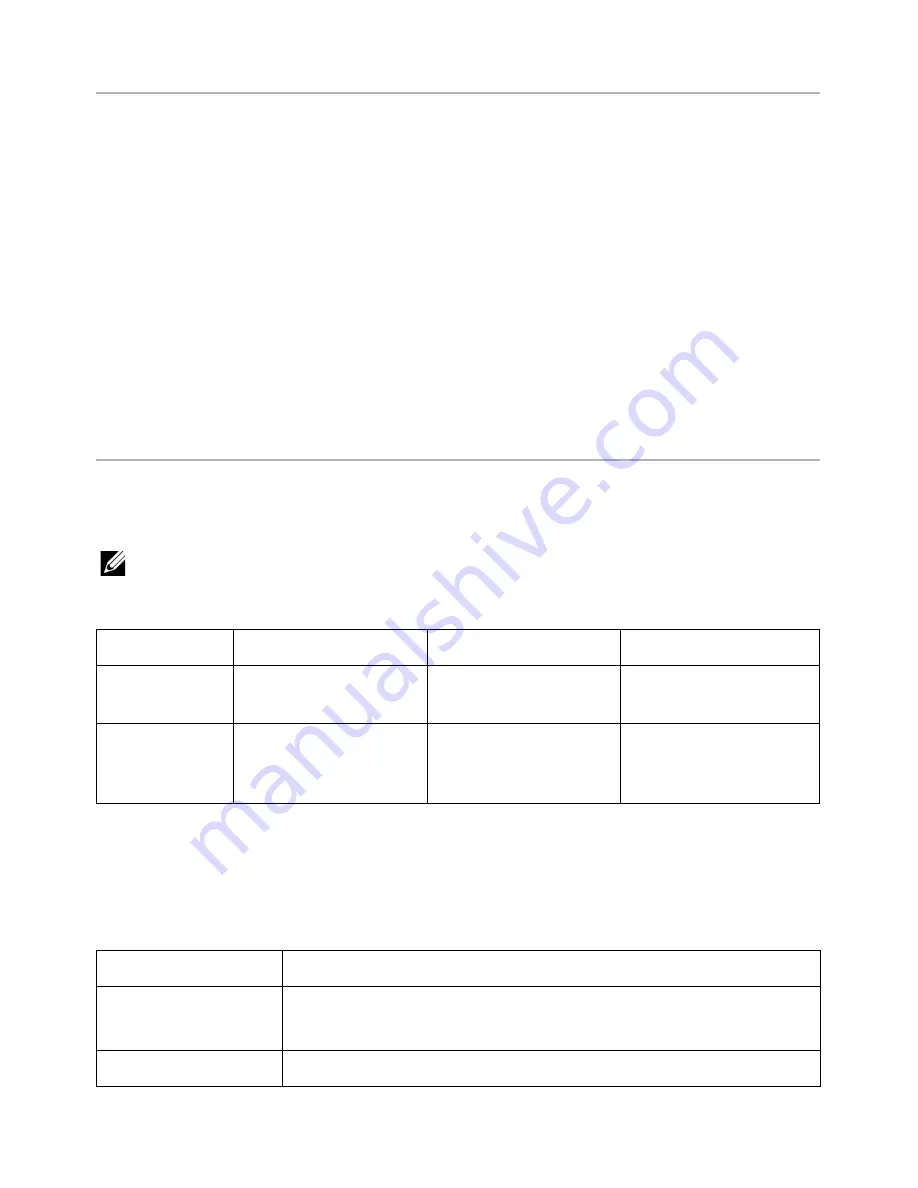
Storing Print Media
Use the following guidelines for proper print media storage. These help avoid print media
feeding problems and uneven print quality:
• For best results, store print media in an environment where the temperature is
approximately 21°C (70°F) and the relative humidity is 40%.
• Store cartons of print media on a pallet or shelf, rather than directly on the floor.
• If you store individual packages of print media out of the original carton, ensure that
they rest on a flat surface so the edges do not buckle or curl.
• Do not place anything on top of the print media packages.
Identifying Print Media Sources and
Specifications
The following tables provide information on standard and optional sources, including the
print media sizes that you can select from the paper size menu and supported weights.
NOTE:
If you use a print media size not listed, select the next larger size.
Media Input Capacity
Paper
a
Paper Tray 1
Paper Tray 2
MPF
b
Plain paper
250 sheets of 80 g/m
2
bond (20 lb)
520 sheets of 80 g/m
2
bond (20 lb)
50 sheet of 80 g/m
2
bond (20 lb)
Transparency
c
,
Labels, Cards,
Envelopes
-
-
5 sheets of 80 g/m
2
bond (20 lb)
a
Recommend the use of manual for special media such as transparency, envelope, and card.
b
For special media in MPF, the feeding quality may be degraded depending on the status of
paper.
c
Recommend the use of short edge for the paper-backed transparency.
Media Output Capacity
Output Location
Description
Face down
150 sheets of 80g/m
2
bond (20 lb) paper
5 sheets of transparency, envelope, label, and card.
Face up
a
1 sheet
b
- 138
Содержание B2375dfw
Страница 1: ...Dell B2375dfw Mono MFP Dell B2375dnf Mono MFP User s Guide ...
Страница 179: ...3 Click the Advanced tab and click Edit in the Overlay section 4 In the Edit Overlays window click Create 178 ...
Страница 215: ...3 Select Setup in New Printer area 4 Select Ethernet 214 ...
Страница 225: ...4 Click New Printer 5 Choose Wireless 224 ...
Страница 226: ...6 The software searches for printers 7 Set your printer name and click Next 225 ...
Страница 229: ...4 Select New Printer 5 Choose Wireless 228 ...
Страница 268: ...Mac Installing Software for Mac Printing Scanning Wireless network setup 267 ...
Страница 348: ...Installing Accessories Installing Printer Accessories Installing an Optional Tray 2 347 ...
Страница 350: ...3 Grasp the control board cover and open it 4 Connect the cable as below 349 ...
Страница 351: ...5 Close the control board cover 6 Combine machine and optional tray 2 as below 350 ...
Страница 353: ...Specifications General Specifications Dell technical support policy Contacting Dell Warranty and return policy 352 ...
Страница 359: ...USB memory managing 51 W watermarks printing 175 358 ...
















































