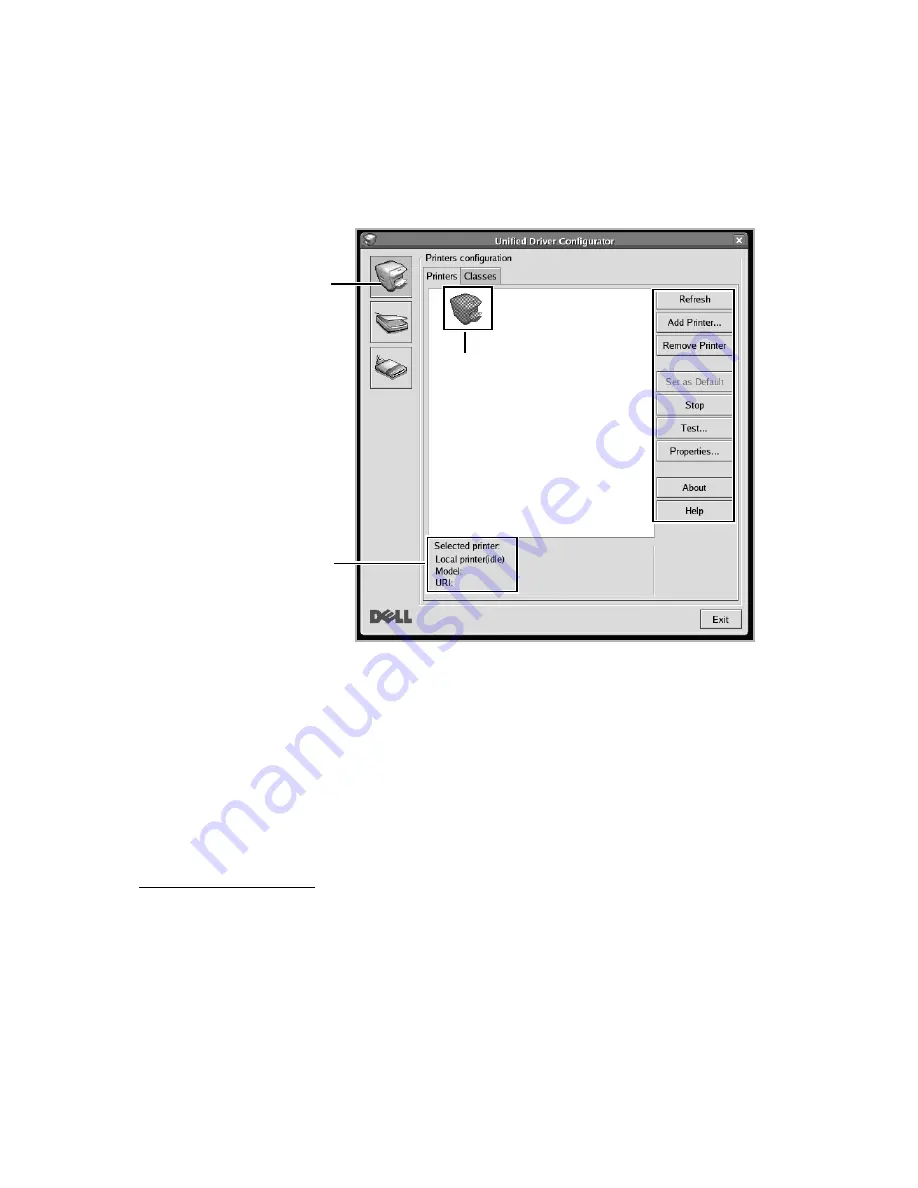
Printers Configuration
Printers configuration
has the two tabs;
Printers
and
Classes
.
Printers Tab
You can see the current system’s printer configuration by clicking on the printer icon button
on the left side of the
Unified Driver Configurator
window.
Switches to Printer
configuration.
Shows the status, model
name and URI of your
printer.
Shows all of the
installed printer.
You can use the following printer control buttons:
•
Refresh
: Renews the available printers list.
•
Add Printer
: Allows you to add a new printer.
•
Remove Printer
: Removes the selected printer.
•
Set as Default
: Sets the current printer as a default printer.
•
Stop/Start
: Stops/starts the machine.
•
Test
: Allows you to print a test page to check if the machine is working properly.
•
Properties
: Allows you to view and change the printer properties. For details, see
"Printing a Document".
- 282
Содержание B2375dfw
Страница 1: ...Dell B2375dfw Mono MFP Dell B2375dnf Mono MFP User s Guide ...
Страница 179: ...3 Click the Advanced tab and click Edit in the Overlay section 4 In the Edit Overlays window click Create 178 ...
Страница 215: ...3 Select Setup in New Printer area 4 Select Ethernet 214 ...
Страница 225: ...4 Click New Printer 5 Choose Wireless 224 ...
Страница 226: ...6 The software searches for printers 7 Set your printer name and click Next 225 ...
Страница 229: ...4 Select New Printer 5 Choose Wireless 228 ...
Страница 268: ...Mac Installing Software for Mac Printing Scanning Wireless network setup 267 ...
Страница 348: ...Installing Accessories Installing Printer Accessories Installing an Optional Tray 2 347 ...
Страница 350: ...3 Grasp the control board cover and open it 4 Connect the cable as below 349 ...
Страница 351: ...5 Close the control board cover 6 Combine machine and optional tray 2 as below 350 ...
Страница 353: ...Specifications General Specifications Dell technical support policy Contacting Dell Warranty and return policy 352 ...
Страница 359: ...USB memory managing 51 W watermarks printing 175 358 ...






























