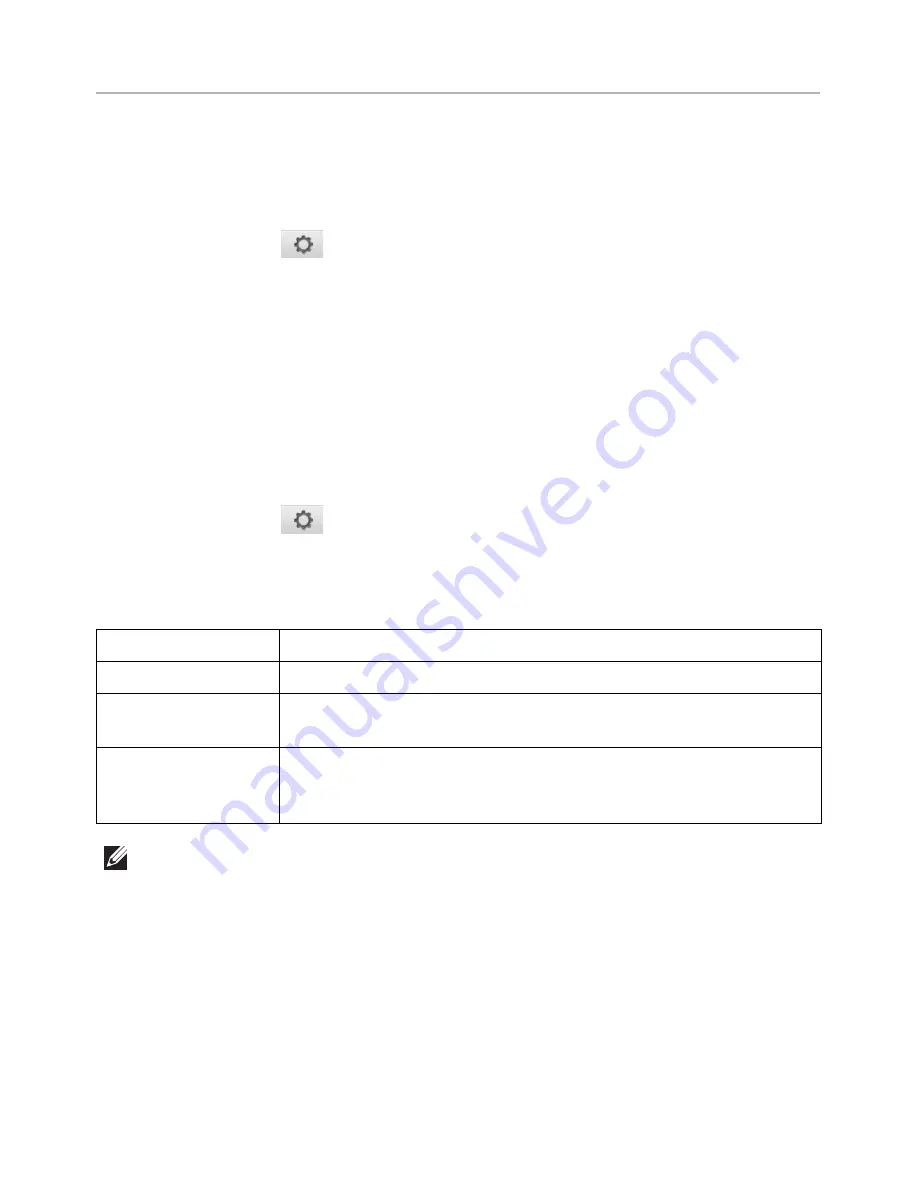
Sending a Fax
Adjusting the Document Darkness
Use the darkness setting to fax your documents lighter or darker.
1
Press
Fax
from the home screen.
2
Press the
Setting
(
) from the screen.
3
Press the left/right arrows to select
Darkness
.
4
Select the darkness level(-5 ~ 5) you want.
•
1
: works well with dark print.
•
2
: works well with standard typed or printed documents.
•
3
: works well with light print or faint pencil markings.
Adjusting the Document Quality
Use the Quality setting to improve the output quality of the original or to scan photographs.
1
Press
Fax
from the home screen.
2
Press the
Setting
(
) from the screen.
3
Press the left/right arrows to select
Quality
.
4
Select the quality mode you want.
The document types recommended for the quality settings are described in the table below.
Mode
Recommended for:
Standard
Documents with normal sized characters.
Fine
Documents containing small characters or thin lines or
documents printed using a dot-matrix printer.
Super Fine
Documents containing extremely fine detail. The super fine
mode is enabled only if the remote printer also supports the
Super Fine
resolution. See the notes below.
NOTE:
Faxes scanned in
Super Fine
quality will transmit at the highest resolution
supported by the receiving device.
- 249
Содержание B2375dfw
Страница 1: ...Dell B2375dfw Mono MFP Dell B2375dnf Mono MFP User s Guide ...
Страница 179: ...3 Click the Advanced tab and click Edit in the Overlay section 4 In the Edit Overlays window click Create 178 ...
Страница 215: ...3 Select Setup in New Printer area 4 Select Ethernet 214 ...
Страница 225: ...4 Click New Printer 5 Choose Wireless 224 ...
Страница 226: ...6 The software searches for printers 7 Set your printer name and click Next 225 ...
Страница 229: ...4 Select New Printer 5 Choose Wireless 228 ...
Страница 268: ...Mac Installing Software for Mac Printing Scanning Wireless network setup 267 ...
Страница 348: ...Installing Accessories Installing Printer Accessories Installing an Optional Tray 2 347 ...
Страница 350: ...3 Grasp the control board cover and open it 4 Connect the cable as below 349 ...
Страница 351: ...5 Close the control board cover 6 Combine machine and optional tray 2 as below 350 ...
Страница 353: ...Specifications General Specifications Dell technical support policy Contacting Dell Warranty and return policy 352 ...
Страница 359: ...USB memory managing 51 W watermarks printing 175 358 ...






























