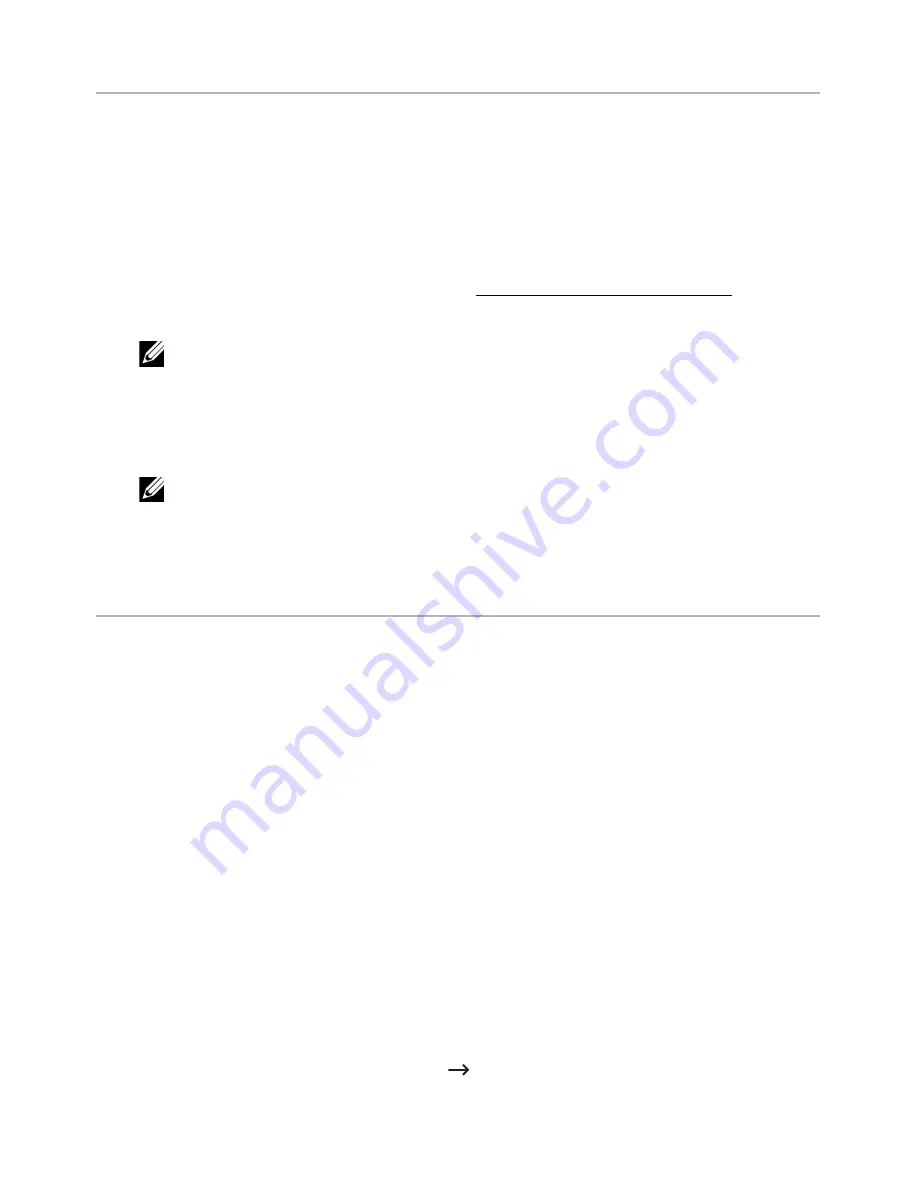
Scanning
You can scan documents using
Image Capture
. Mac OS offers
Image Capture
.
1
Make sure that the machine is connected to your computer and powered on.
2
Load the document(s) face up into the DADF.
OR
Place a single document face down on the document glass.
For details about loading a document, see "Loading an Original Document".
3
Start
Applications
and click
Image Capture
.
NOTE:
If
No Image Capture device connected
message appears, disconnect
the USB cable and reconnect it. If the problem persists, please refer to the
Image Capture
’s help.
4
Select the option you want.
5
Scan and save your scanned image.
NOTE:
If scanning does not operate in
Image Capture
, update Mac OS to the
latest version.
Wireless network setup
Access point via USB cable in Mac
Items to prepare
–
Access point
–
Network-connected computer
–
Software CD that was provided with your machine
–
The machine installed with a wireless network interface
–
USB cable
1
Check whether the USB cable is connected to the machine.
2
Turn on your computer, access point, and machine.
3
Insert the supplied software CD into your CD/DVD drive.
4
Double-click the CD/DVD icon that appears on your Mac desktop.
•
For Mac OS X 10.8, Double-click the CD/DVD icon that appears on your Finder.
5
Double-click the
MAC_Installer
folder
Installer OS X
icon.
- 272
Содержание B2375dfw
Страница 1: ...Dell B2375dfw Mono MFP Dell B2375dnf Mono MFP User s Guide ...
Страница 179: ...3 Click the Advanced tab and click Edit in the Overlay section 4 In the Edit Overlays window click Create 178 ...
Страница 215: ...3 Select Setup in New Printer area 4 Select Ethernet 214 ...
Страница 225: ...4 Click New Printer 5 Choose Wireless 224 ...
Страница 226: ...6 The software searches for printers 7 Set your printer name and click Next 225 ...
Страница 229: ...4 Select New Printer 5 Choose Wireless 228 ...
Страница 268: ...Mac Installing Software for Mac Printing Scanning Wireless network setup 267 ...
Страница 348: ...Installing Accessories Installing Printer Accessories Installing an Optional Tray 2 347 ...
Страница 350: ...3 Grasp the control board cover and open it 4 Connect the cable as below 349 ...
Страница 351: ...5 Close the control board cover 6 Combine machine and optional tray 2 as below 350 ...
Страница 353: ...Specifications General Specifications Dell technical support policy Contacting Dell Warranty and return policy 352 ...
Страница 359: ...USB memory managing 51 W watermarks printing 175 358 ...
















































