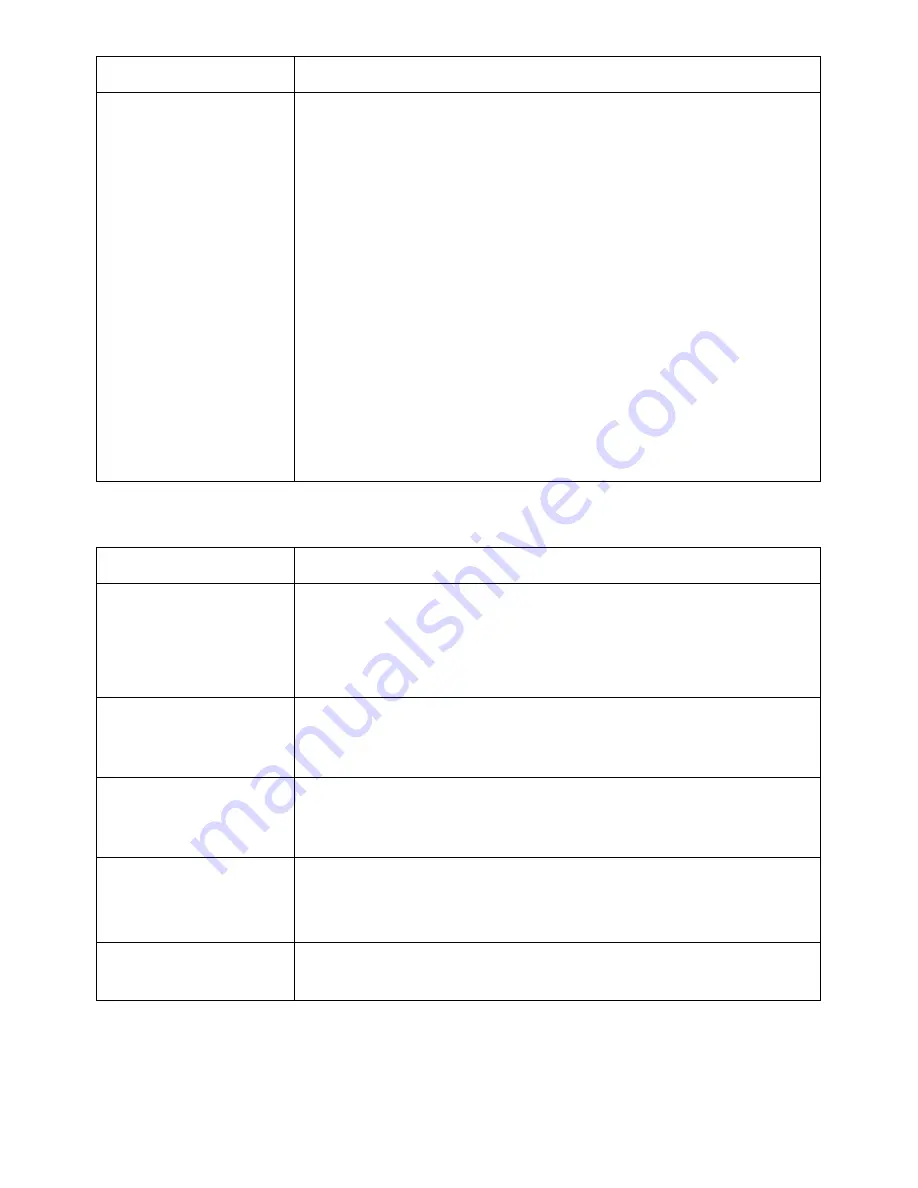
Condition
Suggested solutions
Message appears on
• There may be a copying or printing job in progress. When the
your computer screen:
current job is complete, try the job again.
• “Device can't be set
• The selected port is currently being used. Restart your
to the H/W mode
computer and try again.
you want.”
• The printer cable may be improperly connected or the power
• “Port is being used
may be off.
by another program.” • The scanner driver is not installed or an operating environment
• “Port is Disabled.”
is not set up properly.
• “Scanner is busy
• Ensure that the port is properly connected and the power is
receiving or printing
turned on. Then restart your computer.
data. When the
• Check that the USB cable is properly connected.
current job is
completed, try
again.”
• “Invalid handle.”
• “Scanning has failed.”
Global address problems
Condition
Suggested solutions
LDAP Maximum Query
Exceeded...
There exists limitation for number of results from the LDAP
server for each LDAP query.
The range for the number of results is 0~100.
Set the query between 1 and 100.
LDAP Server
Authentication
Failed...
If a device has invalid credential (ID or PW), LDAP server will
return authentication failure message.
LDAP Query Failed...
If a user presses the STOP key during the search and no data
was returned before cancelling, the device will display this
message.
LDAP No Such
Attribute...
Result is depending on the query from the device.
If a user sees this error message, changing the query can avoid
this situation.
LDAP Address Not
Found...
This case is happening only when connection was successful
and search result was nothing.
- 340
Содержание B2375dfw
Страница 1: ...Dell B2375dfw Mono MFP Dell B2375dnf Mono MFP User s Guide ...
Страница 179: ...3 Click the Advanced tab and click Edit in the Overlay section 4 In the Edit Overlays window click Create 178 ...
Страница 215: ...3 Select Setup in New Printer area 4 Select Ethernet 214 ...
Страница 225: ...4 Click New Printer 5 Choose Wireless 224 ...
Страница 226: ...6 The software searches for printers 7 Set your printer name and click Next 225 ...
Страница 229: ...4 Select New Printer 5 Choose Wireless 228 ...
Страница 268: ...Mac Installing Software for Mac Printing Scanning Wireless network setup 267 ...
Страница 348: ...Installing Accessories Installing Printer Accessories Installing an Optional Tray 2 347 ...
Страница 350: ...3 Grasp the control board cover and open it 4 Connect the cable as below 349 ...
Страница 351: ...5 Close the control board cover 6 Combine machine and optional tray 2 as below 350 ...
Страница 353: ...Specifications General Specifications Dell technical support policy Contacting Dell Warranty and return policy 352 ...
Страница 359: ...USB memory managing 51 W watermarks printing 175 358 ...
















































