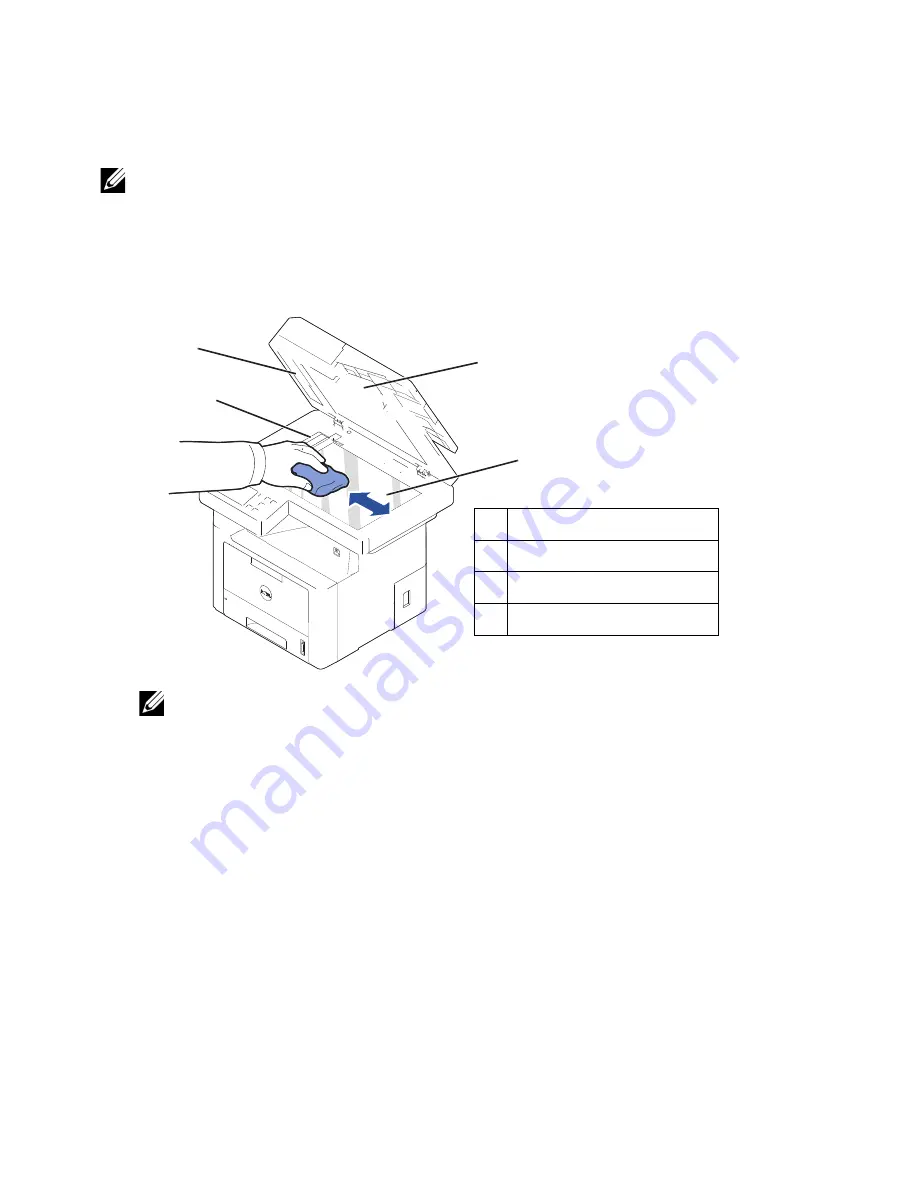
Cleaning the scanner
Keeping the scanner and DADF glass clean ensure the highest quality copies, scans, and
sent faxes. Dell recommends cleaning the scanner at the start of each day and during the
day, as needed.
NOTE:
If there are lines present on copied or faxed documents, check your scanner
and DADF glass for any particles.
1
Slightly dampen a soft lint-free cloth or paper towel with water.
2
Open the document cover.
3
Wipe the surface of the document glass and DADF glass until it is clean and dry.
X
Z
Y
[
1
white bar
2
document cover
3
DADF glass
4
document glass
NOTE:
Documents are moved across the DADF glass. As a result, the DADF
glass may need special attention to remove built-up residue.
4
Wipe the underside of the white document cover and white bar until it is clean and dry.
5
Close the document cover.
- 300
Содержание B2375dfw
Страница 1: ...Dell B2375dfw Mono MFP Dell B2375dnf Mono MFP User s Guide ...
Страница 179: ...3 Click the Advanced tab and click Edit in the Overlay section 4 In the Edit Overlays window click Create 178 ...
Страница 215: ...3 Select Setup in New Printer area 4 Select Ethernet 214 ...
Страница 225: ...4 Click New Printer 5 Choose Wireless 224 ...
Страница 226: ...6 The software searches for printers 7 Set your printer name and click Next 225 ...
Страница 229: ...4 Select New Printer 5 Choose Wireless 228 ...
Страница 268: ...Mac Installing Software for Mac Printing Scanning Wireless network setup 267 ...
Страница 348: ...Installing Accessories Installing Printer Accessories Installing an Optional Tray 2 347 ...
Страница 350: ...3 Grasp the control board cover and open it 4 Connect the cable as below 349 ...
Страница 351: ...5 Close the control board cover 6 Combine machine and optional tray 2 as below 350 ...
Страница 353: ...Specifications General Specifications Dell technical support policy Contacting Dell Warranty and return policy 352 ...
Страница 359: ...USB memory managing 51 W watermarks printing 175 358 ...






























