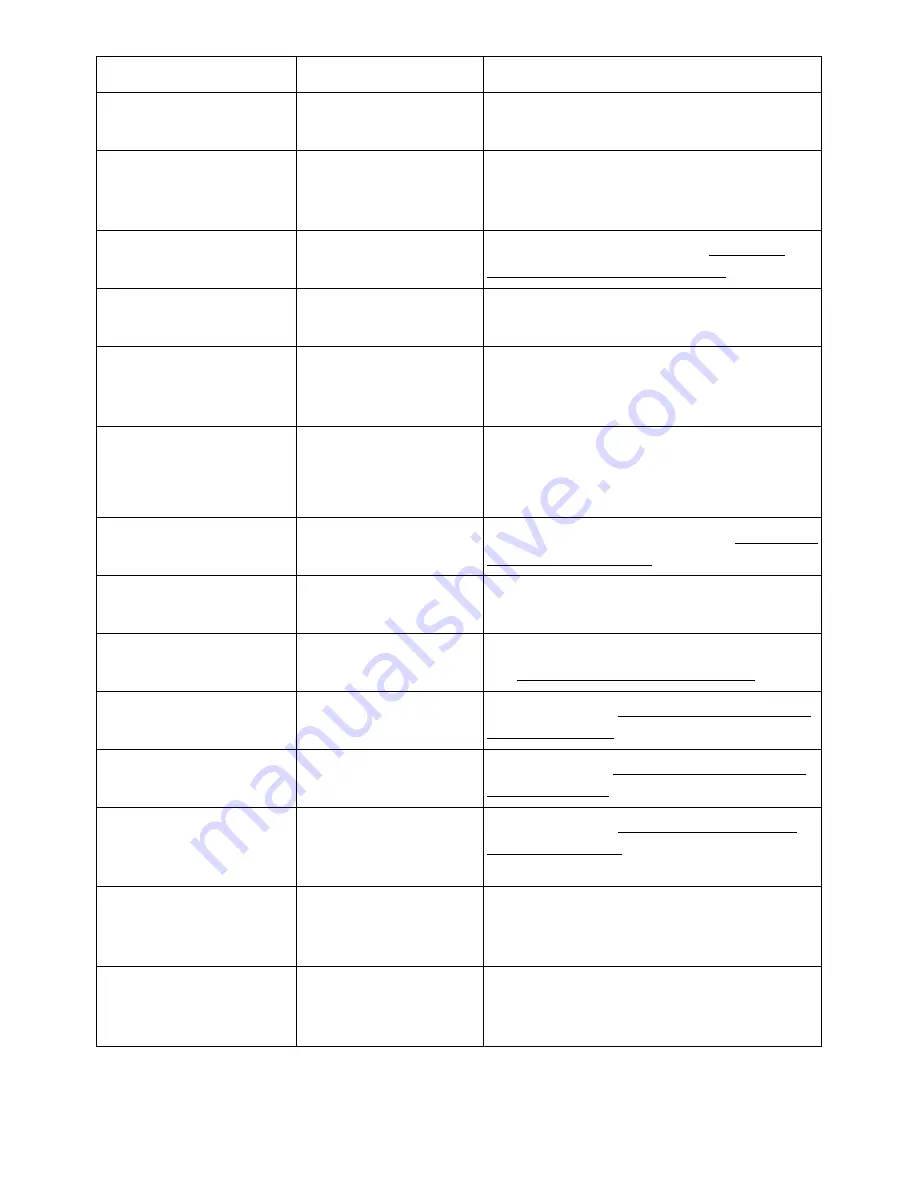
Display message
Meaning
Suggested solutions
Tray 2 Open
The tray2 is not
securely latched.
Close the Tray 2.
Replace pickup roller
The life of the tray
pickup roller will be
expired.
Replace the tray pickup roller with a new
one. Contact the service
representatives.
All Tray Empty
There is no paper in
all tray.
Load paper in the tray. See "Loading
Print Media in the Paper Tray".
Scanner Locked
The scanner is
locked.
Reboot the power. If the problem
persists, please call for service.
802.1x Network Error
Fail to authenticate.
Check the network authentication
protocol. If the problem persists,
contact your network administrator.
Scanner door open
The document feeder
cover is not securely
latched.
Close the cover until it locks into place.
No Toner Cartridge
Toner Cartridge is not
installed
Install the toner cartridge. See "Installing
the Toner Cartridge".
Tray 2 Connection
Error
There is a problem in
the tray 2.
Pull Tray 2 out and insert it.
Tray 2 Not Install
The tray2 is not
installed.
Tray 2 is not installed. Install it.
See"Installing an Optional Tray 2"
Tray 2 is empty or
open
The Tray2 is empty or
open.
Load paper See "Loading Print Media in
the Paper Tray" or close Tray 2.
Tray 1 is empty or open
The Tray1 is empty or
open.
Load paper See"Loading Print Media in
the Paper Tray" or close Tray 1.
Multi-Purpose Tray is
empty or open
The Mukti-Purpose
Tray is empty or
open.
Load paper See "Using the MPF (Multi
purpose feeder)"or close Multi-Purpose
Tray
Video Board HDD
Error
The video board HDD
is some error.
Unplug the power cord and plug it back
in. If the problem persists, please call for
service.
Video System Error
The video system
occured some error.
Unplug the power cord and plug it back
in. If the problem persists, please call for
service.
- 324
Содержание B2375dfw
Страница 1: ...Dell B2375dfw Mono MFP Dell B2375dnf Mono MFP User s Guide ...
Страница 179: ...3 Click the Advanced tab and click Edit in the Overlay section 4 In the Edit Overlays window click Create 178 ...
Страница 215: ...3 Select Setup in New Printer area 4 Select Ethernet 214 ...
Страница 225: ...4 Click New Printer 5 Choose Wireless 224 ...
Страница 226: ...6 The software searches for printers 7 Set your printer name and click Next 225 ...
Страница 229: ...4 Select New Printer 5 Choose Wireless 228 ...
Страница 268: ...Mac Installing Software for Mac Printing Scanning Wireless network setup 267 ...
Страница 348: ...Installing Accessories Installing Printer Accessories Installing an Optional Tray 2 347 ...
Страница 350: ...3 Grasp the control board cover and open it 4 Connect the cable as below 349 ...
Страница 351: ...5 Close the control board cover 6 Combine machine and optional tray 2 as below 350 ...
Страница 353: ...Specifications General Specifications Dell technical support policy Contacting Dell Warranty and return policy 352 ...
Страница 359: ...USB memory managing 51 W watermarks printing 175 358 ...
















































