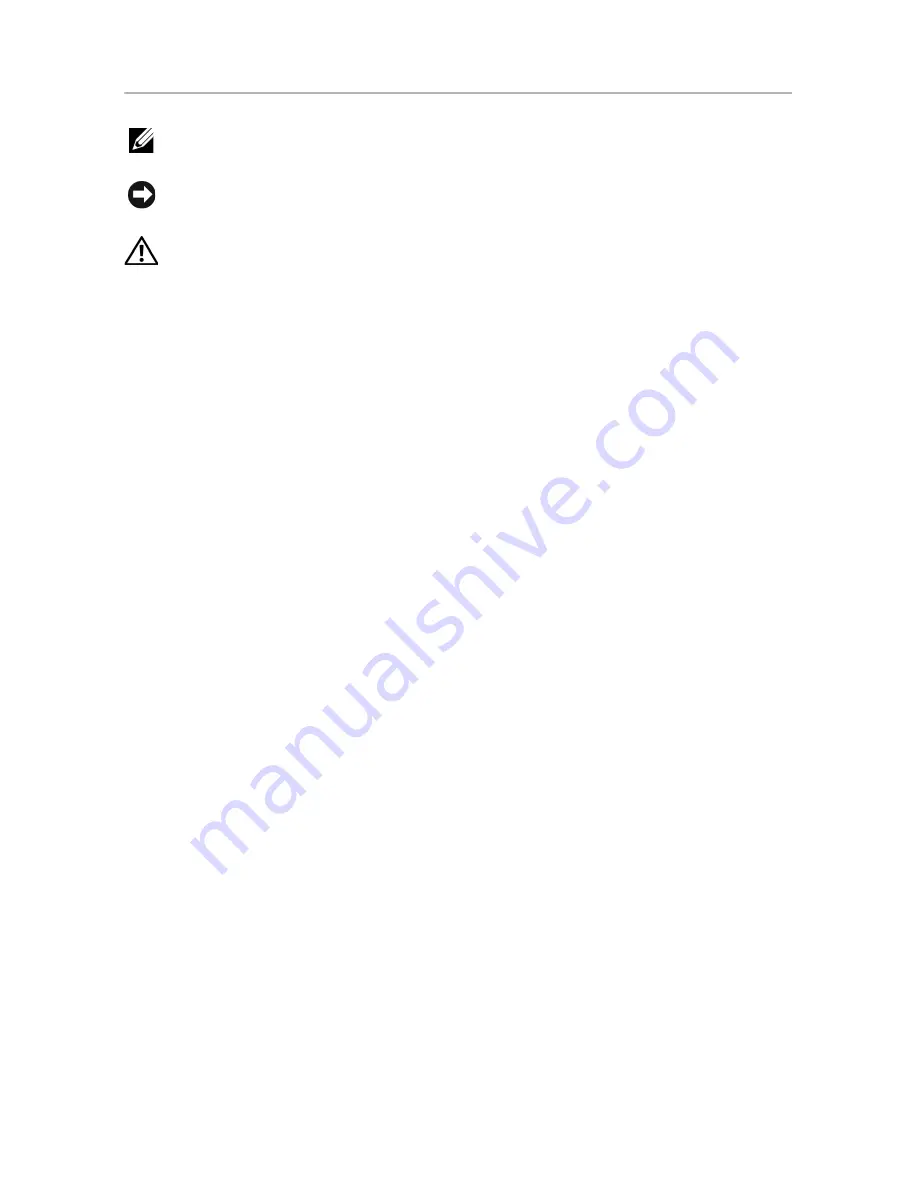
____________________
Notes, Notices, and Cautions
NOTE:
A NOTE indicates important information that helps you make better
use of your printer.
NOTICE:
A NOTICE indicates either potential damage to hardware or loss of
data and tells you how to avoid the problem.
CAUTION:
A Caution indicates a potential for property damage, personal
injury, or death.
Information in this document is subject to change without notice.
2013 Dell Inc. All rights reserved.
Reproduction of these materials in any manner whatsoever without the
written permission of Dell Inc. is strictly forbidden.
Trademarks used in this text: Dell, the DELL logo, Inspiron, Dell Precision,
Dimension, OptiPlex,
Latitude, PowerEdge, PowerVault, PowerApp, Dell OpenManage and the
YOURS IS HERE logo are trademarks of Dell Inc.; Intel, Pentium, and Celeron
are registered trademarks of Intel Corporation in the U.S. and other
countries; Microsoft, Windows, Windows Server, MS-DOS , Windows Vista,
,Windows 7, Windows8 are either trademarks or registered trademarks of
Microsoft Corporation in the United States and/or other countries.
Other trademarks and trade names may be used in this document to refer to
either the entities claiming the marks and names or their products. Dell Inc.
disclaims any proprietary interest in trademarks and trade names other than
its own.
Google Cloud Print is a trademark of Google Inc.
Google, Picasa, Google Docs, Android and Gmail are either registered
trademarks or trademarks of Google Inc.
iPad, iPhone, iPod touch, Mac and Mac OS are trademarks of Apple Inc.,
registered in the U.S and other countries.
Wi-Fi Direct™, Wi-Fi Protected Setup™,and WPA2™ logo are trademarks of
Wi-Fi Alliance.
All other brand or product names are trademarks of their respective
companies or organizations.
- 2
Содержание B2375dfw
Страница 1: ...Dell B2375dfw Mono MFP Dell B2375dnf Mono MFP User s Guide ...
Страница 179: ...3 Click the Advanced tab and click Edit in the Overlay section 4 In the Edit Overlays window click Create 178 ...
Страница 215: ...3 Select Setup in New Printer area 4 Select Ethernet 214 ...
Страница 225: ...4 Click New Printer 5 Choose Wireless 224 ...
Страница 226: ...6 The software searches for printers 7 Set your printer name and click Next 225 ...
Страница 229: ...4 Select New Printer 5 Choose Wireless 228 ...
Страница 268: ...Mac Installing Software for Mac Printing Scanning Wireless network setup 267 ...
Страница 348: ...Installing Accessories Installing Printer Accessories Installing an Optional Tray 2 347 ...
Страница 350: ...3 Grasp the control board cover and open it 4 Connect the cable as below 349 ...
Страница 351: ...5 Close the control board cover 6 Combine machine and optional tray 2 as below 350 ...
Страница 353: ...Specifications General Specifications Dell technical support policy Contacting Dell Warranty and return policy 352 ...
Страница 359: ...USB memory managing 51 W watermarks printing 175 358 ...


















