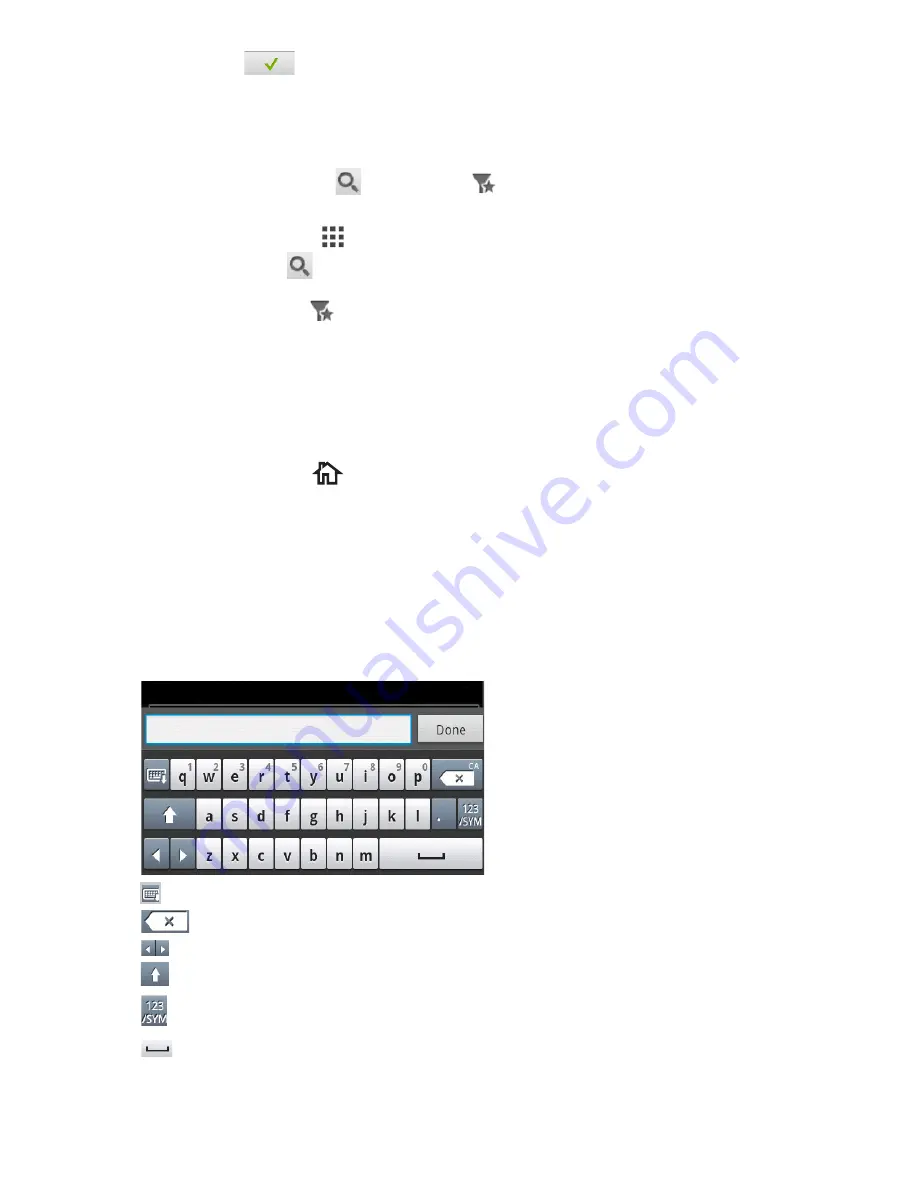
4
Press
Check
(
) from the screen.
5
You can find ID Copy short cut menu on the home Screen.
Searching application for an entry
You can search using
Search
(
) ,
Category
(
).
1
Press
All Applicatons
(
) from the home screen.
•
Press
Search
(
) from the screen : Enter the application name in the field with
the pop up keyboard.
•
Press
Category
(
) from the screen
–
Favorite App
: Shows favorite applications.
–
Copy
: Shows copy related applications.
–
Fax
: Shows fax related applications.
–
Scan
: Shows scan related applications.
–
USB
: Shows USB related applications.
2
Press the home icon (
) to return to the home Screen.
Understanding the Keyboard
You can enter alphabet characters, numbers, diacritical marks, or special symbols using the
keyboard. This keyboard is specially arranged like a normal keyboard for better usability to
the user.
Touch the input area where you need to enter alphabet characters, numbers, diacritical
marks, or special symbols and the keyboard pops up on the screen.
•
: Hide pop up keyboard.
•
: Deletes characters in the input area.
•
: Moves the cursor between characters in the input area.
•
: Toggles between lowercase keys and uppercase keys or vice versa.
•
: Switches from the alphanumeric keyboard to the numbers or special symbols keyboard.
•
: Space bar.
- 30
Содержание B2375dfw
Страница 1: ...Dell B2375dfw Mono MFP Dell B2375dnf Mono MFP User s Guide ...
Страница 179: ...3 Click the Advanced tab and click Edit in the Overlay section 4 In the Edit Overlays window click Create 178 ...
Страница 215: ...3 Select Setup in New Printer area 4 Select Ethernet 214 ...
Страница 225: ...4 Click New Printer 5 Choose Wireless 224 ...
Страница 226: ...6 The software searches for printers 7 Set your printer name and click Next 225 ...
Страница 229: ...4 Select New Printer 5 Choose Wireless 228 ...
Страница 268: ...Mac Installing Software for Mac Printing Scanning Wireless network setup 267 ...
Страница 348: ...Installing Accessories Installing Printer Accessories Installing an Optional Tray 2 347 ...
Страница 350: ...3 Grasp the control board cover and open it 4 Connect the cable as below 349 ...
Страница 351: ...5 Close the control board cover 6 Combine machine and optional tray 2 as below 350 ...
Страница 353: ...Specifications General Specifications Dell technical support policy Contacting Dell Warranty and return policy 352 ...
Страница 359: ...USB memory managing 51 W watermarks printing 175 358 ...
















































