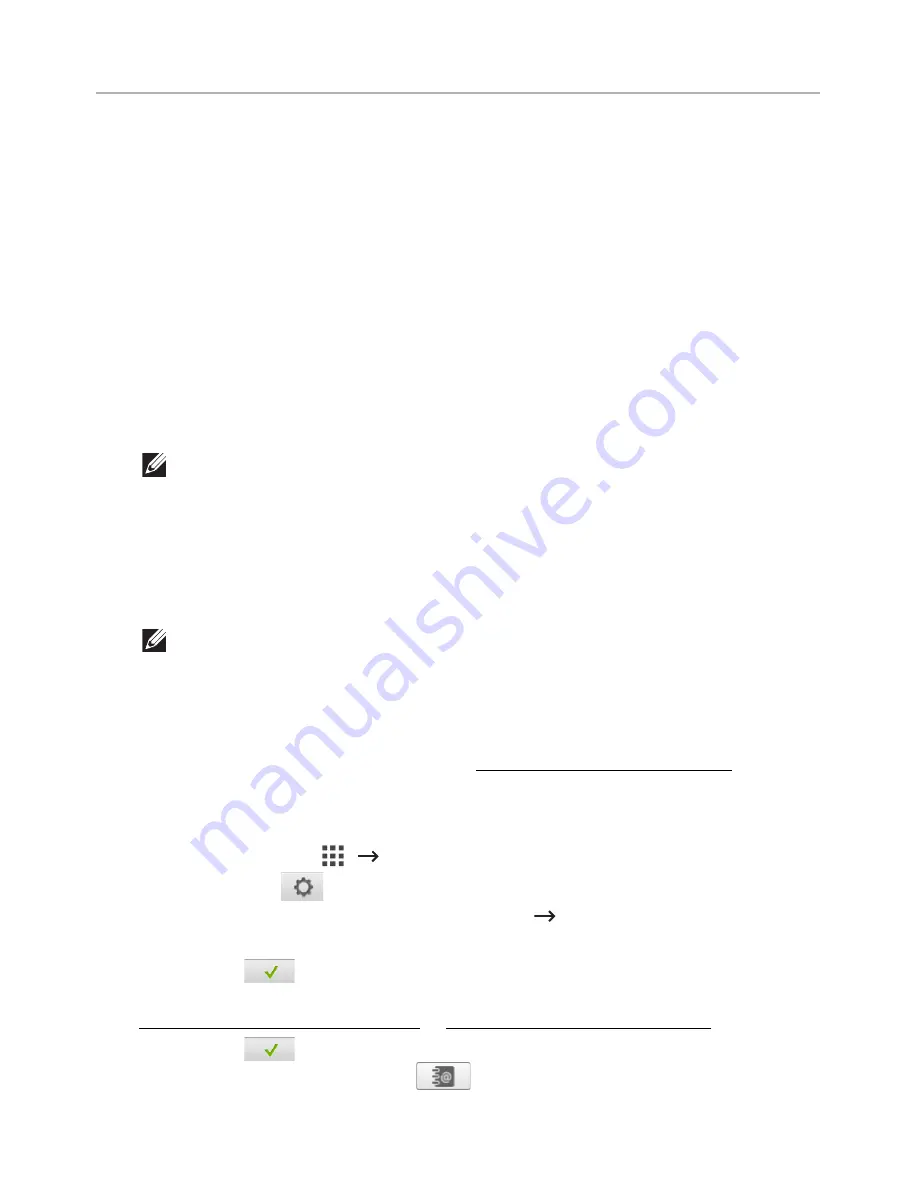
Other Ways to Fax
Sending a fax in the computer
You can send a fax from your computer without going to the machine.
To send a fax from your computer, the
Network PC Fax
program must be installed. This
program will be installed when you installed the printer driver.
1
Open the document to be sent.
2
Select
from the
File
menu.
The
window will be displayed. It may look slightly different depending on your
application.
3
Select
Dell Network PC Fax
from the Print window
4
Click
or
OK
.
5
Enter the recipients’ numbers and select the option
NOTE:
Select the
Help
menu from the window and click on any option you
want to know about.
6
Click Send.
Sending a Delayed Fax
You can set your printer to store and then send a fax at a later time.
NOTE:
You can also using this function in
Speed Dial Fax
and
Group Dial Fax
.
1
Load the document(s) face up with top edge in first into the DADF.
OR
Place a single document face down on the document glass.
For details about loading a document, see "Loading an Original Document".
2
Press
Fax
from the home screen.
OR
Press
All Applicatons
(
)
Fax
from the home screen.
3
Press the
Setting
(
) from the screen.
4
Press the left/right arrows to select
Sending Type
Delay Send
.
5
Press the up/down arrows to set the
Start Time
.
6
Press
Check
(
) from the screen.
7
If necessary, adjust the document darkness and resolution to suit your fax needs. See
"Adjusting the Document Darkness" or "Adjusting the Document Quality"
8
Press
Check
(
) from the screen.
9
Press the
Direct Input
or
Address
(
) from the screen.
- 260
Содержание B2375dfw
Страница 1: ...Dell B2375dfw Mono MFP Dell B2375dnf Mono MFP User s Guide ...
Страница 179: ...3 Click the Advanced tab and click Edit in the Overlay section 4 In the Edit Overlays window click Create 178 ...
Страница 215: ...3 Select Setup in New Printer area 4 Select Ethernet 214 ...
Страница 225: ...4 Click New Printer 5 Choose Wireless 224 ...
Страница 226: ...6 The software searches for printers 7 Set your printer name and click Next 225 ...
Страница 229: ...4 Select New Printer 5 Choose Wireless 228 ...
Страница 268: ...Mac Installing Software for Mac Printing Scanning Wireless network setup 267 ...
Страница 348: ...Installing Accessories Installing Printer Accessories Installing an Optional Tray 2 347 ...
Страница 350: ...3 Grasp the control board cover and open it 4 Connect the cable as below 349 ...
Страница 351: ...5 Close the control board cover 6 Combine machine and optional tray 2 as below 350 ...
Страница 353: ...Specifications General Specifications Dell technical support policy Contacting Dell Warranty and return policy 352 ...
Страница 359: ...USB memory managing 51 W watermarks printing 175 358 ...






























