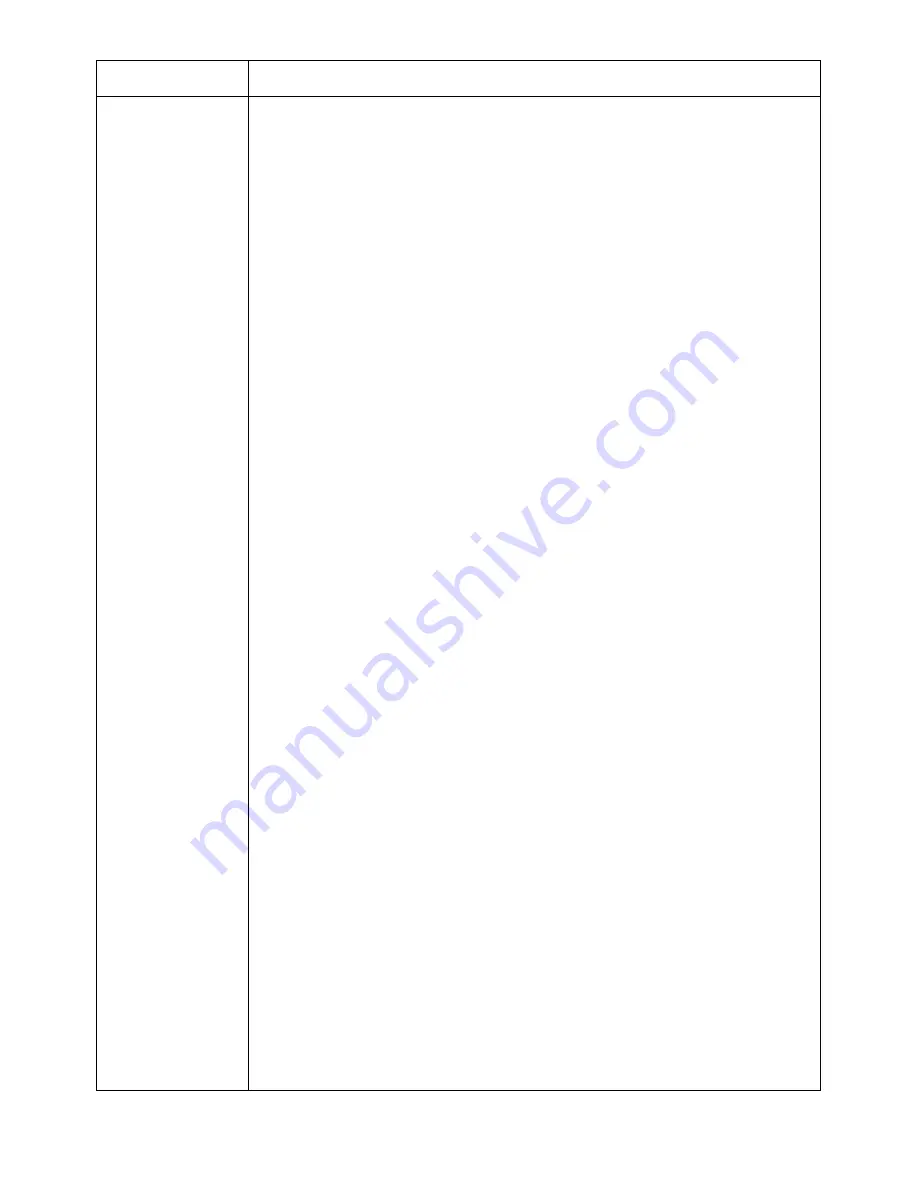
Property
Description
Print Mode
Print Mode
allows you to select how to print or save the printing file
by using the storage(mass storage device,printer memory,internal
flash drive, RAM Disk). Select the desired one of the following
settings:
Print Mode
•
Normal
: Select this setting for normal printing without storing your
documents in printer storage.
•
Proof
: This setting is available when you make more than two
copies. The printer prints the first copy, and then waits so that you
can check the printing if there is any problem. After checking, you
can continue printing the remaining copies.
•
Confidential
: Select this setting to send your private or confidential
document with a specified password to printer storage so that you
can prevent the other users from accessing it. To print the
document, you must enter the password. After printing, the
document is cleared from printer storage.
•
Store
: Select this setting to save a document in the hard disk
without printing. When you want to save your document in a private
document box, you must enter the password. Use this setting with a
private document box when you store a private or a confidential
document.
•
Store and Print
: Select this setting to save a document in the hard
disk and print it. When you want to save your document in a private
document box, you must enter the password. Use this setting with
private document box when you store a private or a confidential
document.
•
Spool
: This option can be useful to handle large amount of data. If
you select this setting, the print spools the document into printer
storage and then prints it from printer storage queue, decreasing the
computer's work load.
•
Print Schedule
: Select this setting to print the document at a
specified time. If you set the time to 11 PM when the printer is hardly
used, the printer stores the document in printer storage and prints it
at 11 PM.
The
Job Properties
options are available as below.
•
Job Name
: Enter the name of the print job. It can be used when
you print the file at a later time or when find the saved file using
the printer's control panel.
•
User ID
: Enter the user's ID. It can be used when you print the file
at a later time or when find the saved file using the printer's
control panel.
- 157
Содержание B2375dfw
Страница 1: ...Dell B2375dfw Mono MFP Dell B2375dnf Mono MFP User s Guide ...
Страница 179: ...3 Click the Advanced tab and click Edit in the Overlay section 4 In the Edit Overlays window click Create 178 ...
Страница 215: ...3 Select Setup in New Printer area 4 Select Ethernet 214 ...
Страница 225: ...4 Click New Printer 5 Choose Wireless 224 ...
Страница 226: ...6 The software searches for printers 7 Set your printer name and click Next 225 ...
Страница 229: ...4 Select New Printer 5 Choose Wireless 228 ...
Страница 268: ...Mac Installing Software for Mac Printing Scanning Wireless network setup 267 ...
Страница 348: ...Installing Accessories Installing Printer Accessories Installing an Optional Tray 2 347 ...
Страница 350: ...3 Grasp the control board cover and open it 4 Connect the cable as below 349 ...
Страница 351: ...5 Close the control board cover 6 Combine machine and optional tray 2 as below 350 ...
Страница 353: ...Specifications General Specifications Dell technical support policy Contacting Dell Warranty and return policy 352 ...
Страница 359: ...USB memory managing 51 W watermarks printing 175 358 ...
















































