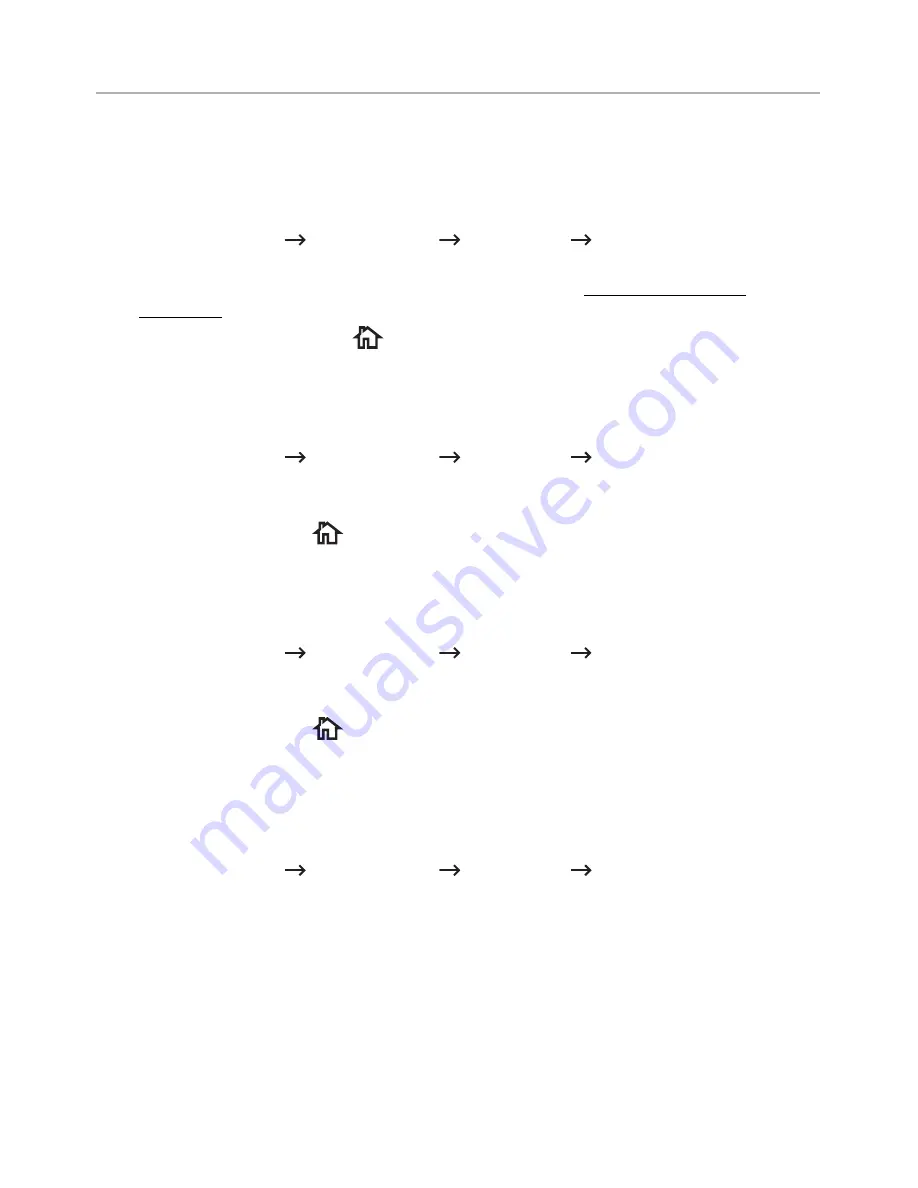
Machine Setup
Setting the Machine ID (Administrator only)
You can set the machine ID and fax number which will be printed at the top of each page. If
you have installed the fax multi-line kit, you need to select a line first, follow these steps:
1
Press
My Settings
Machine Setup
Initial Setup
Machine ID & Fax Number
from the home screen.
2
Enter
Fax
and
ID
using the keyboard on the display. See "Understanding the
Keyboard" for more information about using the keyboard.
3
Press
OK
then home icon (
) to return to Home Screen.
Changing the Display Language (Administrator only)
To change the displayed language that the operator panel displays, follow these steps:
1
Press
My Settings
Machine Setup
Initial Setup
Language
from the home
screen.
2
Press the language you want.
3
Press the home icon (
) to return to Home Screen.
Selecting Country (Administrator only)
To change the country that appears on the operator panel, follow these steps:
1
Press
My Settings
Machine Setup
Initial Setup
Select Country
from the
home screen.
2
Press the country you want.
3
Press the home icon (
) to return to Home Screen.
Setting Day light Saving (Administrator only)
If your country switches to Daylight Savings Time each year, use this procedure to
automatically switch to Daylight Savings Time and to Standard time.
1
Press
My Settings
Machine Setup
Initial Setup
Day Light Saving
from the
home screen.
2
Press the left/right arrows to select
Manual
.
3
Enter the
Start Date
,
Start Time
,
End Date
and
End Time
each using the up/down
arrows.
4
If you select
Yes
, system reboot immediately.
- 68
Содержание B2375dfw
Страница 1: ...Dell B2375dfw Mono MFP Dell B2375dnf Mono MFP User s Guide ...
Страница 179: ...3 Click the Advanced tab and click Edit in the Overlay section 4 In the Edit Overlays window click Create 178 ...
Страница 215: ...3 Select Setup in New Printer area 4 Select Ethernet 214 ...
Страница 225: ...4 Click New Printer 5 Choose Wireless 224 ...
Страница 226: ...6 The software searches for printers 7 Set your printer name and click Next 225 ...
Страница 229: ...4 Select New Printer 5 Choose Wireless 228 ...
Страница 268: ...Mac Installing Software for Mac Printing Scanning Wireless network setup 267 ...
Страница 348: ...Installing Accessories Installing Printer Accessories Installing an Optional Tray 2 347 ...
Страница 350: ...3 Grasp the control board cover and open it 4 Connect the cable as below 349 ...
Страница 351: ...5 Close the control board cover 6 Combine machine and optional tray 2 as below 350 ...
Страница 353: ...Specifications General Specifications Dell technical support policy Contacting Dell Warranty and return policy 352 ...
Страница 359: ...USB memory managing 51 W watermarks printing 175 358 ...
















































