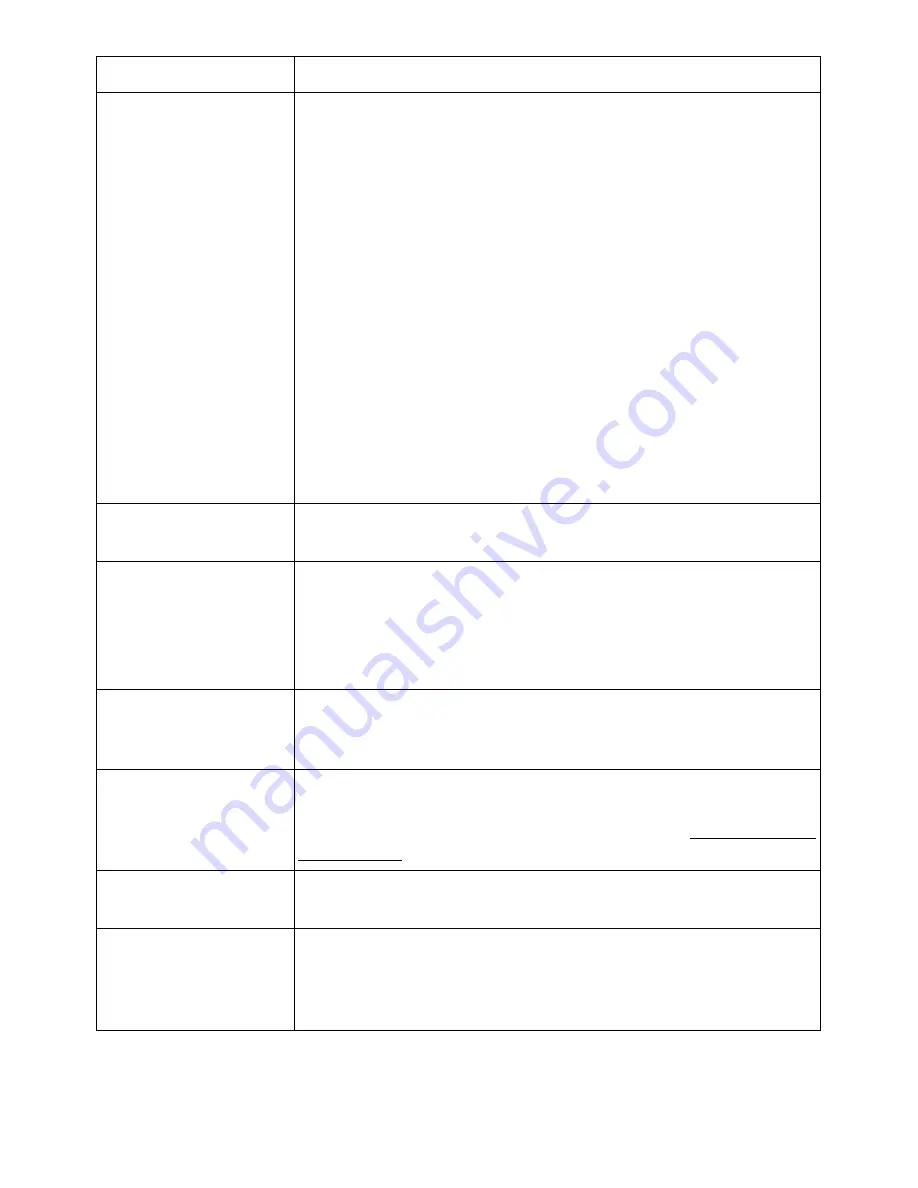
Condition
Suggested solutions
Faxes stop during
• The fax machine to which you are sending might be
sending.
malfunctioning.
• Your telephone line might not be working.
• A communication error might be interrupting the fax job.
• A poor telephone connection might exist.
• The fax machine to which you are sending might be
malfunctioning.
• The printer is monitoring line condition while it is receiving or
sending a fax job. If an error occurs during the transmission
and the
ECM Mode
setting is
On
, the printer may request that
the portion of the fax job to be resent. You should turn off
ECM
Mode
only if you are having trouble sending or receiving a fax
job, and you are willing to accept the errors in the transmission
job. Turning off the setting might be useful when you are trying
to send a fax long distant or receive from long distant
(example: other countries etc.)
• Your telephone line might not be working.
Outgoing fax calls
continue to be dialed.
The printer automatically redials a fax number if the redial
options are set to
On
.
Successfully Send
• The receiving fax machine might be off or might have an error
faxes job is not been
condition, such as being out of paper.
received at the other
• A fax might be in memory because it is waiting to redial a busy
fax machine.
number, other jobs that are ahead of it are waiting to be sent,
or the fax is set up for a delayed send.
Send faxes have a
shading at the trailing
edge of each media.
DADF (Flat-bed) scan size might be set to incorrect size.
The document stops in While faxing through DADF any documents smaller than 5.59
the middle of faxing.
by 5.83 in. (142 by 148 mm) or larger than 8.5 by 14 in. (216 by
356 mm) might result into jam inside DADF. See "Clearing Jams
in the DADF".
Out of Memory.
You might be sending a fax that is too large, or the resolution
might be too high.
Documents are not
There may not be enough memory to store the document. If
stored in the memory. the display shows a Memory Full message, delete any
documents you no longer need from the memory and then
restore the document.
- 337
Содержание B2375dfw
Страница 1: ...Dell B2375dfw Mono MFP Dell B2375dnf Mono MFP User s Guide ...
Страница 179: ...3 Click the Advanced tab and click Edit in the Overlay section 4 In the Edit Overlays window click Create 178 ...
Страница 215: ...3 Select Setup in New Printer area 4 Select Ethernet 214 ...
Страница 225: ...4 Click New Printer 5 Choose Wireless 224 ...
Страница 226: ...6 The software searches for printers 7 Set your printer name and click Next 225 ...
Страница 229: ...4 Select New Printer 5 Choose Wireless 228 ...
Страница 268: ...Mac Installing Software for Mac Printing Scanning Wireless network setup 267 ...
Страница 348: ...Installing Accessories Installing Printer Accessories Installing an Optional Tray 2 347 ...
Страница 350: ...3 Grasp the control board cover and open it 4 Connect the cable as below 349 ...
Страница 351: ...5 Close the control board cover 6 Combine machine and optional tray 2 as below 350 ...
Страница 353: ...Specifications General Specifications Dell technical support policy Contacting Dell Warranty and return policy 352 ...
Страница 359: ...USB memory managing 51 W watermarks printing 175 358 ...
















































