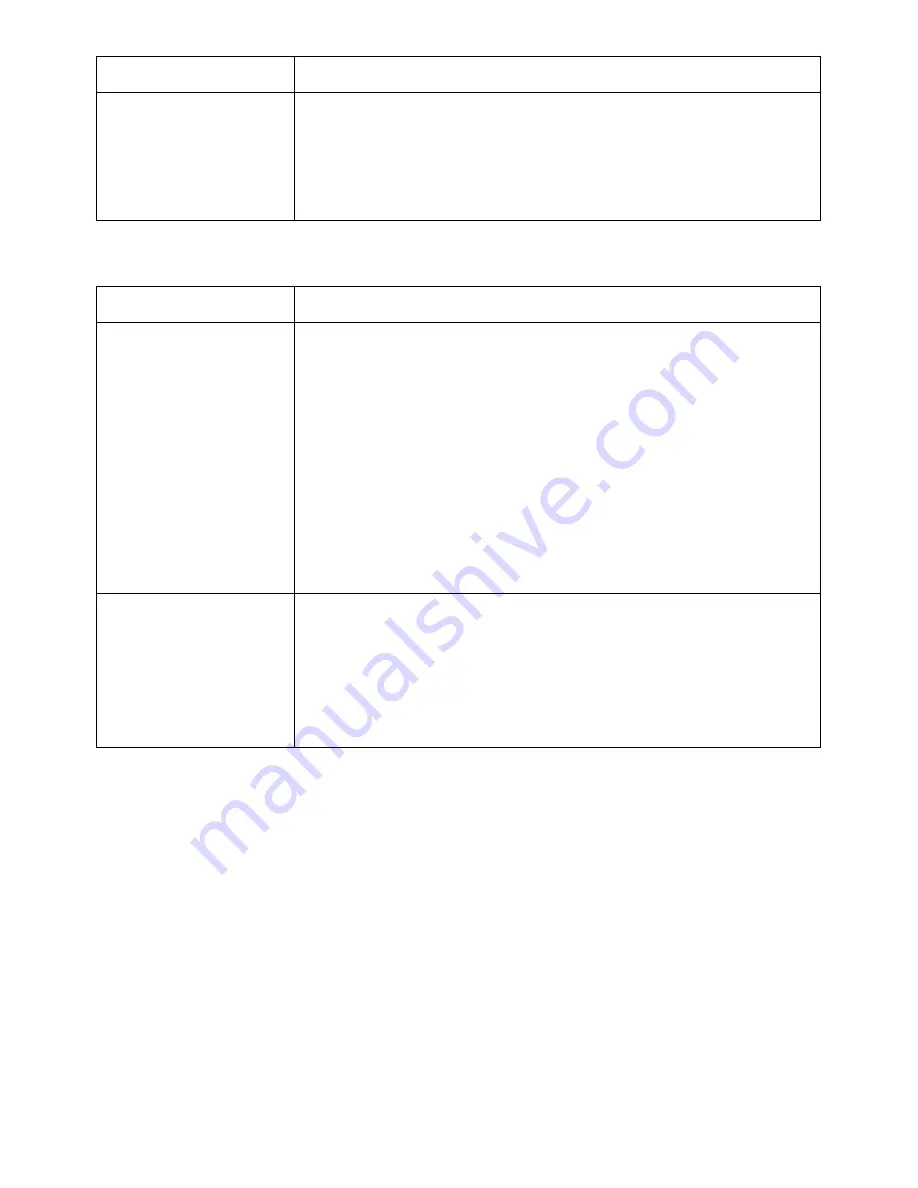
Condition
Suggested solutions
Fewer copies from the
toner cartridge than
expected prints out.
• Your originals may contain pictures, solids or heavy lines. For
example, your originals may be forms, newsletters, books or
other documents that use more toner.
• The document cover may be left open while copies are being
made.
Scanning Problems
Condition
Suggested solutions
The scanner does not
work.
• Ensure that you place the document to be scanned face down
from the document glass, or face up in the DADF.
• There may not be enough available memory to hold the
document you want to scan. Try the Prescan function to see if
that works. Try lowering the scan resolution rate.
• Check that the USB cable is connected properly.
• Ensure that the USB cable is not defective. Switch the cable
with a known good cable. If necessary, replace the cable.
• Check that the scanner is configured correctly. Check the
application you want to use to make certain that the scanner
job is being sent to the correct port.
The unit scans very
slowly.
• Check if the printer is printing received data. Scan the
document after the current job is completed.
• Graphics are scanned more slowly than text.
• Communication speed becomes slow in scan mode because
of the large amount of memory required to analyze and
reproduce the scanned image.
- 339
Содержание B2375dfw
Страница 1: ...Dell B2375dfw Mono MFP Dell B2375dnf Mono MFP User s Guide ...
Страница 179: ...3 Click the Advanced tab and click Edit in the Overlay section 4 In the Edit Overlays window click Create 178 ...
Страница 215: ...3 Select Setup in New Printer area 4 Select Ethernet 214 ...
Страница 225: ...4 Click New Printer 5 Choose Wireless 224 ...
Страница 226: ...6 The software searches for printers 7 Set your printer name and click Next 225 ...
Страница 229: ...4 Select New Printer 5 Choose Wireless 228 ...
Страница 268: ...Mac Installing Software for Mac Printing Scanning Wireless network setup 267 ...
Страница 348: ...Installing Accessories Installing Printer Accessories Installing an Optional Tray 2 347 ...
Страница 350: ...3 Grasp the control board cover and open it 4 Connect the cable as below 349 ...
Страница 351: ...5 Close the control board cover 6 Combine machine and optional tray 2 as below 350 ...
Страница 353: ...Specifications General Specifications Dell technical support policy Contacting Dell Warranty and return policy 352 ...
Страница 359: ...USB memory managing 51 W watermarks printing 175 358 ...
















































