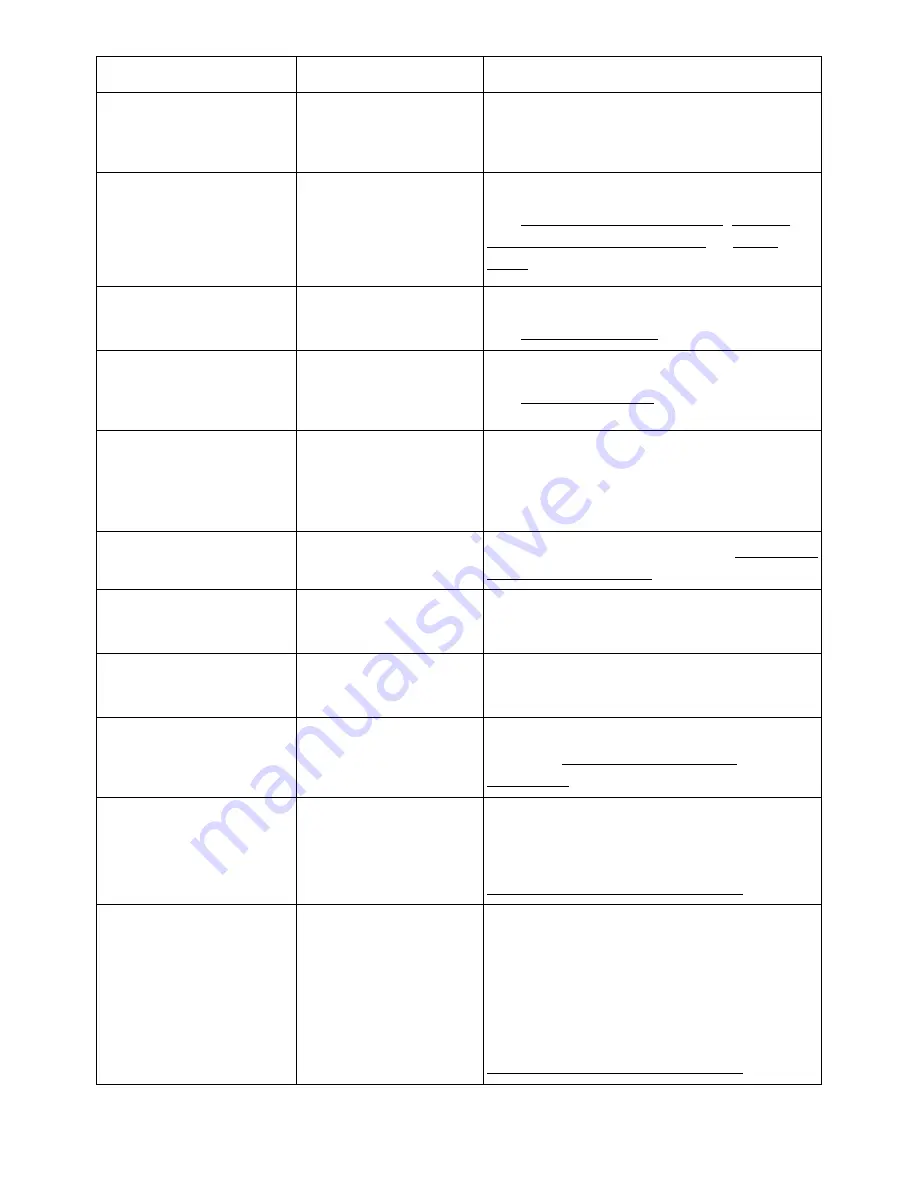
Display message
Meaning
Suggested solutions
Main Motor Locked
There is a problem in
the main motor.
Unplug the power cord and plug it back.
If the problem persists, please call for
service.
Paper jam in MPF
Paper jam in Tray 1
Paper jam in optional
Tray 2
Paper has jammed in
the feeding area of
the paper tray.
Clear the jam.
See "Paper Feed Jam (tray 1)", "Paper
Feed Jam (optional tray 2)" or "MPF
Jam".
Paper jam inside of
machine
Paper has jammed
inside of machine.
Clear the jam.
See "Fuser Area Jam".
Paper jam in exit area
Paper has jammed in
the fuser and exit
area.
Clear the jam.
See "Paper Exit Jam".
Standard Bin Full
The document
output tray is full.
The document output tray can hold up
to 150 sheets of plain paper. Once the
paper is removed from the document
output tray, the printer resumes printing.
Toner Cartridge is not
installed
The toner cartridge is
not installed.
Install the toner cartridge. See "Installing
the Toner Cartridge".
Toner Supply Error
Toner did not supply
enough.
The front cover is not securely latched.
Close the cover until it locks into place.
Toner Cartridge Error
Toner cartridge error. The front cover is not securely latched.
Close the cover until it locks into place.
Toner Almost Empty
Replace Toner Now
The toner cartridge is
empty.
Replace the toner cartridge with a new
one. See "Replacing the Toner
Cartridge".
Toner Exhausted
The lifespan of the
toner cartridge is
reached.
The toner cartridge is empty.
Replace the toner cartridge with a new
one for the best print quality. See
"Replacing the Toner Cartridge".
Toner Low
The toner cartridge is
almost empty.
Take out the toner cartridge and
thoroughly shake it. By doing this, you
can temporarily increase printing quality.
OR
Replace the toner cartridge with a new
one for the best print quality. See
"Replacing the Toner Cartridge".
- 323
Содержание B2375dfw
Страница 1: ...Dell B2375dfw Mono MFP Dell B2375dnf Mono MFP User s Guide ...
Страница 179: ...3 Click the Advanced tab and click Edit in the Overlay section 4 In the Edit Overlays window click Create 178 ...
Страница 215: ...3 Select Setup in New Printer area 4 Select Ethernet 214 ...
Страница 225: ...4 Click New Printer 5 Choose Wireless 224 ...
Страница 226: ...6 The software searches for printers 7 Set your printer name and click Next 225 ...
Страница 229: ...4 Select New Printer 5 Choose Wireless 228 ...
Страница 268: ...Mac Installing Software for Mac Printing Scanning Wireless network setup 267 ...
Страница 348: ...Installing Accessories Installing Printer Accessories Installing an Optional Tray 2 347 ...
Страница 350: ...3 Grasp the control board cover and open it 4 Connect the cable as below 349 ...
Страница 351: ...5 Close the control board cover 6 Combine machine and optional tray 2 as below 350 ...
Страница 353: ...Specifications General Specifications Dell technical support policy Contacting Dell Warranty and return policy 352 ...
Страница 359: ...USB memory managing 51 W watermarks printing 175 358 ...
















































