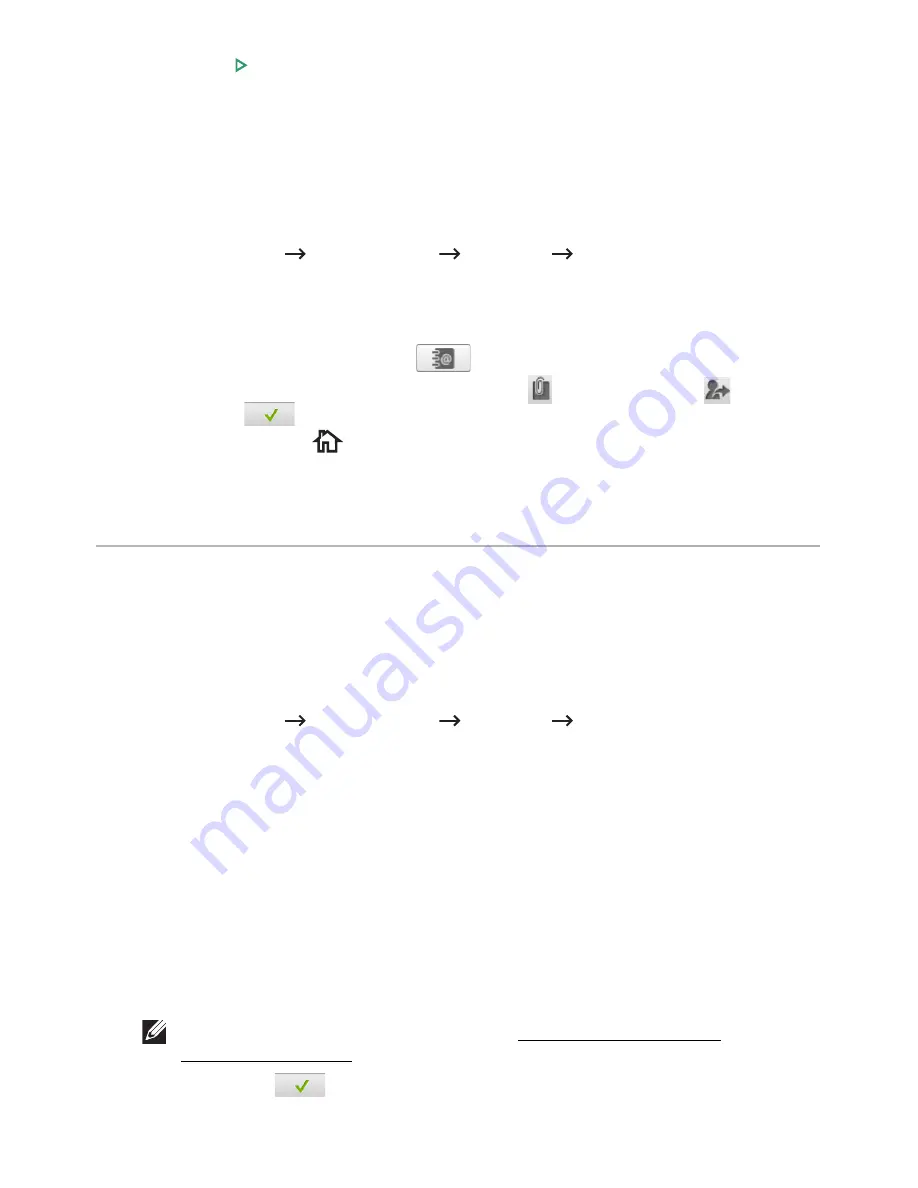
10
Press
Start
( ) from the screen.
When the document is loaded on the document glass, the display asks if you want to
send another page. Select
Yes
to add more documents or
No
to begin sending the fax
immediately.
Fax Forward to Email addresses
You can set the printer to forward all outgoing or incoming faxes to the Email addresses.
1
Press
My Settings
Machine Setup
Fax Setup
Send Forward
or
Receive
Forward
from the home screen.
2
Select
On
in the
Configuration
.
3
Select
Forward to Email
.
4
Press the
Direct Input
or
Address
(
) from the screen and input you want.
5
Select the option you want at
Attachment Type
(
) or
From Address
(
) .
6
Press
Check
(
) from the screen.
7
Press the home icon (
) to return to Home Screen.
Additional Features
Toll Save Mode (Administrator only)
The Toll Save mode can be used to save scanned documents for transmission at a specified
time in order to take advantage of lower long distance rates.
To turn the Toll Save mode on:
1
Press
My Settings
Machine Setup
Fax Setup
Toll Save
from the home
screen.
2
Press the left/right arrows to display
On
.
3
Select the
Start Date
and
End Date
each using the up/down arrows.
4
Enter the date and time each using the up/down arrows.
5
Select the
Start Time
and
End Time
each using the up/down arrows.
Date= “dd/mm/yyyy”
Day= 01 ~ 31
Month= 01 ~ 12
Year= 2000 ~ 2036
Hour= 01 ~ 12 (12-hour mode)
00 ~ 23 (24-hour mode)
NOTE:
You can sets the clock mode, See "Setting the Clock Mode
(Administrator only)".
6
Press the
Check
(
) to complete.
- 261
Содержание B2375dfw
Страница 1: ...Dell B2375dfw Mono MFP Dell B2375dnf Mono MFP User s Guide ...
Страница 179: ...3 Click the Advanced tab and click Edit in the Overlay section 4 In the Edit Overlays window click Create 178 ...
Страница 215: ...3 Select Setup in New Printer area 4 Select Ethernet 214 ...
Страница 225: ...4 Click New Printer 5 Choose Wireless 224 ...
Страница 226: ...6 The software searches for printers 7 Set your printer name and click Next 225 ...
Страница 229: ...4 Select New Printer 5 Choose Wireless 228 ...
Страница 268: ...Mac Installing Software for Mac Printing Scanning Wireless network setup 267 ...
Страница 348: ...Installing Accessories Installing Printer Accessories Installing an Optional Tray 2 347 ...
Страница 350: ...3 Grasp the control board cover and open it 4 Connect the cable as below 349 ...
Страница 351: ...5 Close the control board cover 6 Combine machine and optional tray 2 as below 350 ...
Страница 353: ...Specifications General Specifications Dell technical support policy Contacting Dell Warranty and return policy 352 ...
Страница 359: ...USB memory managing 51 W watermarks printing 175 358 ...






























