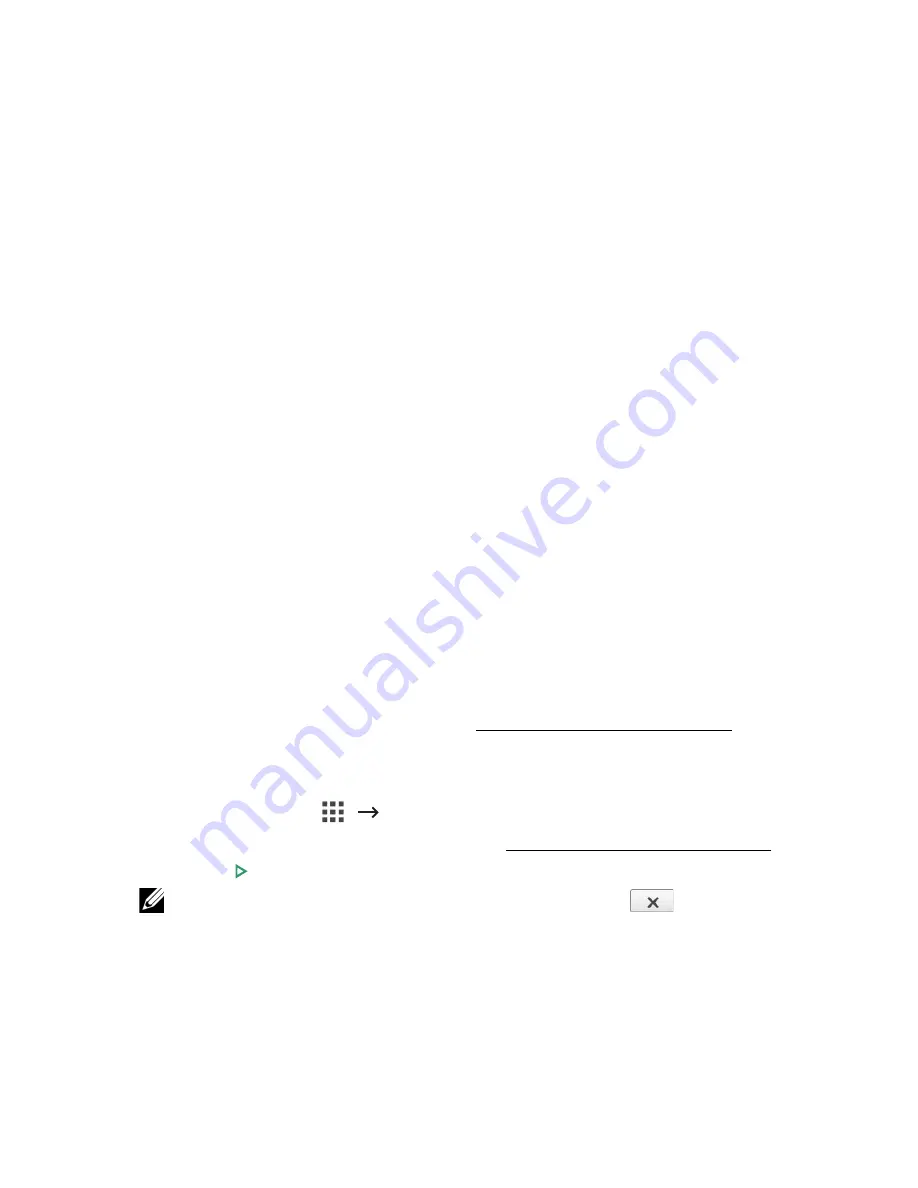
3
Select the options you want.
•
Item
: Prints the time and date, IP address, page number, device information,
comment, or user ID, to the copy output.
•
Opacity
: You can select the
transparent
or
opaque
.
•
Position
: Sets the position.
Watermark
The watermark option allows you to print text over an existing document. For example, you
use it when you want to have large gray letters reading “DRAFT” or “CONFIDENTIAL” printed
diagonally across the first page or all pages of a document.
1
Press
Copy
from the home screen.
2
Press the left/right arrows to select
Watermark
.
3
Select options you want.
•
Message
: Select the text message.
•
Text Size
: Select the text message size.
•
Position
: Select the text message position.
•
Darkness
: Select the text darkness.
•
1st Page Only
: Select to print the option only the first page.
Eco Copying
You can cut toner consumption and paper usage.
To make the Eco copying:
1
Load the document(s) face up with top edge in first into the DADF.
OR
Place a single document face down on the document glass.
For details about loading a document, see "Loading an Original Document".
2
Press
Eco Copy
from the home screen.
OR
Press
All Applicatons
(
)
Eco Copy
from the home screen.
3
If necessary, customize the copy settings. See "Using Copy and Setting Options"
4
Press
Start
( ) on screen to begin copying.
NOTE:
You can cancel the copy job at any time. Press (
) on screen, and
the copying will stop.
- 196
Содержание B2375dfw
Страница 1: ...Dell B2375dfw Mono MFP Dell B2375dnf Mono MFP User s Guide ...
Страница 179: ...3 Click the Advanced tab and click Edit in the Overlay section 4 In the Edit Overlays window click Create 178 ...
Страница 215: ...3 Select Setup in New Printer area 4 Select Ethernet 214 ...
Страница 225: ...4 Click New Printer 5 Choose Wireless 224 ...
Страница 226: ...6 The software searches for printers 7 Set your printer name and click Next 225 ...
Страница 229: ...4 Select New Printer 5 Choose Wireless 228 ...
Страница 268: ...Mac Installing Software for Mac Printing Scanning Wireless network setup 267 ...
Страница 348: ...Installing Accessories Installing Printer Accessories Installing an Optional Tray 2 347 ...
Страница 350: ...3 Grasp the control board cover and open it 4 Connect the cable as below 349 ...
Страница 351: ...5 Close the control board cover 6 Combine machine and optional tray 2 as below 350 ...
Страница 353: ...Specifications General Specifications Dell technical support policy Contacting Dell Warranty and return policy 352 ...
Страница 359: ...USB memory managing 51 W watermarks printing 175 358 ...






























