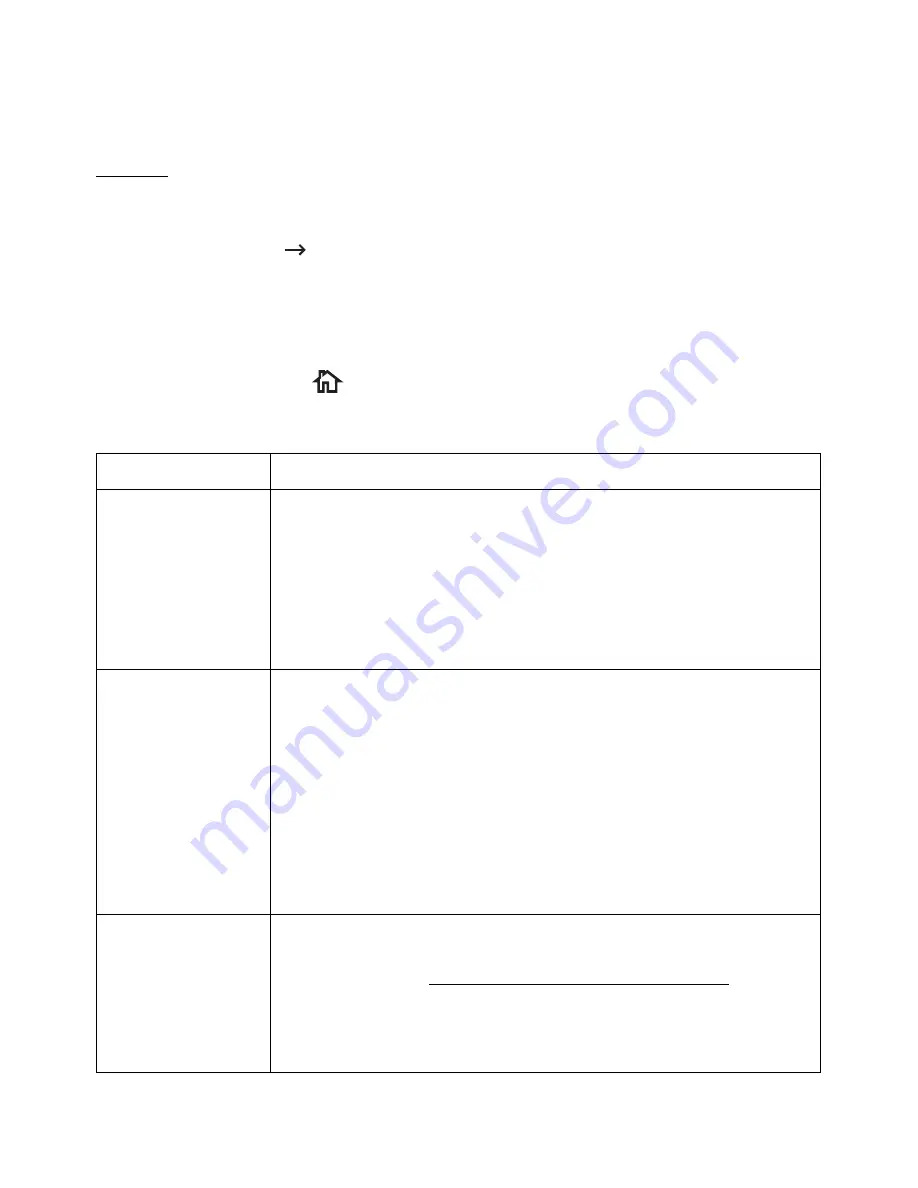
Using Advanced Fax Settings
Your printer has various user-selectable setting options for sending or receiving faxes. These
options are preset at the factory, but you may need to change them. To find out how the
options are currently set, print the System Data list. For details about printing the list, see
"Reports".
Changing Setting Options
1
Press
My Settings
Machine Setup
from the home screen.
2
Select
Fax Setup
.
3
Select fax setting option you want.
4
When the option that you want displays, choose the desired status by pressing the
left/right arrows.
5
Press the home icon (
) to return to Home Screen.
Advanced Fax Setting Options
Option
Description
Send Forward
You can set the printer to always forward all of the outgoing faxes
to the specified destination besides the fax numbers you entered.
Select
Off
to turn this feature off.
Select
On
to turn this feature on. You can set the number of the
remote fax machine to which the faxes are forwarded. You can
foward to Fax(1), Email(20), Network folder or FTP(20). Number in
the “()” is available to regist numers.
Receive Forward
You can set your printer to forward incoming faxes to another fax
number during a specified time period. When a fax arrives at your
printer, it is stored in the memory. Then, the printer dials the fax
number that you have specified and sends the fax.
Select
Off
to turn this feature off.
Select
On
to turn this feature on. You can set the fax number to
which the faxes are forwarded and the start time and the end time.
Also, you can forward incoming faxes up to 25 fax numbers. You
can foward to Fax(1), Email(20), SMB(20), PC(1). Number in the “()”
is available to regist numers.
Toll Save
You can set your printer to store your faxes in memory and to send
them at the specified toll-saving time. For details about sending
toll save faxes, see "Toll Save Mode (Administrator only)".
Select
Off
to turn this feature off.
Select
On
to turn this feature on. You can set the start time and
date; and the end time and date for toll save mode.
- 263
Содержание B2375dfw
Страница 1: ...Dell B2375dfw Mono MFP Dell B2375dnf Mono MFP User s Guide ...
Страница 179: ...3 Click the Advanced tab and click Edit in the Overlay section 4 In the Edit Overlays window click Create 178 ...
Страница 215: ...3 Select Setup in New Printer area 4 Select Ethernet 214 ...
Страница 225: ...4 Click New Printer 5 Choose Wireless 224 ...
Страница 226: ...6 The software searches for printers 7 Set your printer name and click Next 225 ...
Страница 229: ...4 Select New Printer 5 Choose Wireless 228 ...
Страница 268: ...Mac Installing Software for Mac Printing Scanning Wireless network setup 267 ...
Страница 348: ...Installing Accessories Installing Printer Accessories Installing an Optional Tray 2 347 ...
Страница 350: ...3 Grasp the control board cover and open it 4 Connect the cable as below 349 ...
Страница 351: ...5 Close the control board cover 6 Combine machine and optional tray 2 as below 350 ...
Страница 353: ...Specifications General Specifications Dell technical support policy Contacting Dell Warranty and return policy 352 ...
Страница 359: ...USB memory managing 51 W watermarks printing 175 358 ...






























