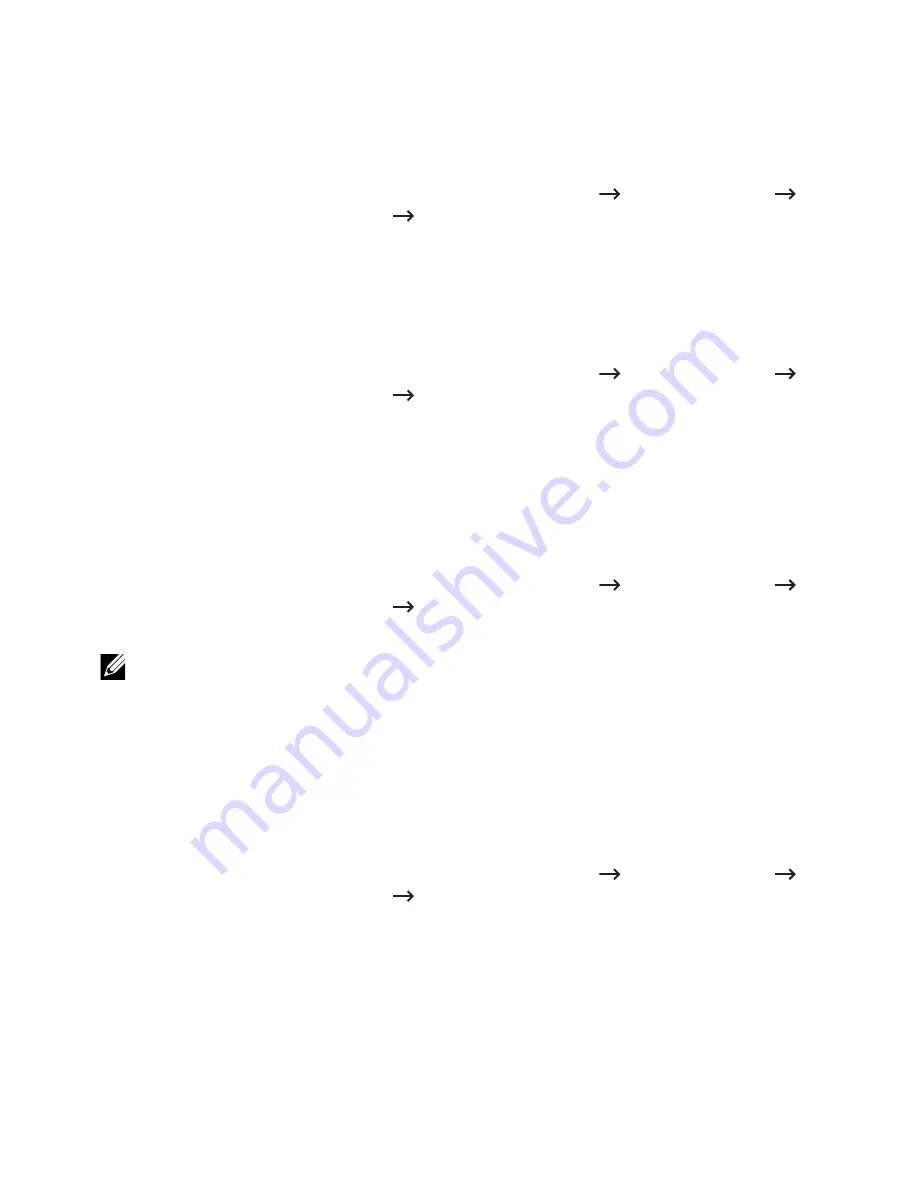
–
Backup Server
: Enter the back up server address.
–
Port Number
: Enter the backup port number. 88 is set as a default value.
4
Click
Apply
.
Deleting a Kerberos server
1
From the
Embedded Web Service
, select the
Security
tab
Network Security
External Authentication Server
Kerberos Server
.
2
From the Kerberos server list, check the server(s) you want to delete.
3
Click the
Delete
button.
4
A confirmation message appears, click
Yes
.
Editing a Kerberos server
1
From the
Embedded Web Service
, select the
Security
tab
Network Security
External Authentication Server
Kerberos Server
.
2
From the Kerberos server list, check the server(s) you want to edit.
A pop-up window appears.
3
Change the necessary information.
4
Click
Apply
.
Testing a Kerberos server
1
From the
Embedded Web Service
, select the
Security
tab
Network Security
External Authentication Server
Kerberos Server
.
2
From the Kerberos server list, check the server you want to test.
NOTE:
The server to be tested should be selected from the list of servers that were
added by using the adding a server feature.
3
Click the
Test
button.
SMB Server
You can set SMB server settings.
Adding a SMB server
1
From the
Embedded Web Service
, select the
Security
tab
Network Security
External Authentication Server
SMB Server
.
2
Click the
Add
button.
A pop-up window appears.
3
Enter the necessary information.
•
Required Information
–
Domain
: Enter the domain name to be used for Log in. You can enter up to 128
characters. You can only use ASCII 32 - 35, 37 - 63, 65 - 123, or 125 character sets.
–
Server Address
: Enter the default server.
- 120
Содержание B2375dfw
Страница 1: ...Dell B2375dfw Mono MFP Dell B2375dnf Mono MFP User s Guide ...
Страница 179: ...3 Click the Advanced tab and click Edit in the Overlay section 4 In the Edit Overlays window click Create 178 ...
Страница 215: ...3 Select Setup in New Printer area 4 Select Ethernet 214 ...
Страница 225: ...4 Click New Printer 5 Choose Wireless 224 ...
Страница 226: ...6 The software searches for printers 7 Set your printer name and click Next 225 ...
Страница 229: ...4 Select New Printer 5 Choose Wireless 228 ...
Страница 268: ...Mac Installing Software for Mac Printing Scanning Wireless network setup 267 ...
Страница 348: ...Installing Accessories Installing Printer Accessories Installing an Optional Tray 2 347 ...
Страница 350: ...3 Grasp the control board cover and open it 4 Connect the cable as below 349 ...
Страница 351: ...5 Close the control board cover 6 Combine machine and optional tray 2 as below 350 ...
Страница 353: ...Specifications General Specifications Dell technical support policy Contacting Dell Warranty and return policy 352 ...
Страница 359: ...USB memory managing 51 W watermarks printing 175 358 ...






























