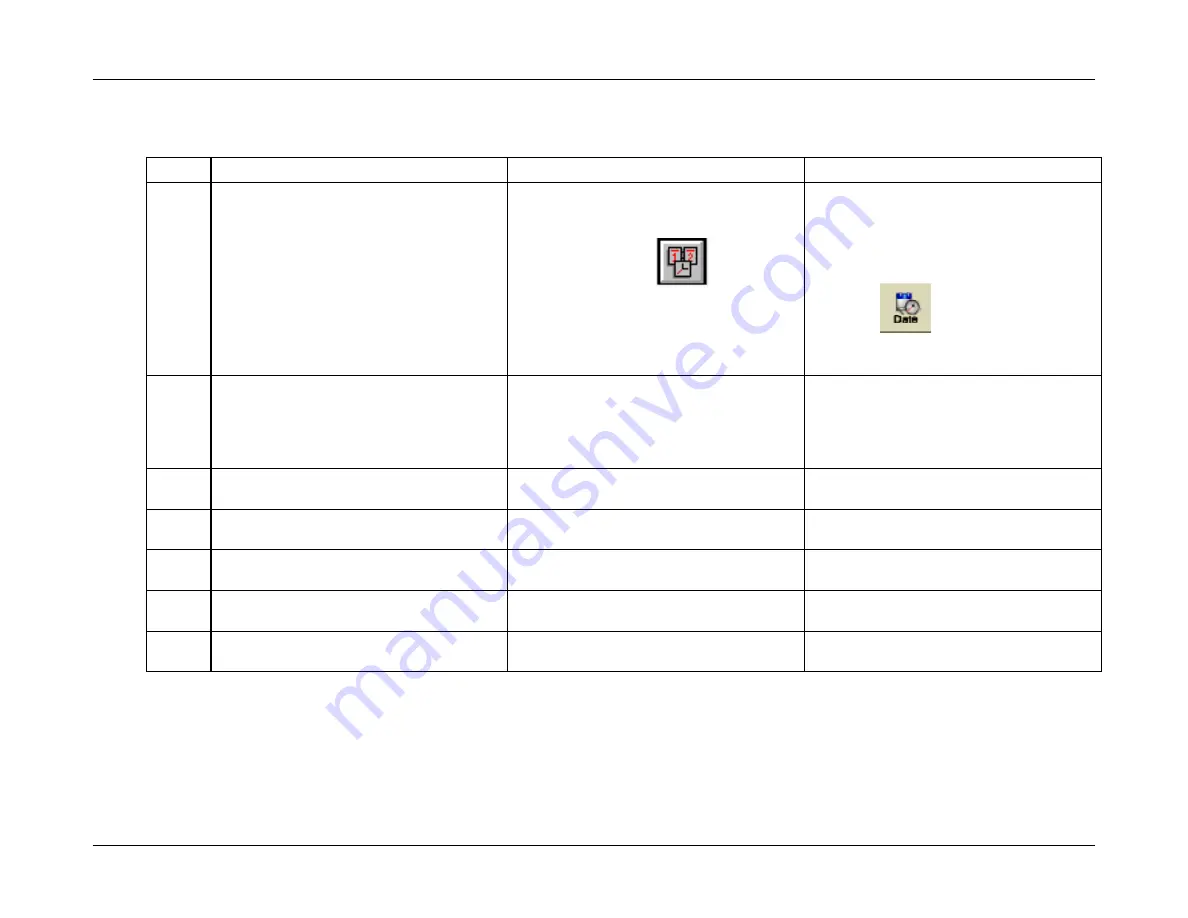
CPI Canada Inc.
Interfacing and Programming
3C
Use and disclosure is subject to the restrictions on the title page of this CPI document.
CMP 200
®
X-Ray Generator Service Manual Ch # 901476-04 Rev. C
Page 3C-13
3C.5.1 Setting Time And Date (Cont)
Use these steps to set the time and date.
Step
Action (membrane console)
Action (PC GenWare
®
)
Action (Touchscreen GenWare
®
)
1.
From the
GENERATOR SETUP
menu,
select the
UTILITY
menu.
From the GenWare
®
GENERATOR
UTILITIES application, select
Date and
Time
from the
Utility
menu, or use the
date and time button
on the
GenWare
®
toolbar.
Touchscreen GenWare
®
must be
launched before proceeding. This is done
from the GenWare
®
button on the
touchscreen
System Utilities
menu.
Press the
button on the
GenWare
®
toolbar to access the
Date &
Time Control Window
.
2.
From the
UTILITY
menu, select the
SET
TIME & DATE
menu.
The date and time may be set manually
as described in steps 3 to 7, or the
computer clock may be used to set the
generator date and time as described in
step 8.
The date and time may be set manually
as described in steps 4 to 8 or the
Touch
Screen / Computer
clock may be used to
set the generator date and time as
described in step 8.
3.
Select
YEAR
. Use the
+
or
–
buttons to
set the year.
Select the year via the
Year
dialog box.
Select the year via the
Year
dialog box.
4.
Select
MONTH
. Use the
+
or
–
buttons to
set the month.
Select the month via the
Month
dialog
box.
Select the month via the
Month
dialog
box.
5.
Select
DAY
. Use the
+
or
–
buttons to set
the date.
Select the date via the
Day
dialog box.
Select the date via the
Day
dialog box.
6.
Select
HOUR
. Use the
+
or
–
buttons to
set the hour (in 24 hour format).
Select the hour (in 24 hour format) via the
Hour
dialog box.
Select the hour (in 24 hour format) via the
Hour
dialog box.
7.
Select
MIN
. Use the
+
or
–
buttons to set
the minutes.
Select the minutes via the
Minute
dialog
box.
Select the minutes via the
Minute
dialog
box.






























