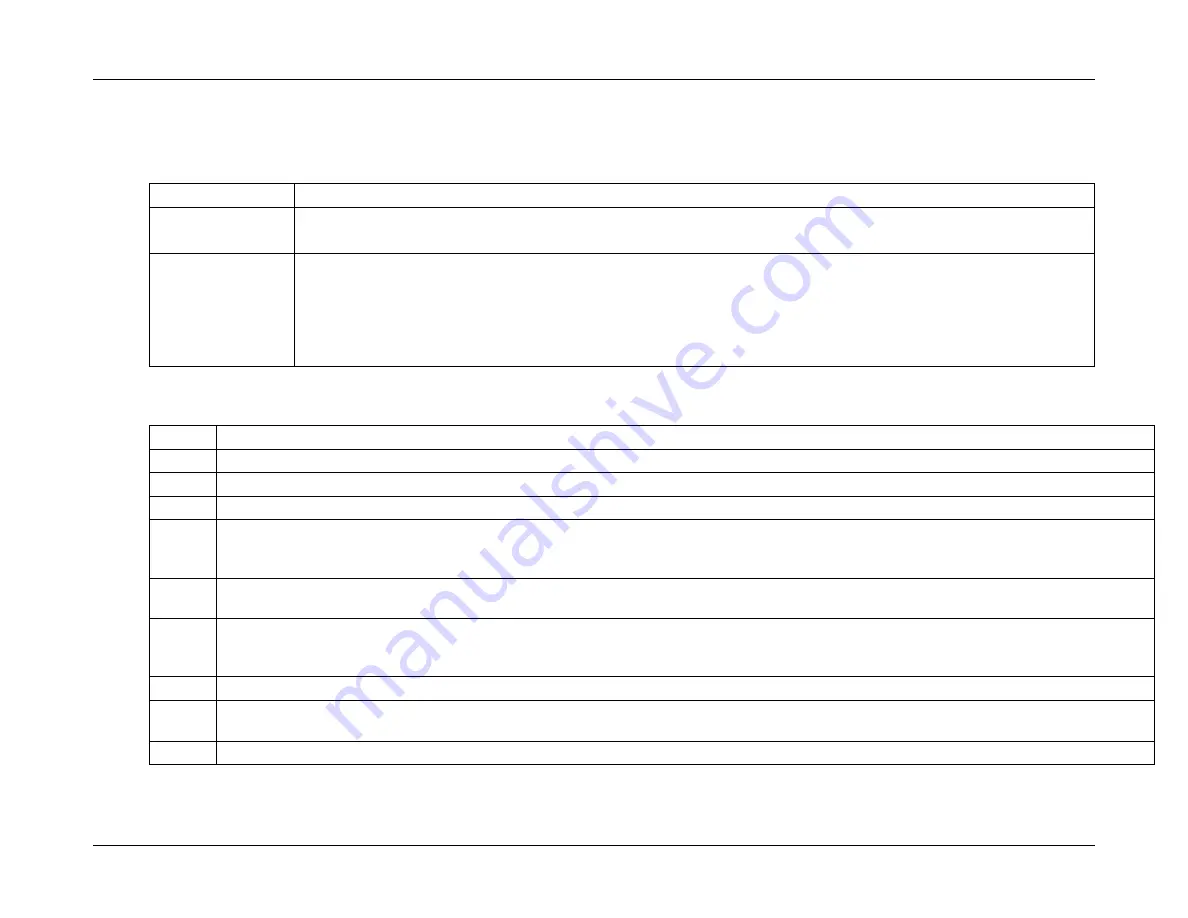
CPI Canada Inc.
Interfacing and Programming
3C
Use and disclosure is subject to the restrictions on the title page of this CPI document.
CMP 200
®
X-Ray Generator Service Manual Ch # 901476-04 Rev. C
Page 3C-101
3C.13.6 Touchscreen Setup (Cont)
Settings
The functions near the left side of the settings window are enabled when checked (
√
).
FUNCTION DESCRIPTION
Continuous
Fluoro Tone
Not applicable.
Indicate
Generator Ready
Enables / disables the audible generator ready sounds (voice and / or tone).
On (
√
):
A tone will sound when the generator is ready to make an exposure (while pressing the PREP button, or
briefly before making an exposure while the X-RAY button is pressed).
Off:
A tone will not sound when the generator is ready to make an exposure. A text message only will be
presented.
Use these steps to change the parameters on the settings tab.
Step Action
1.
Program the functions defined in the table above by checking or unchecking the applicable item.
2.
Program the
Digital Port
. This selects the communication port for the optional digital interface i.e. the InfiMed imaging system.
3.
Program the
DAP Port
. This selects the communication port for the optional DAP printer.
4.
Program the
Data Link Port
. This selects the communication port for serial communication to a laptop for the
Data Link
function.
Note: To
use the Data Link function the Data Link port must be selected in the touchscreen setup menu to match the serial port in which
the null modem cable is connected.
Note: There are only two serial COM ports available for use on the touchscreen (COM 1 and COM 2). Therefore only two of the
three available functions above may be connected at one time.
5.
Program the
Languages
. This selects the language for operator and error messages, and for text on the buttons, etc. Languages
indicated with the prefix * will have all on-screen text fully translated into that language. Languages that are not indicated with the prefix *
will have all on-screen text remain in English. However, the international keyboards will allow entry of the selected language.
6.
Select the
Generator Type
. The touchscreen will not properly communicate with the generator unless this is set correctly.
7.
Set the
Screen Saver Interval
. This sets the time from the last activity on the touchscreen until the screen saver is activated. Once the
screen saver has been active for five minutes the
LCD Brightness
will decrease to 10%.
8.
Set the
General Volume
by dragging the slider to the left (lower) or right (louder). This sets the loudness of the button clicks.






























